Shopify
Builder Setting: Auto Build
The Auto Build feature allows customers to upload their designs without manually adjusting them on the gang sheet. The system intelligently arranges the design based on available sheet sizes. This step-by-step guide walks you through enabling and using the Auto Build option.
1. Click "Settings"
Begin by selecting the Settings tab from your dashboard.
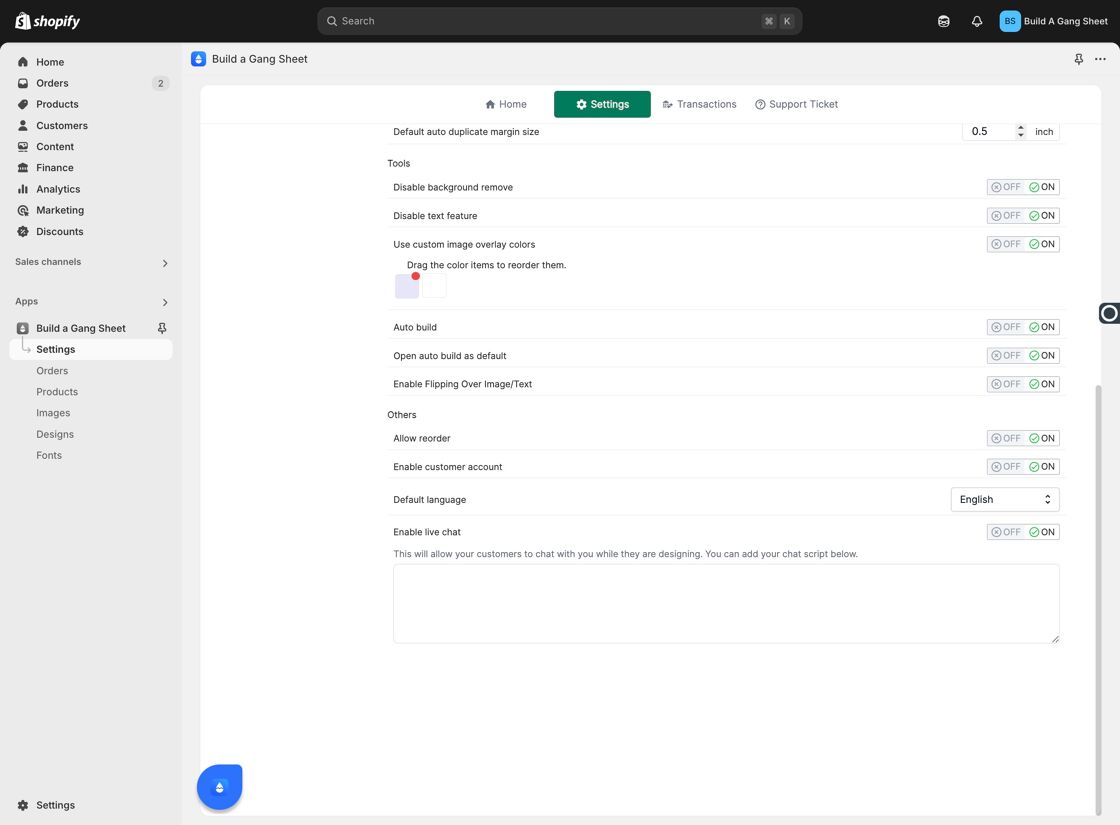
2. Click "Builder"
Within Settings, click on the Builder tab to access customization options.
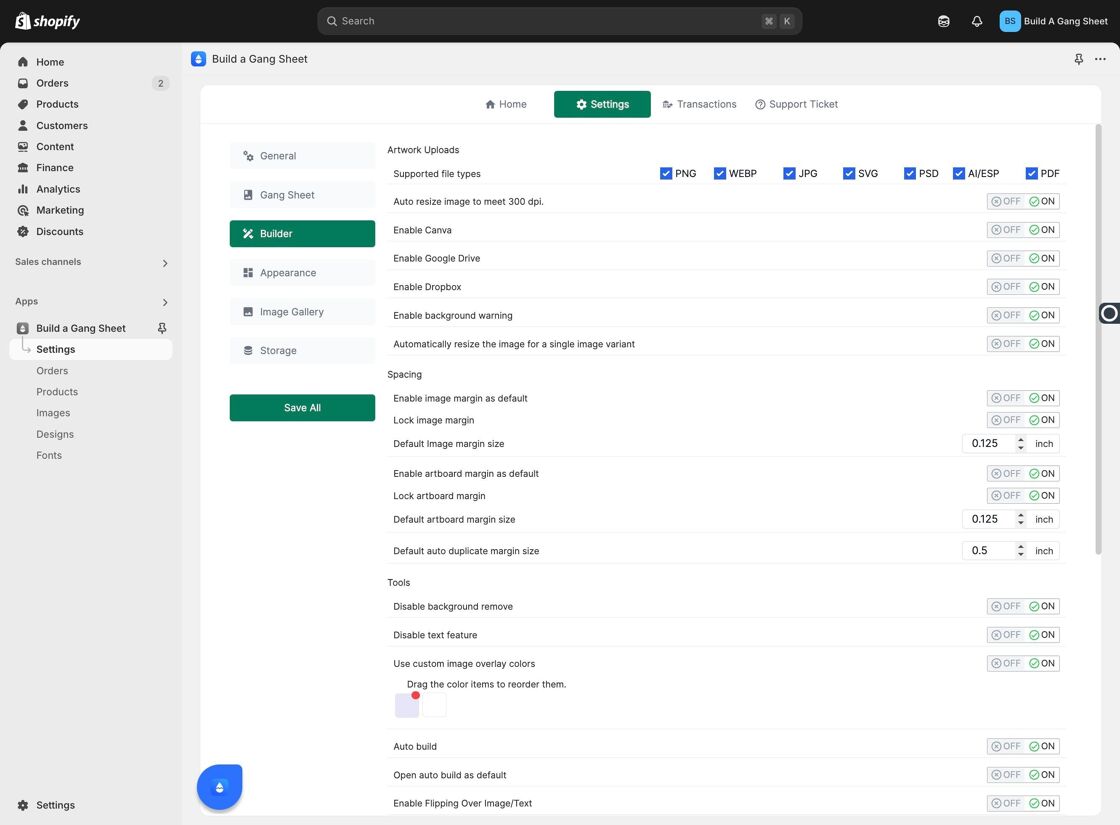
3. Locate and Enable "Auto Build"
Toggle "Auto Build" to ON. This enables the system to automatically arrange uploaded designs on the gang sheet.
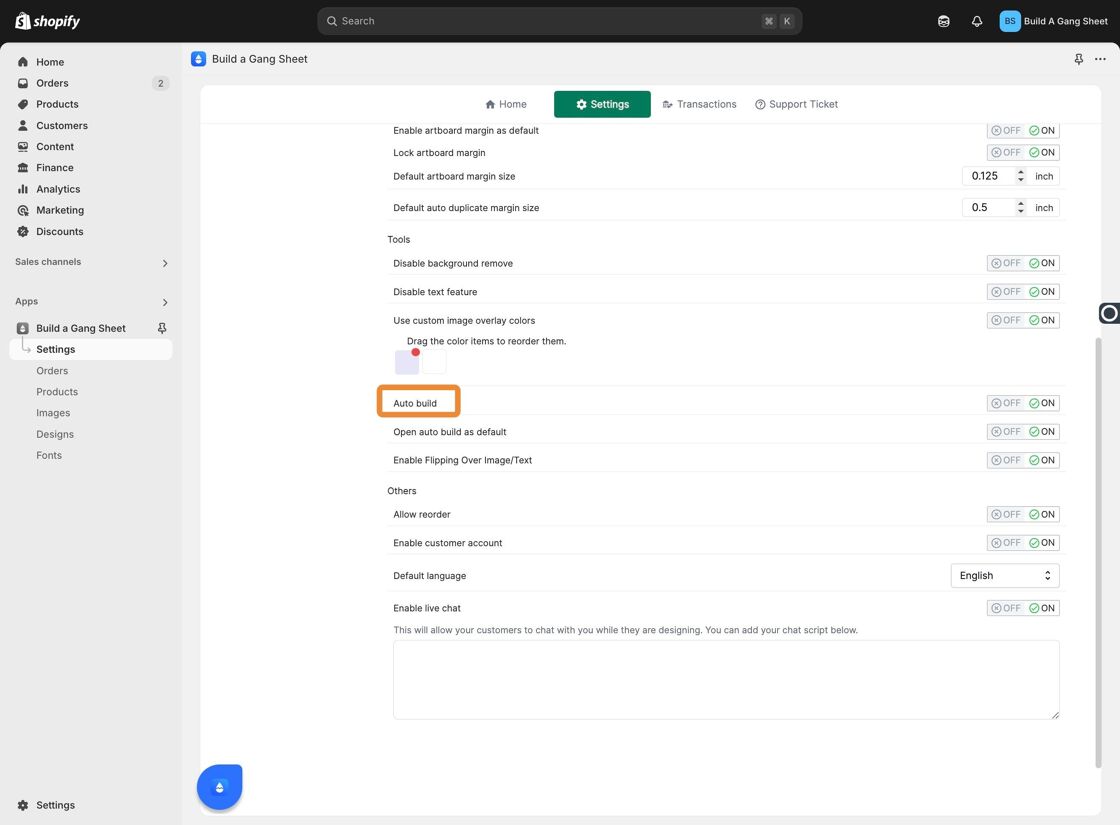
4. Go to "Products"
In the sidebar, click Products to select which products will use Auto Build.
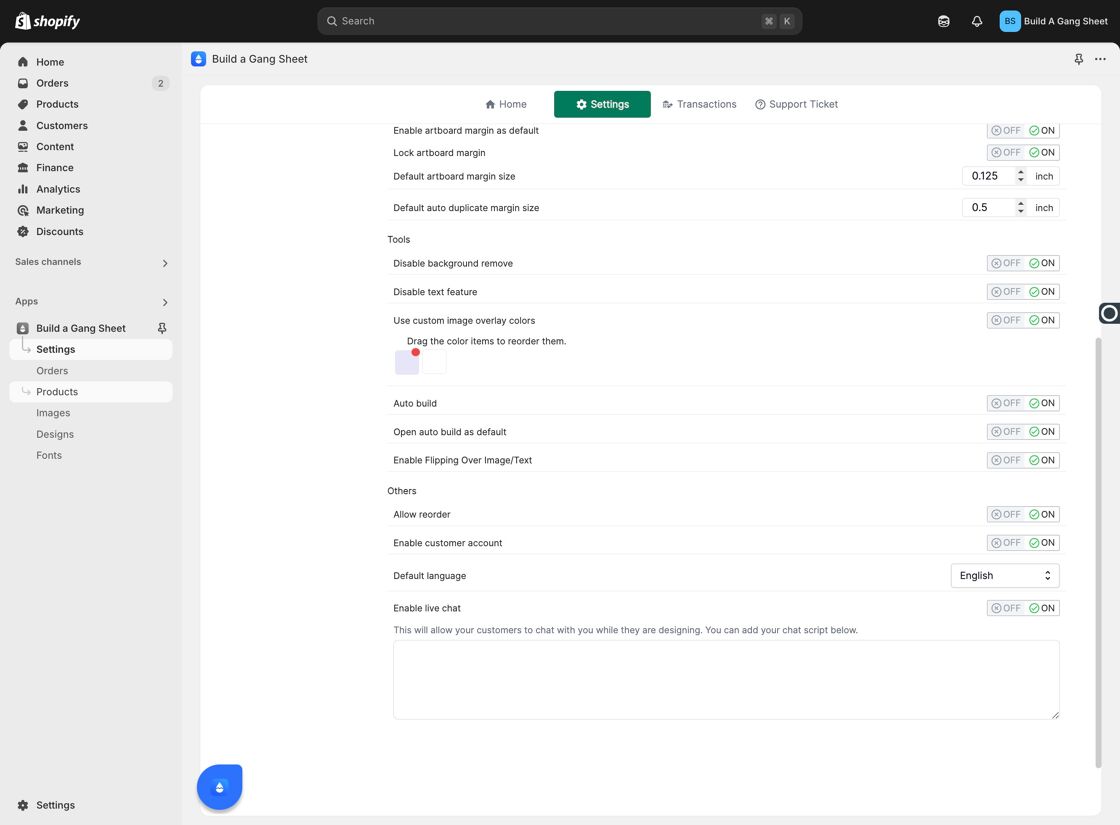
5. Click "Edit" on the Desired Product
Choose the product you'd like to enable Auto Build for and click Edit.
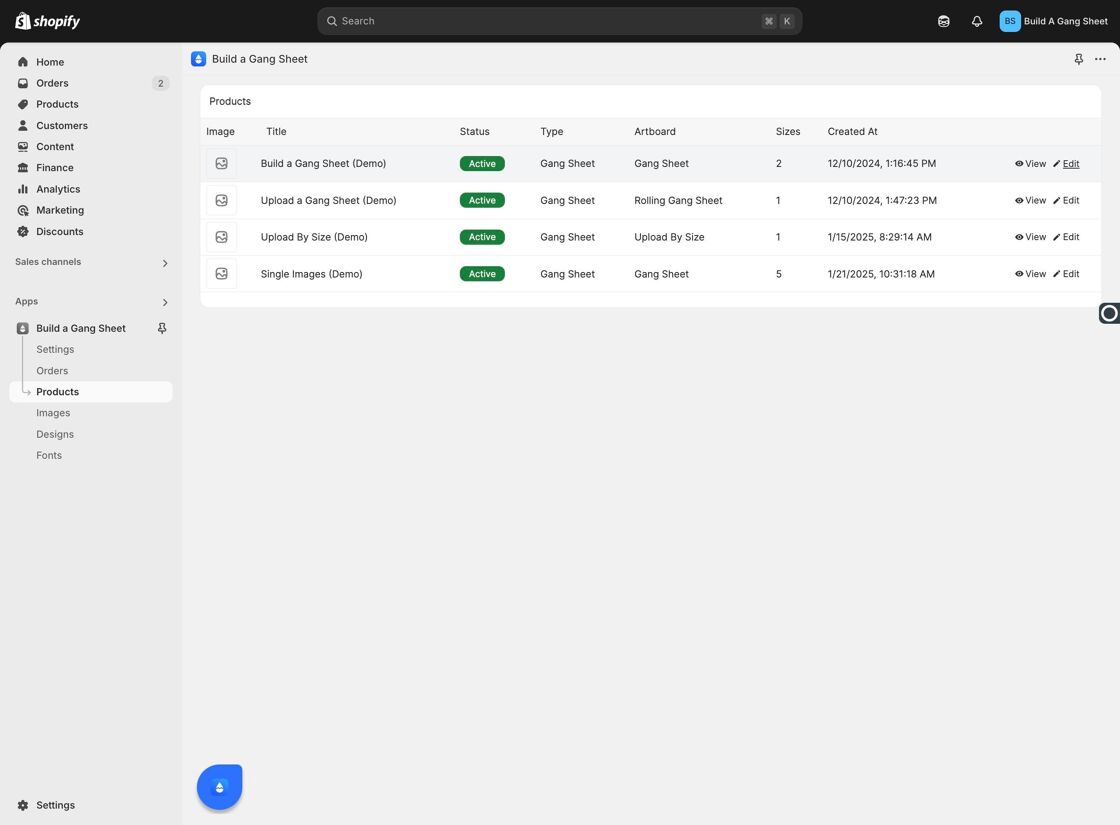
6. Go to "Settings"
Once in the product editor, navigate to its Settings.
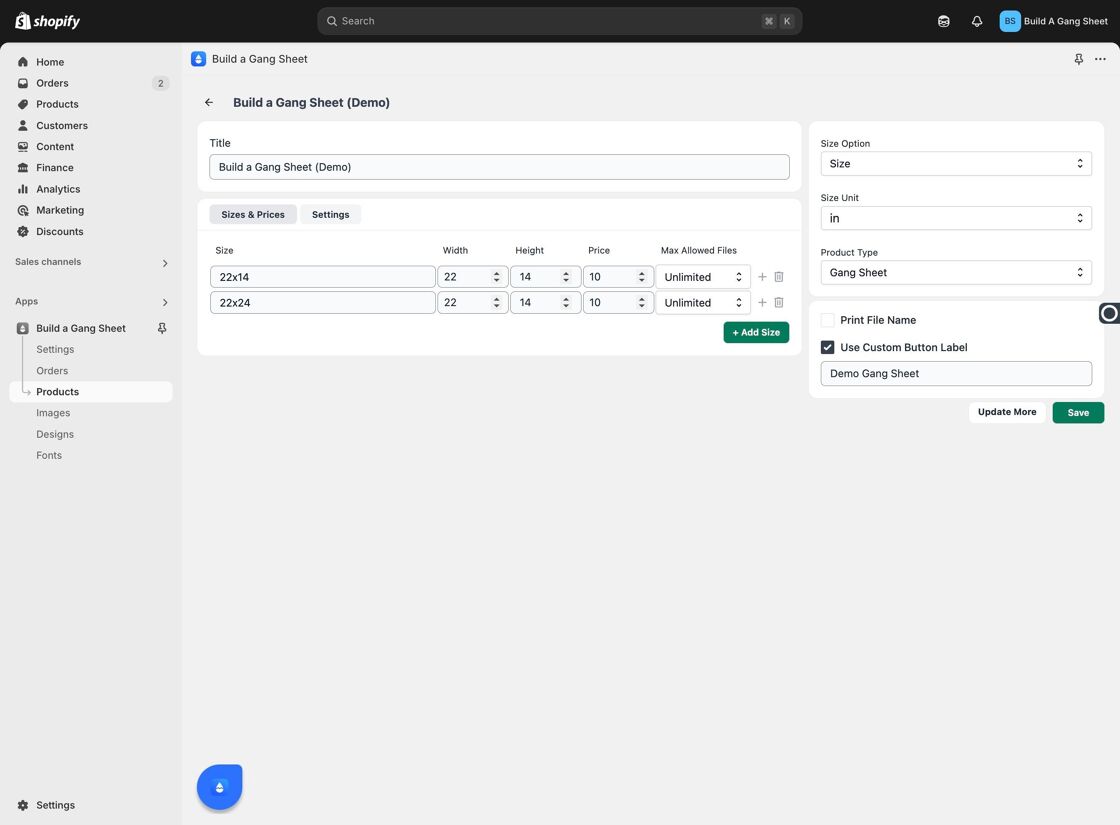
7. Toggle "Allow Auto Build" to ON
Activate the Auto Build feature for this specific product by switching it ON.
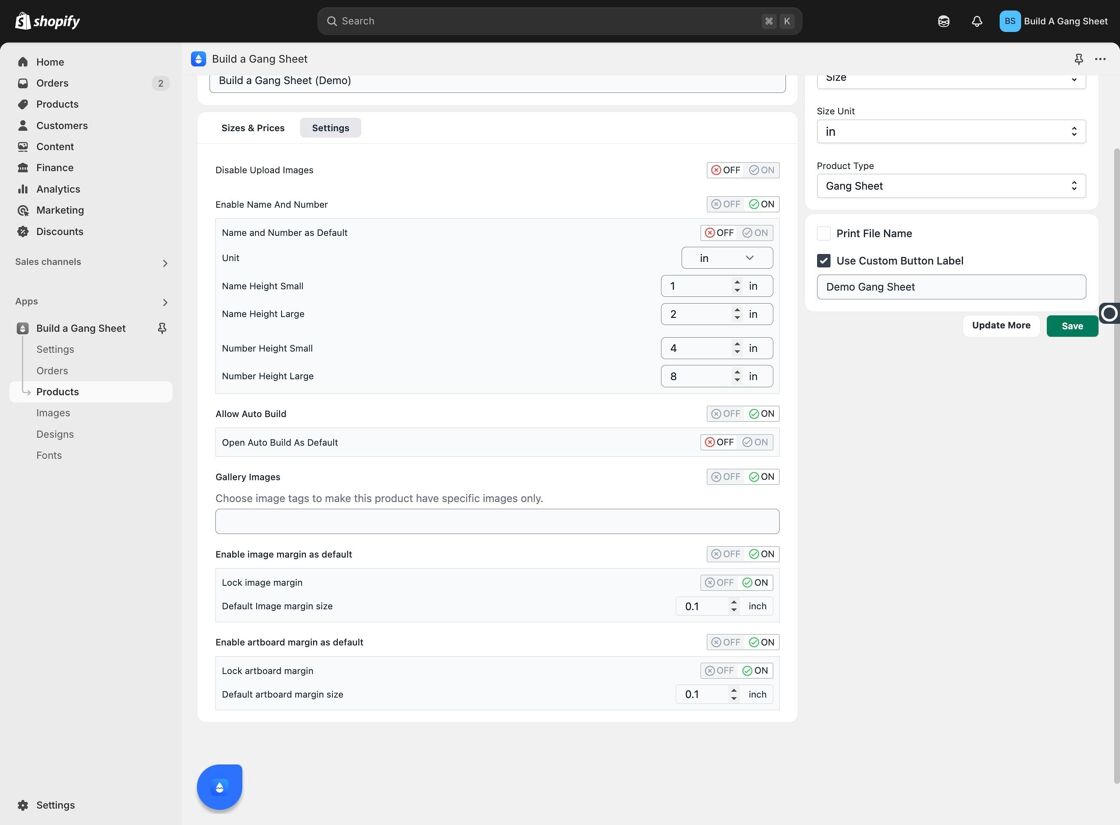
8. Click "Save"
Make sure to click Save to apply all your changes.
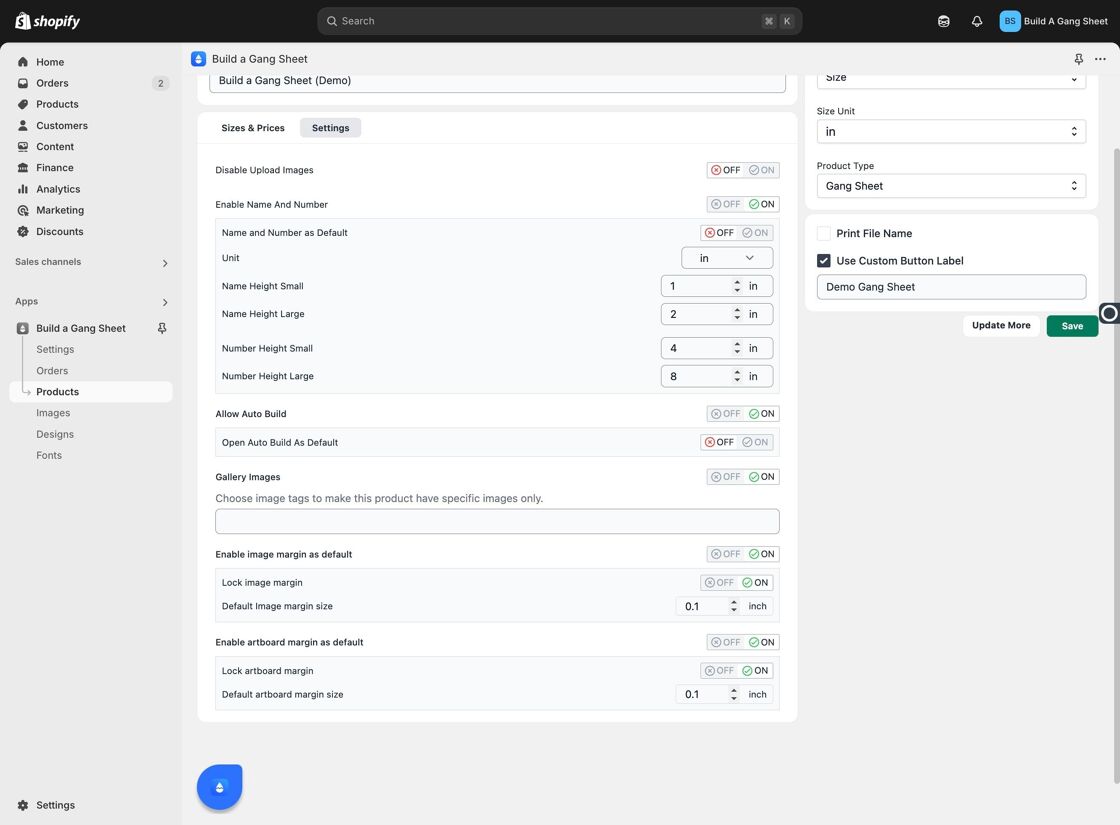
9. Customer View: Auto Build Button
Customers will now see the Auto Build option on the design interface for supported products.
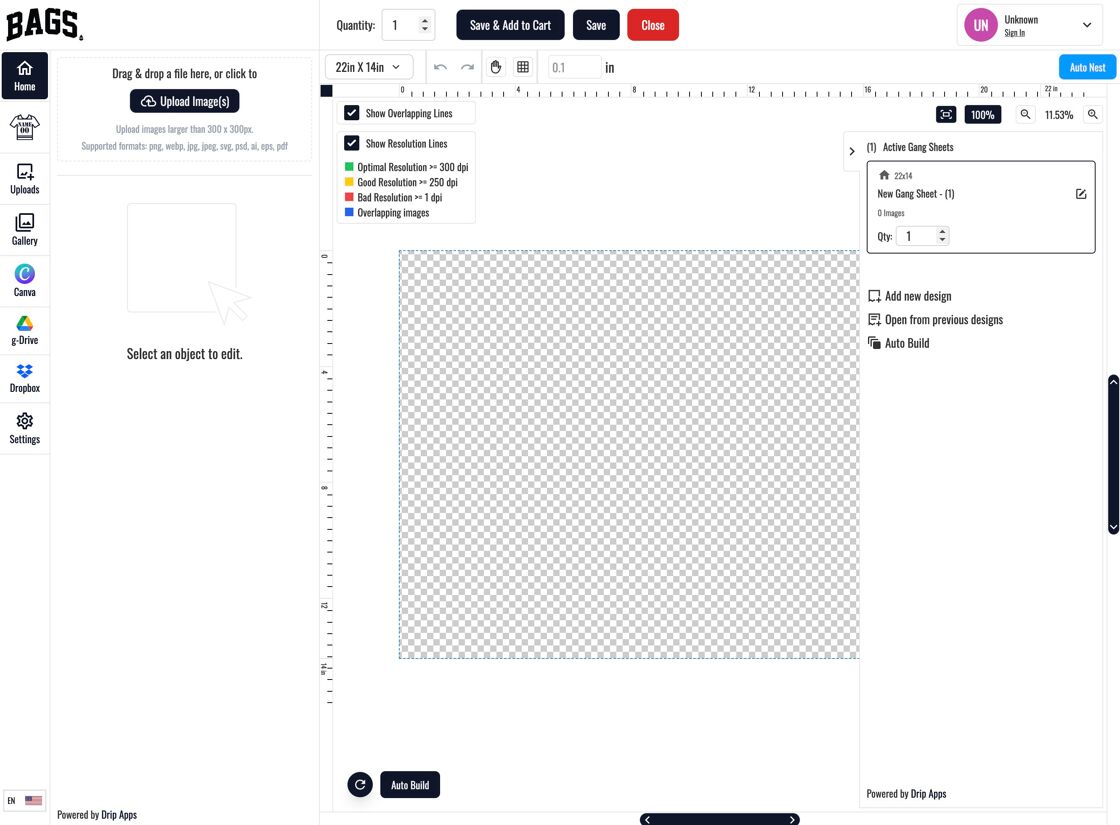
10. Select from Available Options
Customers can choose from available Auto Build configurations tailored to your gang sheet templates.
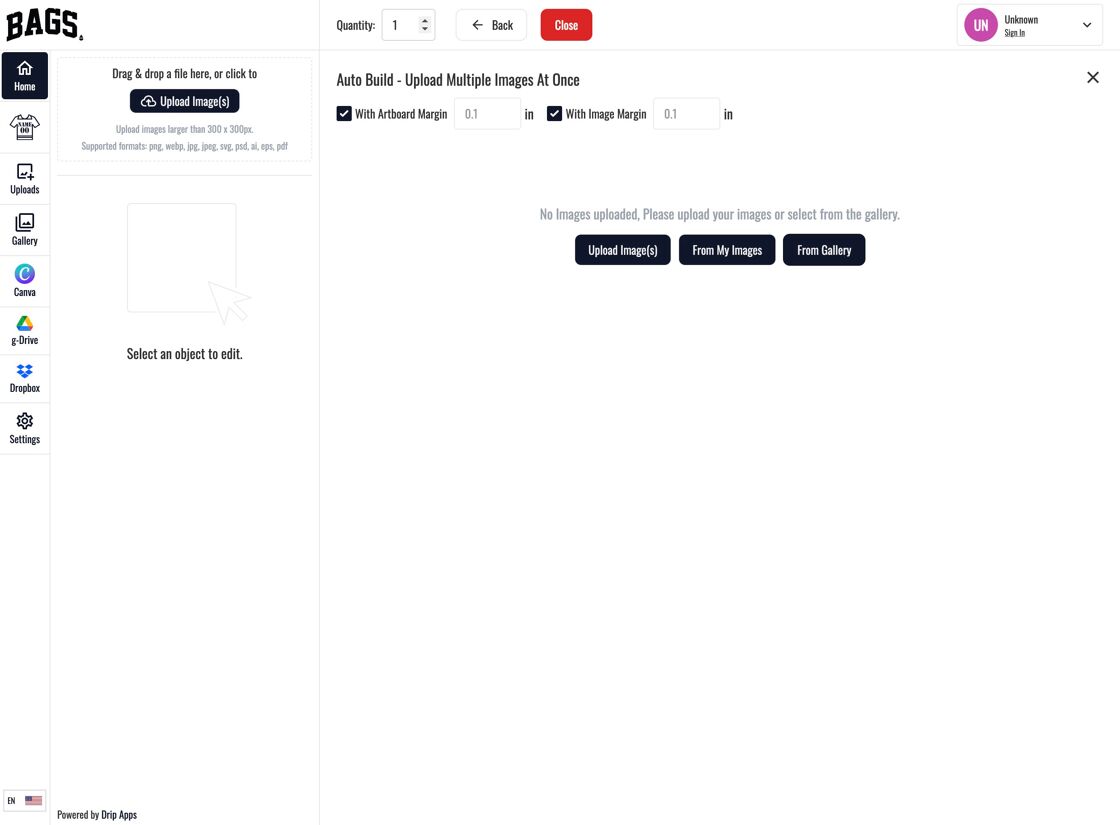
11. Preview the Designs
The system generates the layout automatically based on the selections made by the customer.
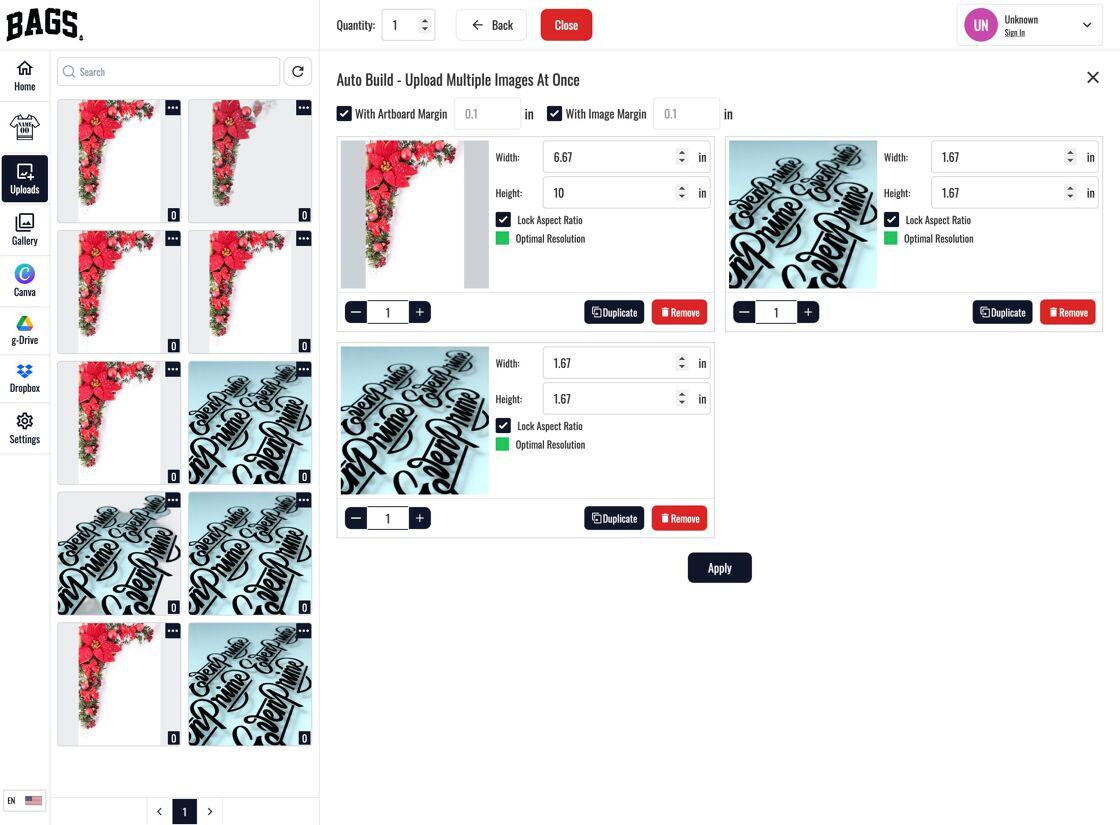
12. Click "Apply"
Once satisfied with the preview, the customer can click Apply to lock in their gang sheet layout.
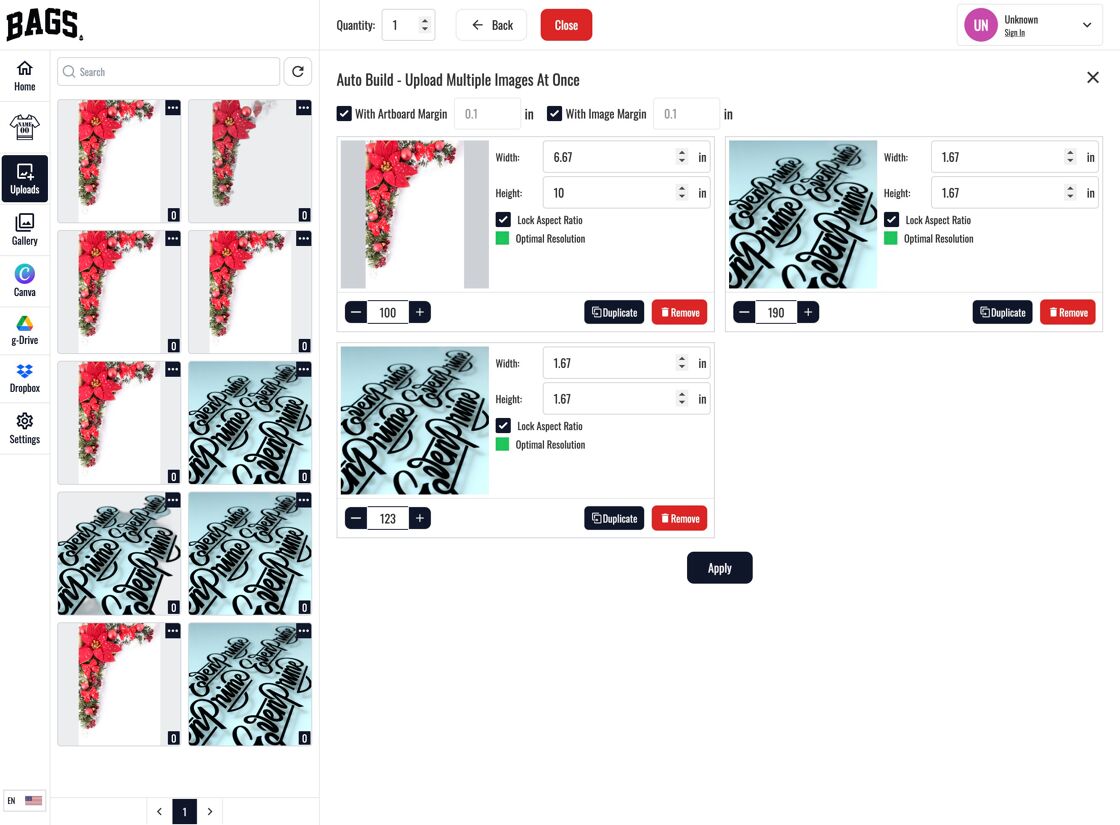
13. Go "Back and Adjust" if Needed
If customers want to revise their layout, they can select Back and Adjust.
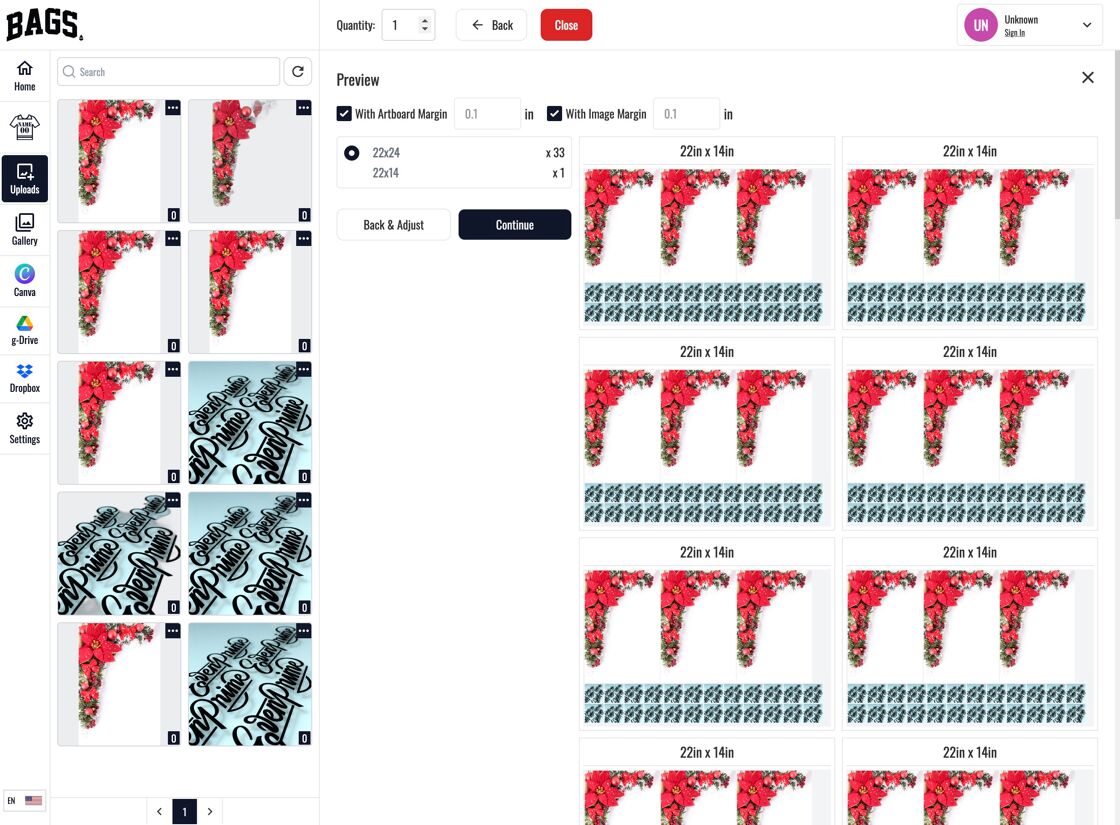
14. Or Click "Continue"
Click Continue to proceed with the generated gang sheet.
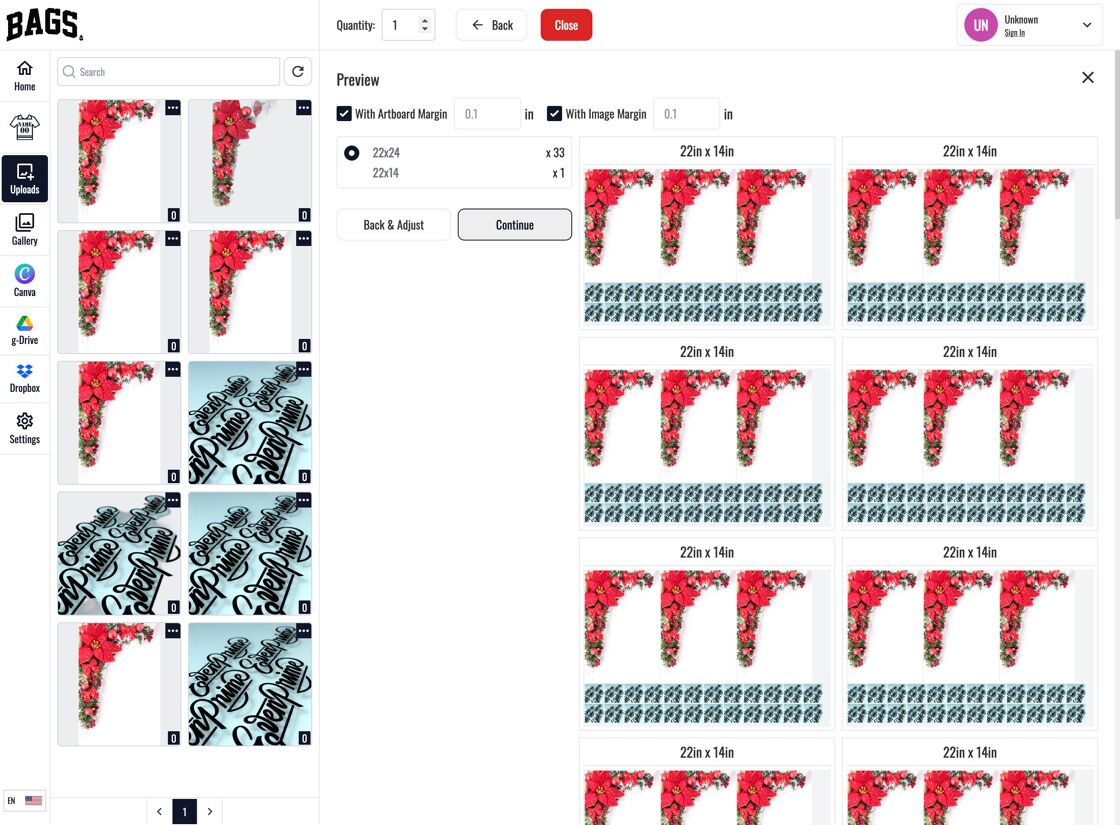
15. Final Layout Submission
Each design will now be submitted according to your available gang sheet sizes, automatically optimized for production.
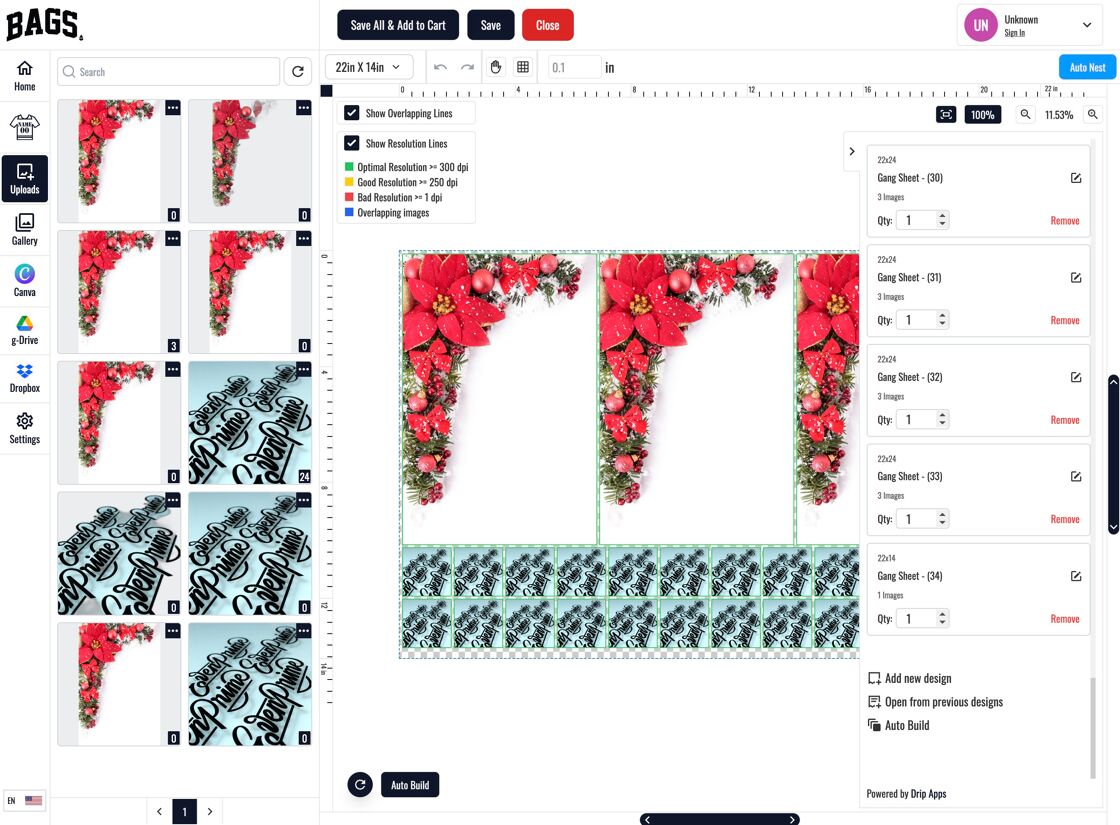
Why Use This Feature?
- Removes manual design placement—save time and effort.
- Provides customers with a streamlined upload experience.
- Ensures consistency with optimized gang sheet configurations.
Tags
builder settings, auto build, gang sheet builder, automatic layout, upload automation



