Shopify
Builder Setting: Automatically Resize the Image for a Single Image Variant
The Automatically Resize feature ensures that when a customer uploads a single image for a gang sheet, the image auto-adjusts to fit your set margins—even if the customer resizes the sheet. This guide walks through how to enable and use this setting.
1. Open Builder Settings
Go to the Builder tab, then locate the option "Automatically Resize The Image For A Single Image Variant".
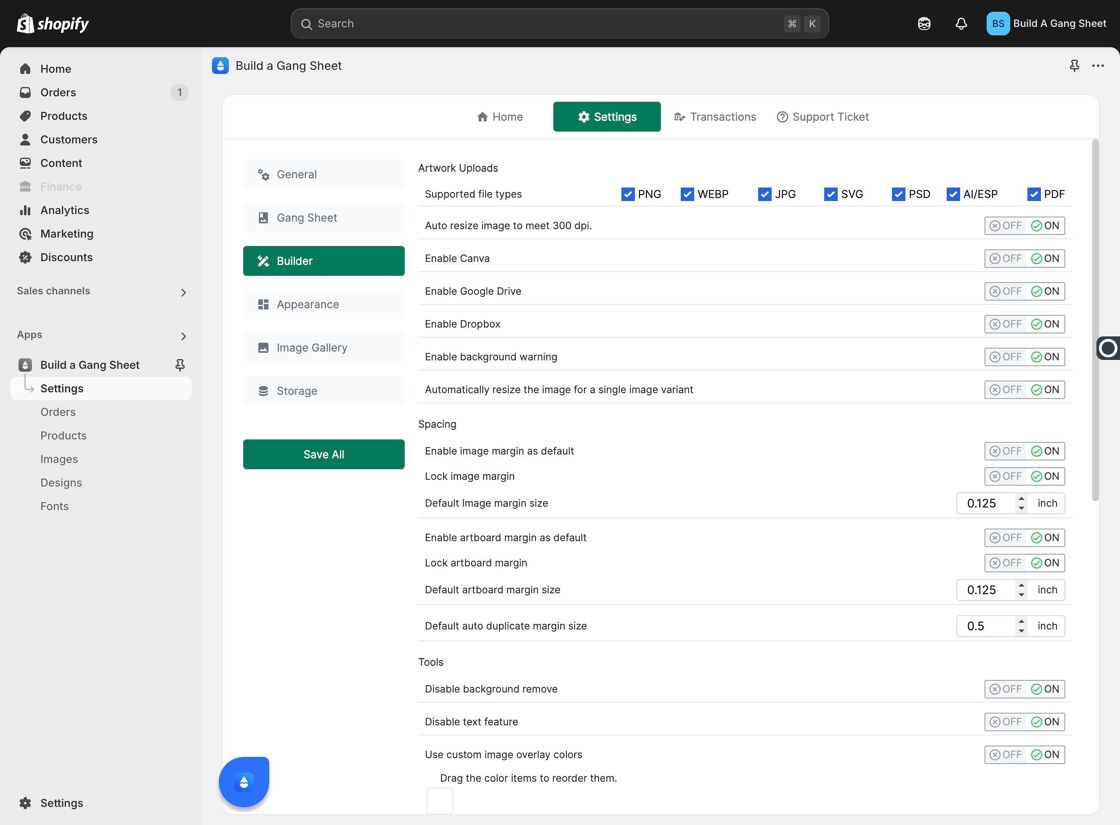
2. When This Feature Triggers
This setting only activates when the customer uploads a single image for the gang sheet.
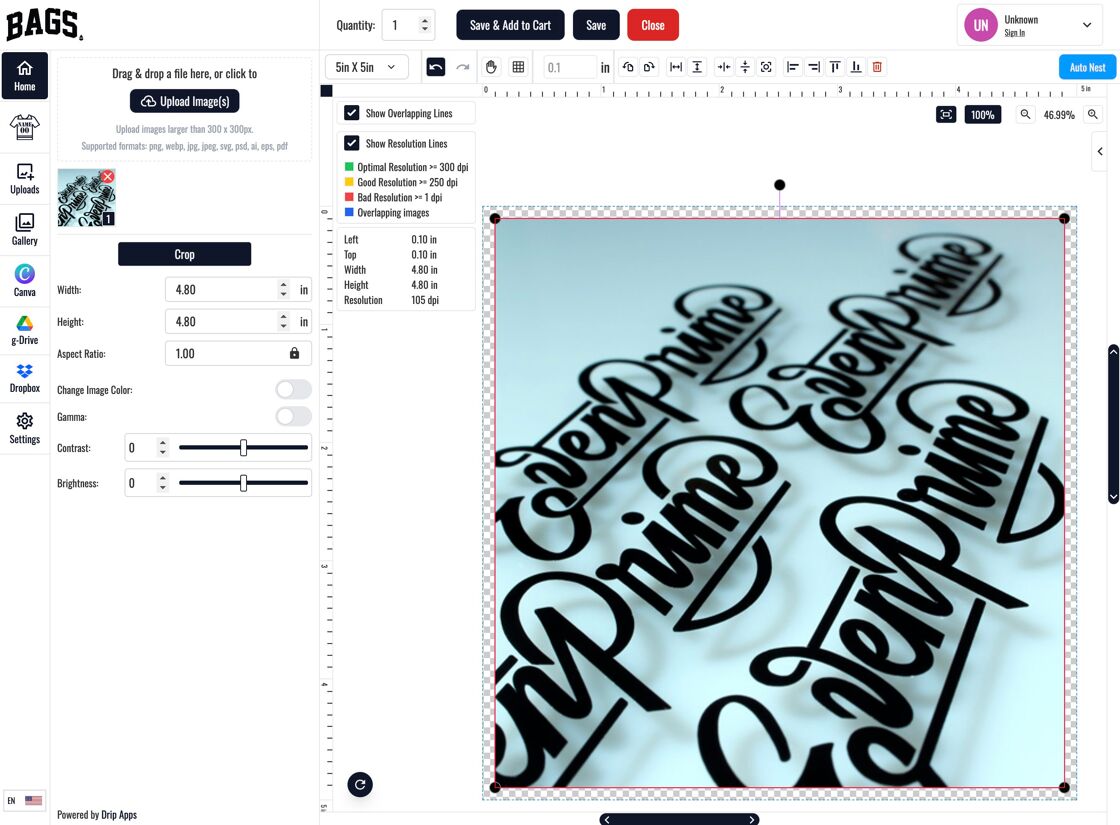
3. Auto-Adjusts with Resizing
If the customer resizes the gang sheet, the image will continue to respect the margins you've defined.
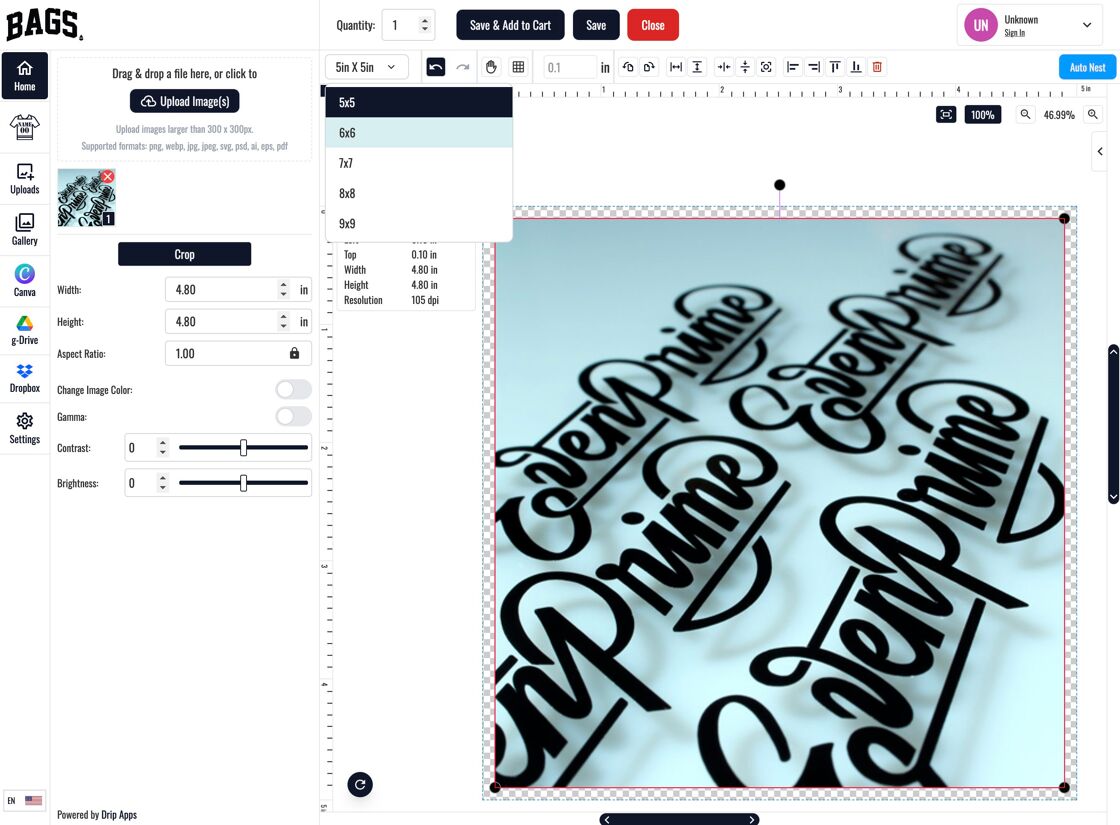
4. Enable for Specific Products
Go to the desired product and set its file type to Single File to allow auto-resizing to work.
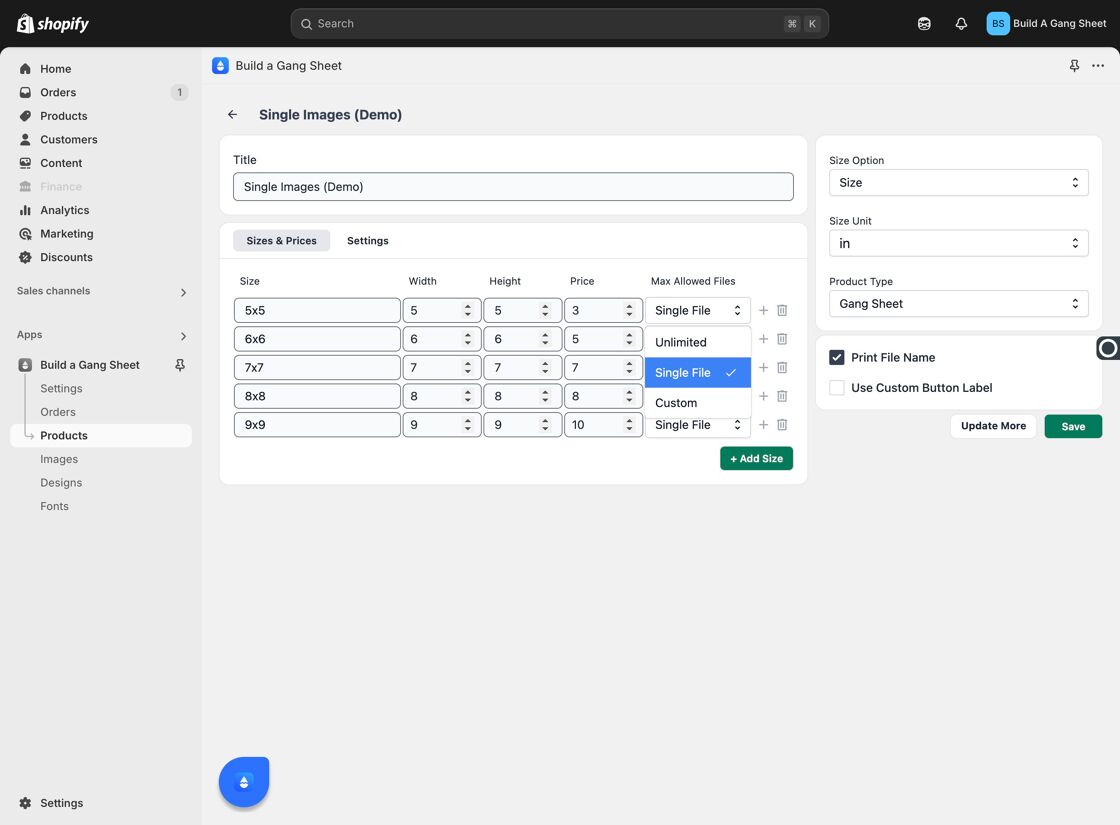
5. Save Your Settings
Click Save to confirm your changes and activate the feature.
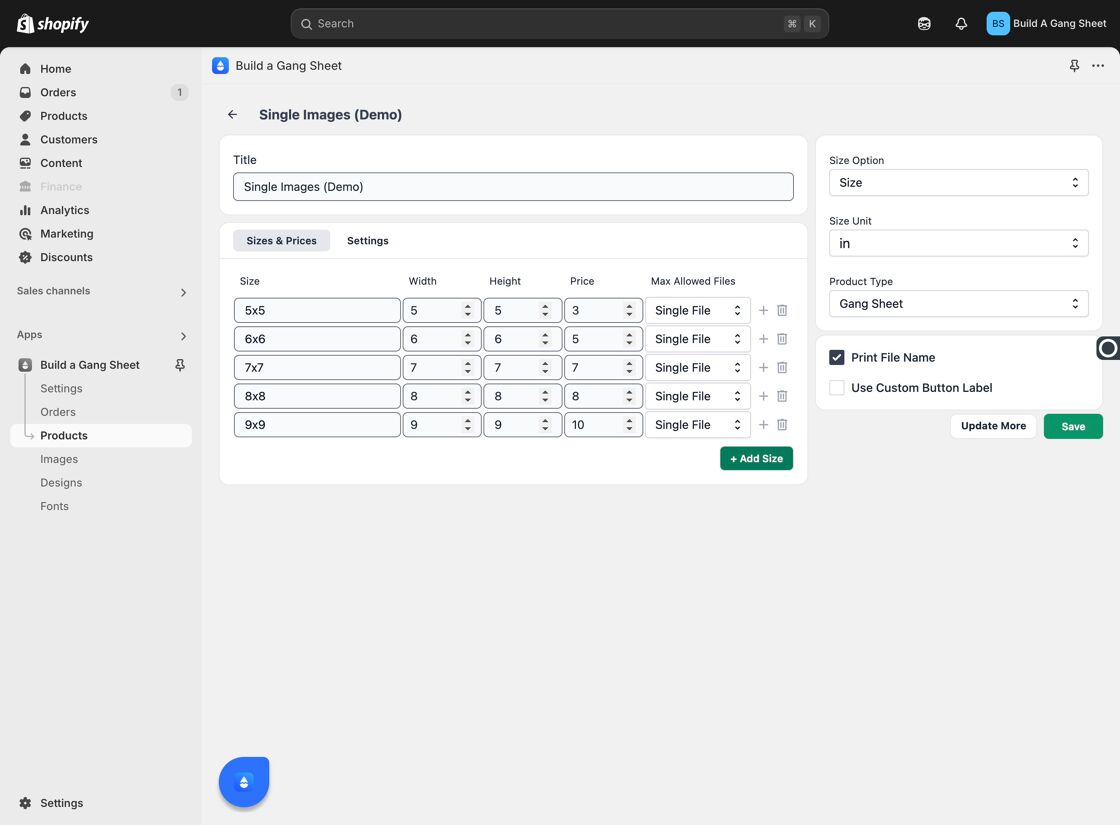
6. Feature is Now Active
That's it! The Automatically Resize feature is now enabled and will dynamically adjust single images as customers interact with the sheet size.
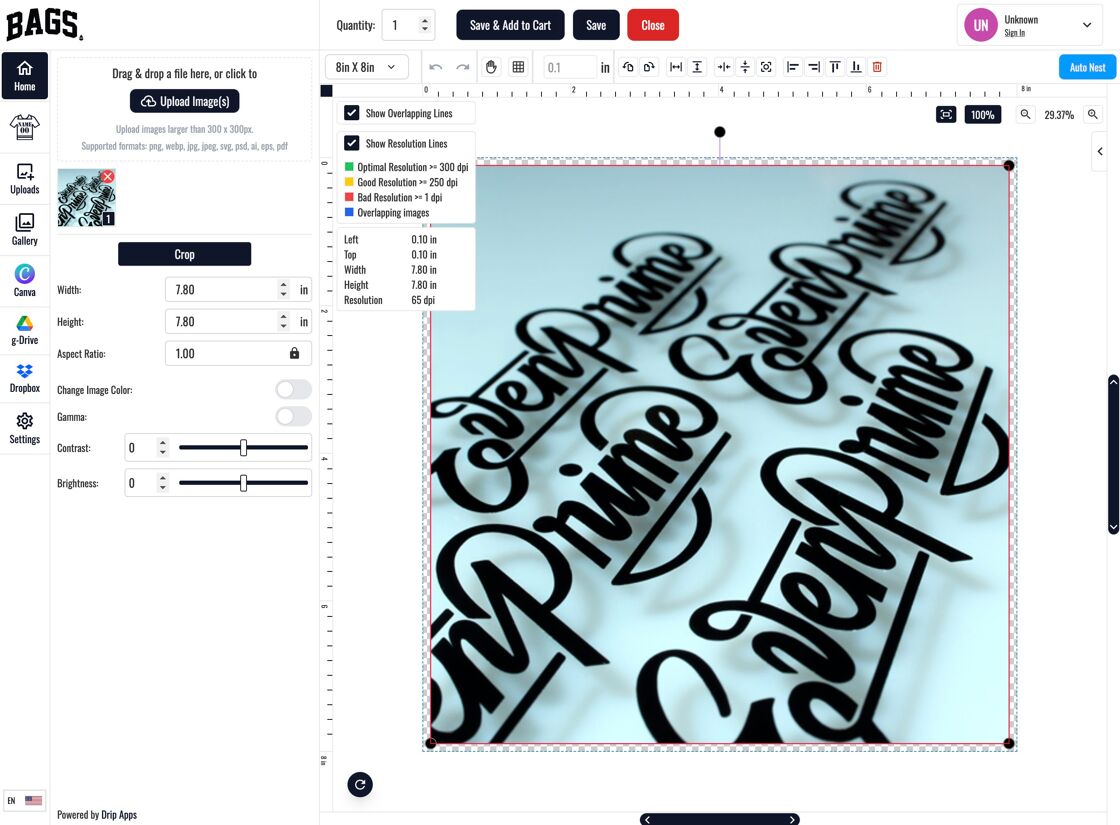
Why Use This Feature?
- Streamlines the customer experience for one-off designs.
- Ensures consistent margin control across dynamic sheet sizes.
- Reduces the risk of designs printing too close to edges.
Tags
builder settings, auto resize, single image variant, gang sheet, margin control



