Wordpress
Image Gallery Settings (Woo): Enable Color Overlay
Learn how to activate the color overlay feature in your Woo-based Build a Gang Sheet tool to allow users to blend or overlay colors on their images.
1. Click "Gang Sheet"
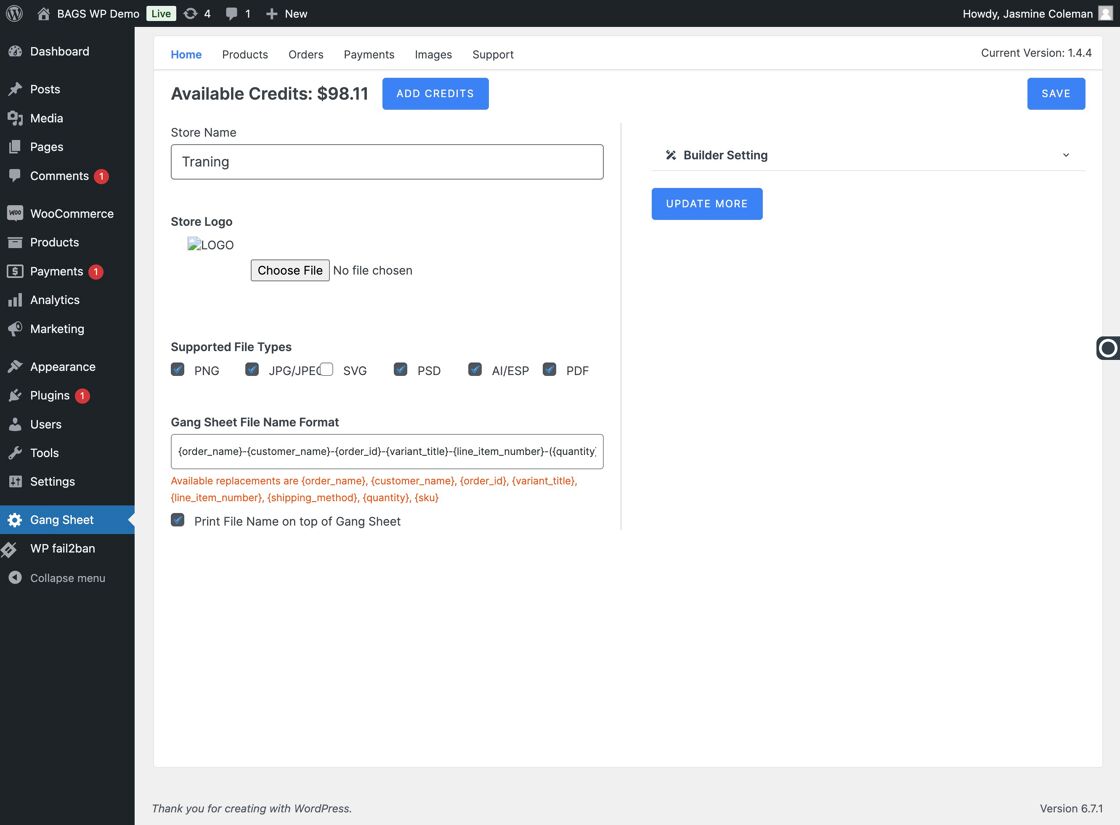
2. Select "Update More"
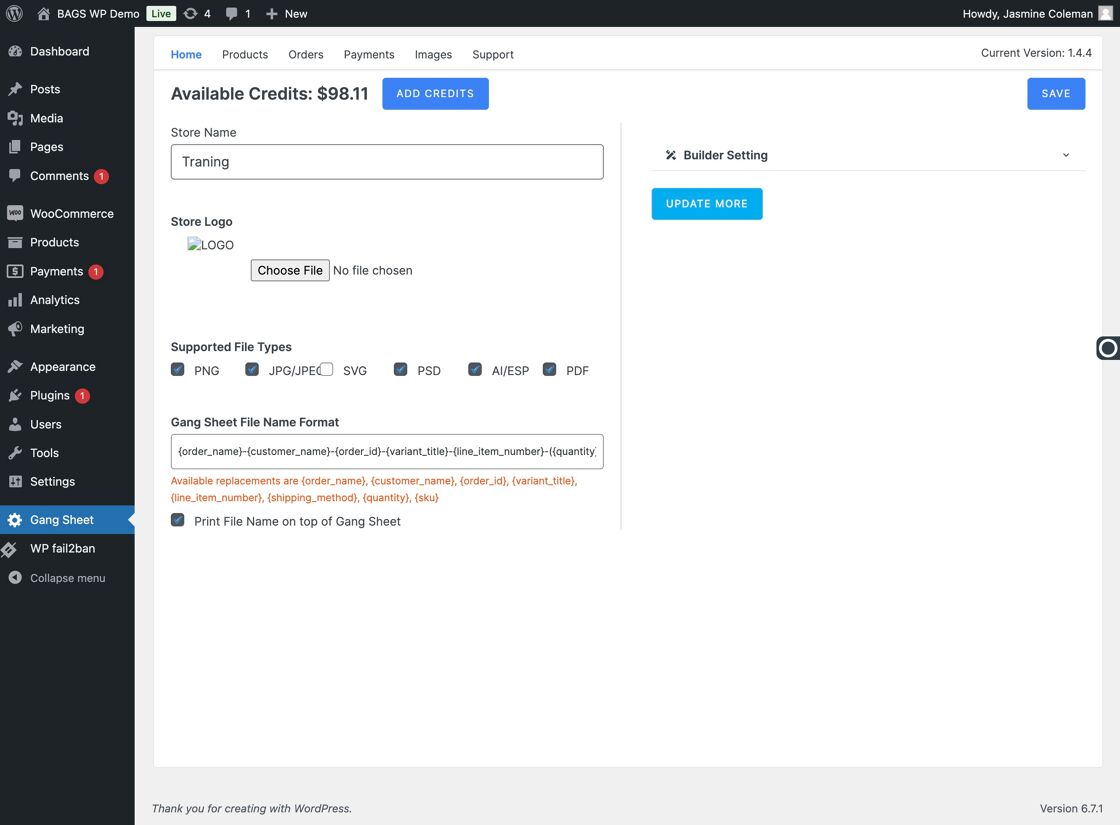
3. Go to "Settings"
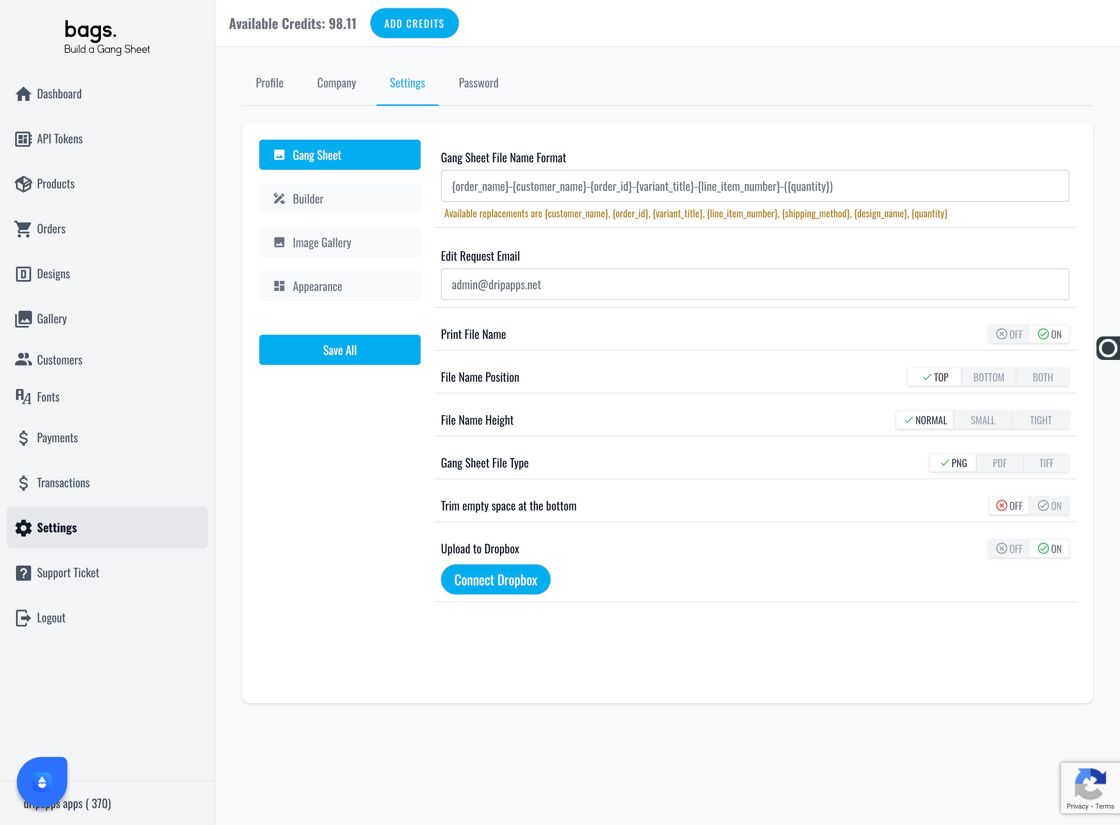
4. Select the "Settings" Tab
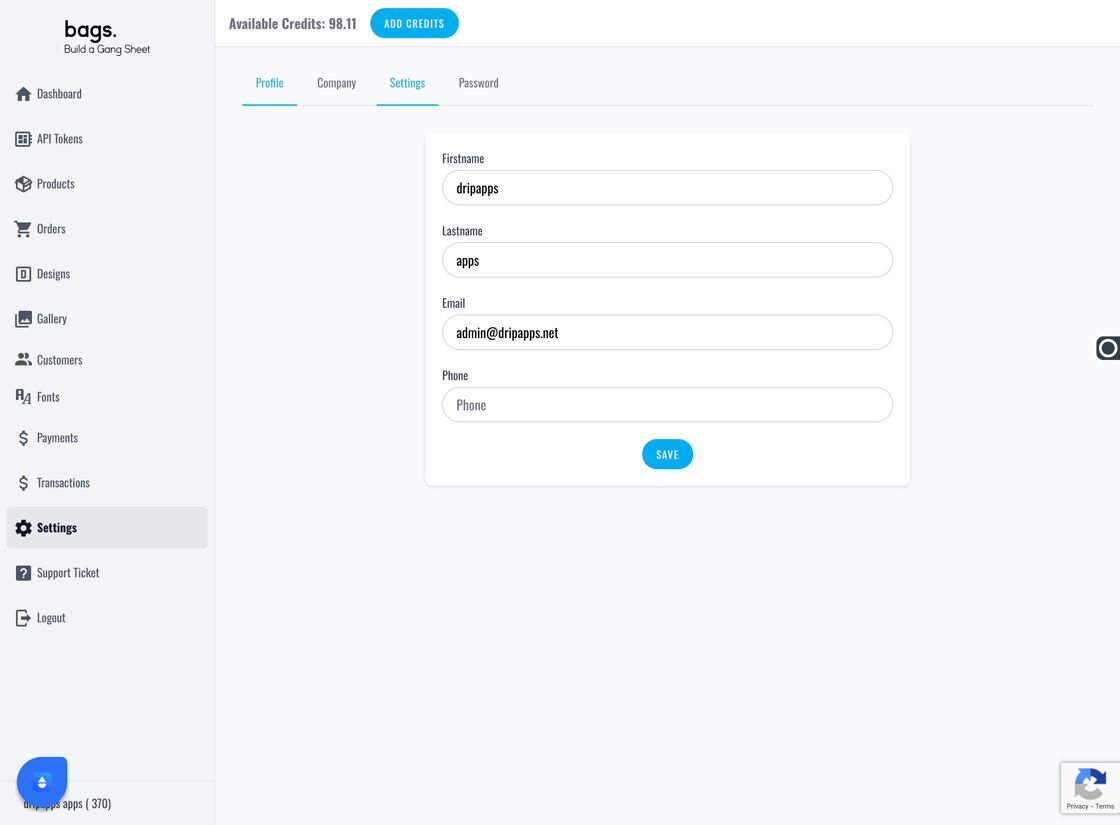
5. Click "Image Gallery"
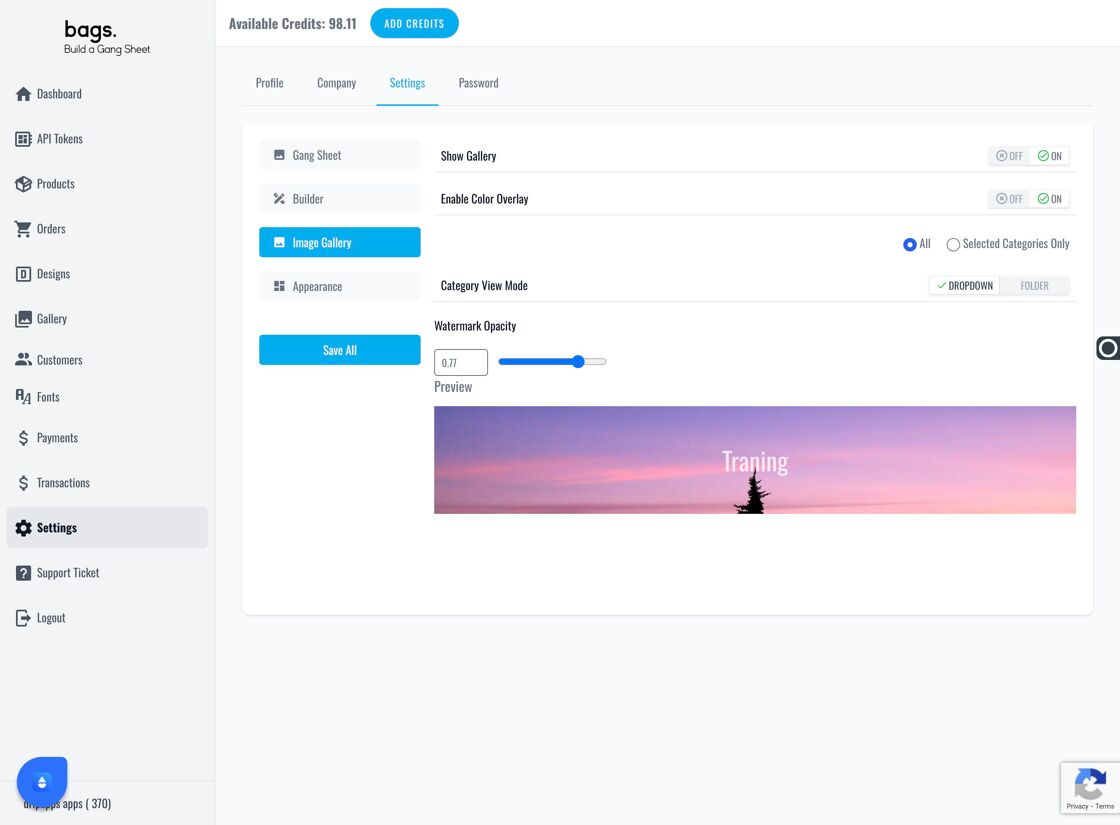
6. Enable the "Color Overlay" Option
This setting allows customers to apply custom color overlays to their artwork.
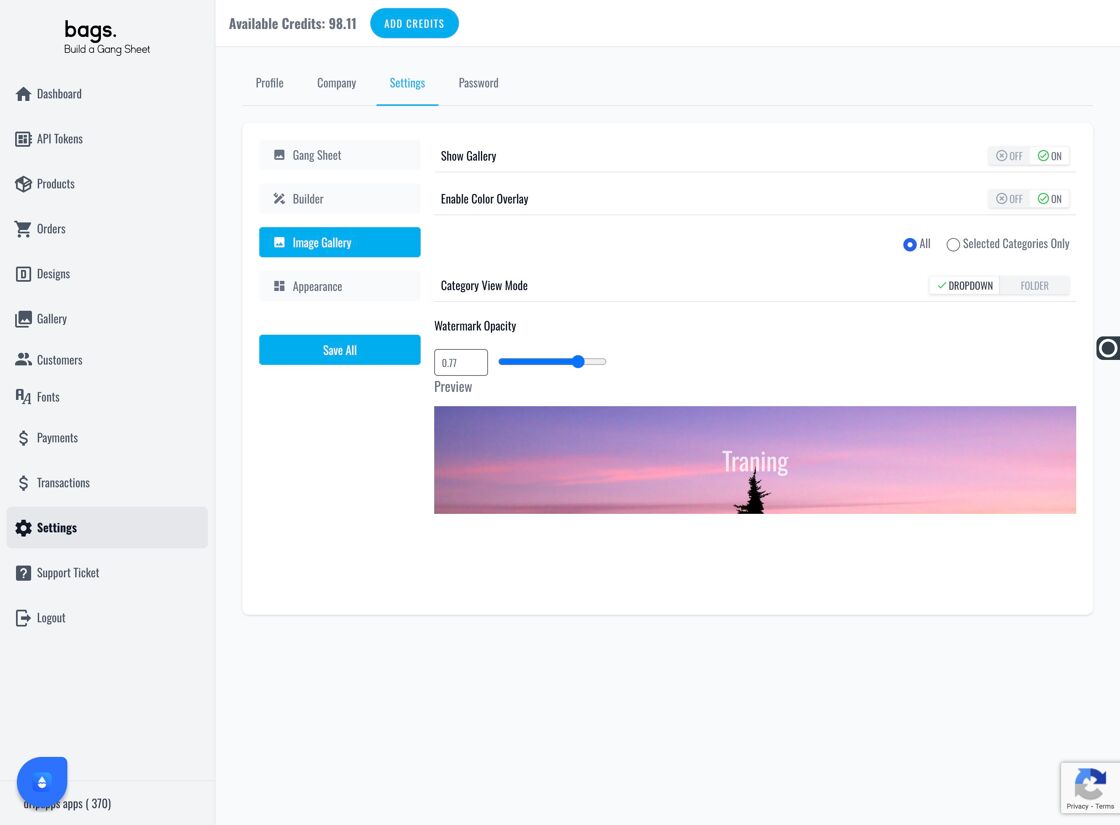
7. Apply Overlay Globally or Selectively
Choose whether the overlay is applied across all gang sheets or only selected ones.
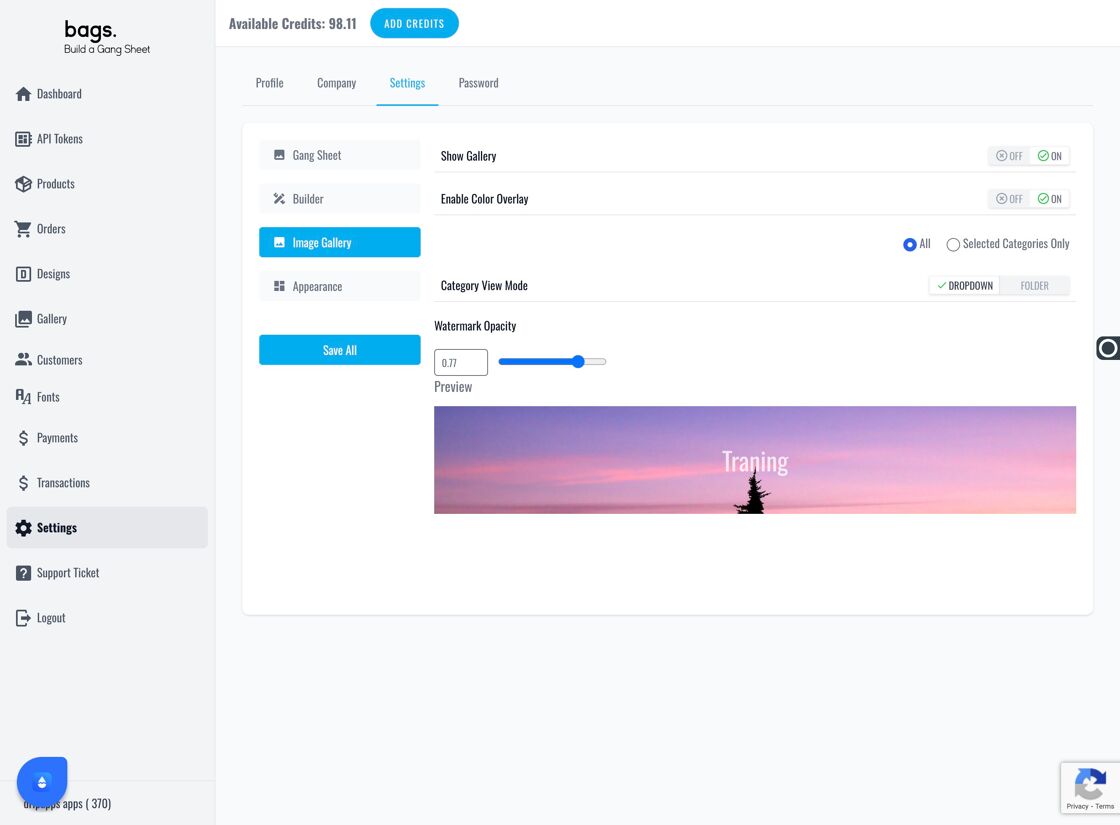
8. "Blend" Mode Explained
Blend mode allows users to merge their image colors with selected gallery colors.
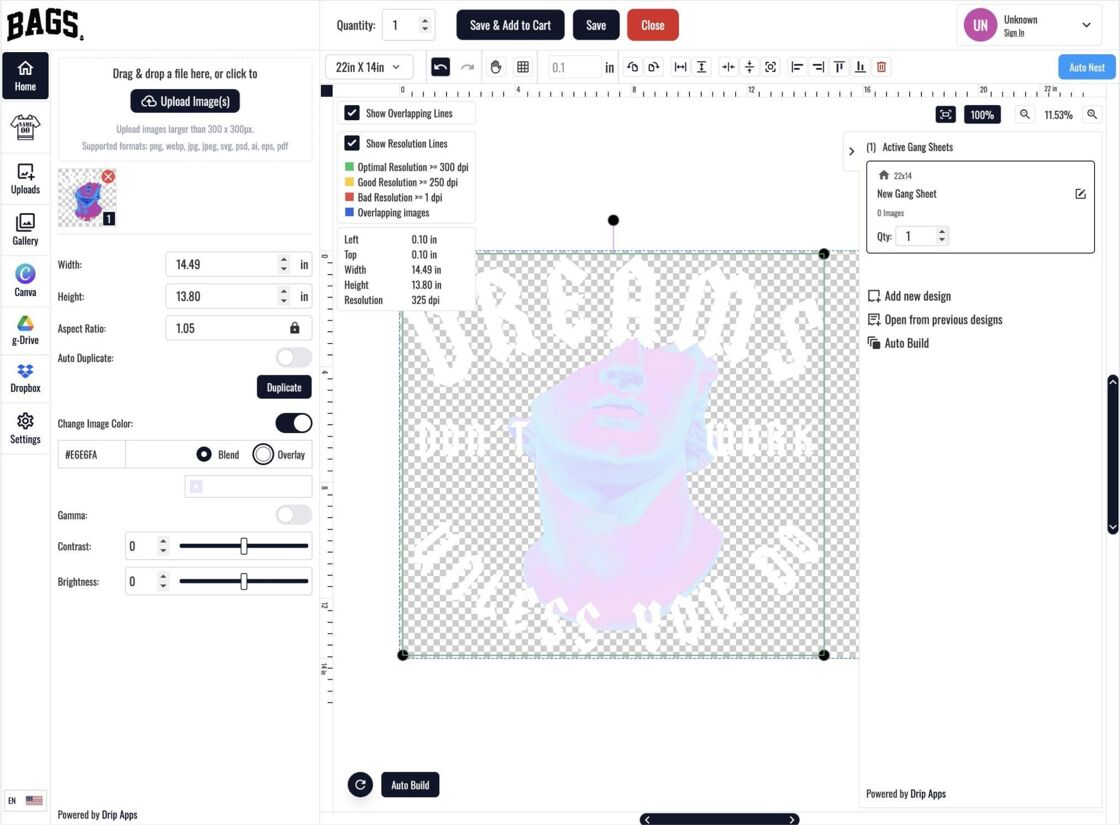
9. "Overlay" Mode Explained
Overlay mode places a solid color layer over existing designs.

10. Don’t Forget to Save
Click "Save All" to apply the new overlay settings.
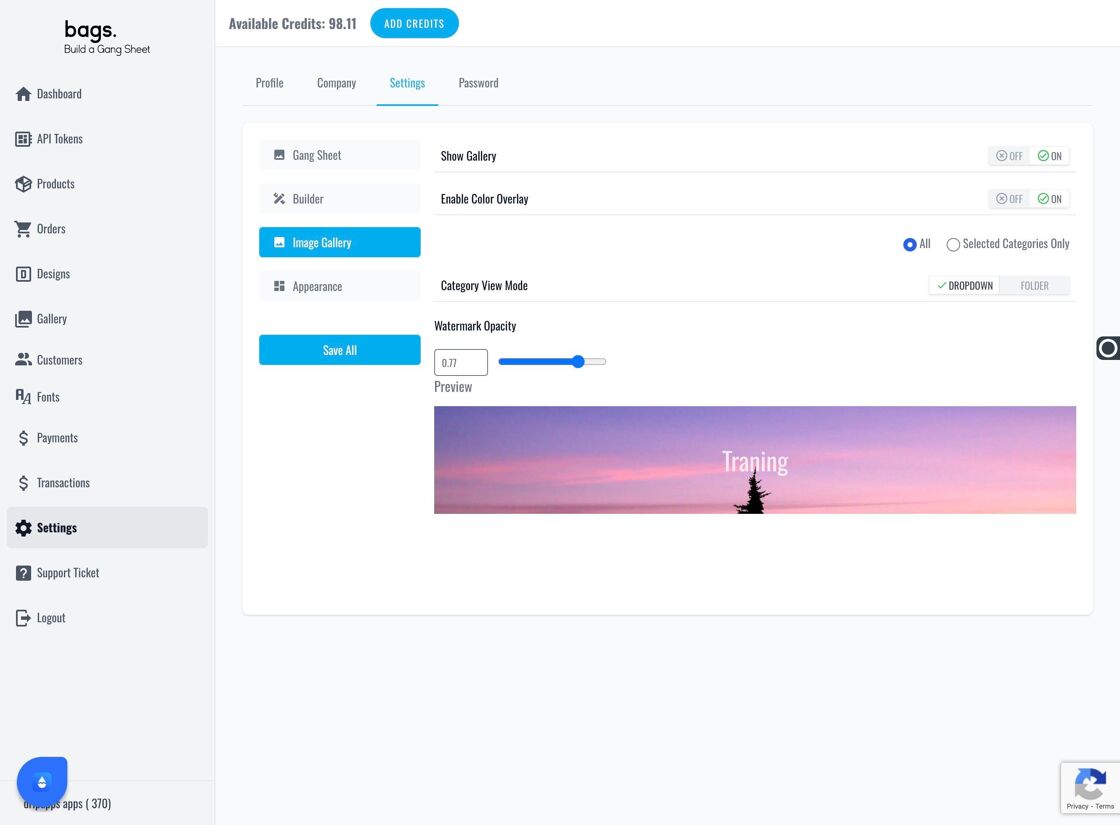
Tags
color overlay, Woo settings, builder UI, image customization, gang sheet tools



