Shopify
How to Delete a Product from the Build a Gang Sheet App (Shopify)
If you need to remove a product from appearing in the Build a Gang Sheet app, follow these simple steps from your Shopify admin to properly delete tags and product types associated with the app.
1. Go to Your Products in Shopify
From your Shopify admin, click Products on the left-hand menu.
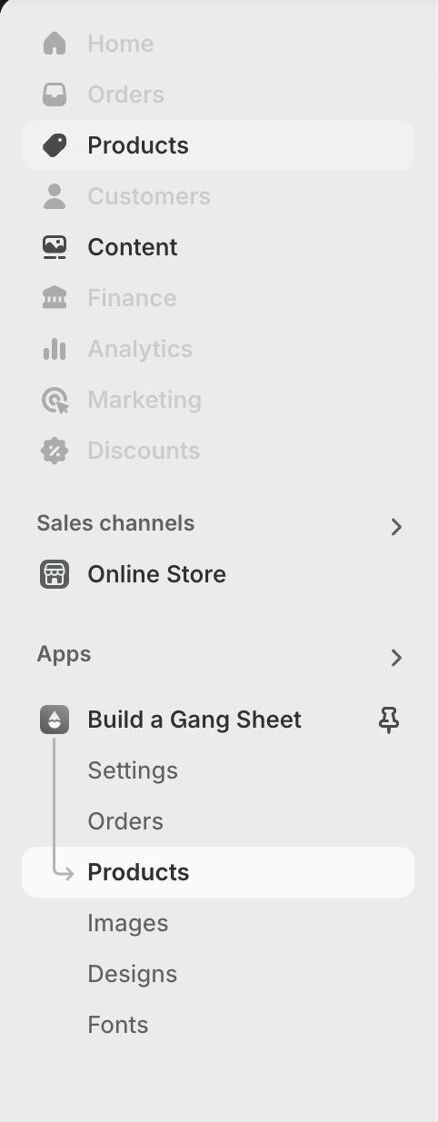
2. Locate the Product You Want to Remove
Search or scroll to find the product you want to delete from the app.
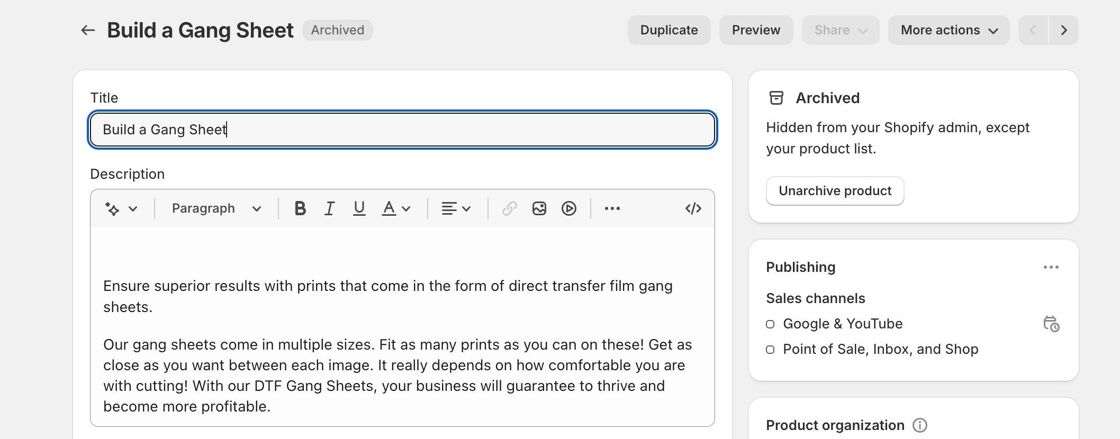
3. Remove the Product Tag
Click the “x” next to the gang-sheet tag (or similar tag used for the app).
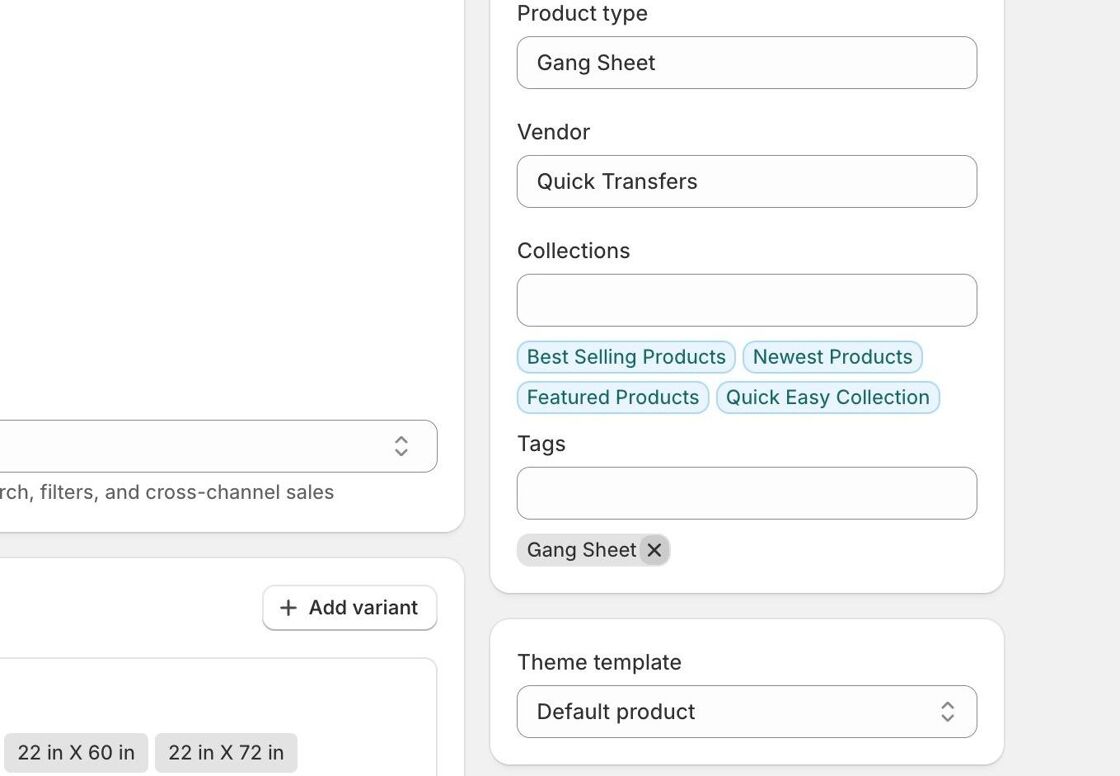
4. Clear the Product Type
Click into the Product type field and remove the value Gang Sheet.
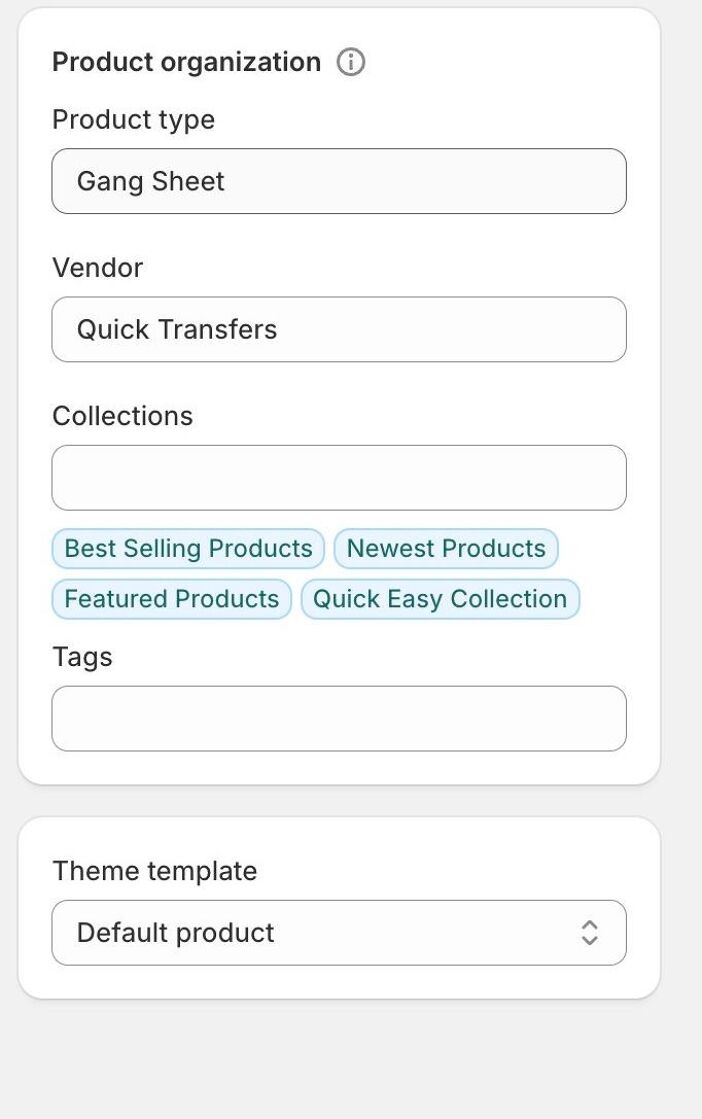
5. Verify in the App
Open the Build a Gang Sheet app. The product should now be removed from your sheet view.
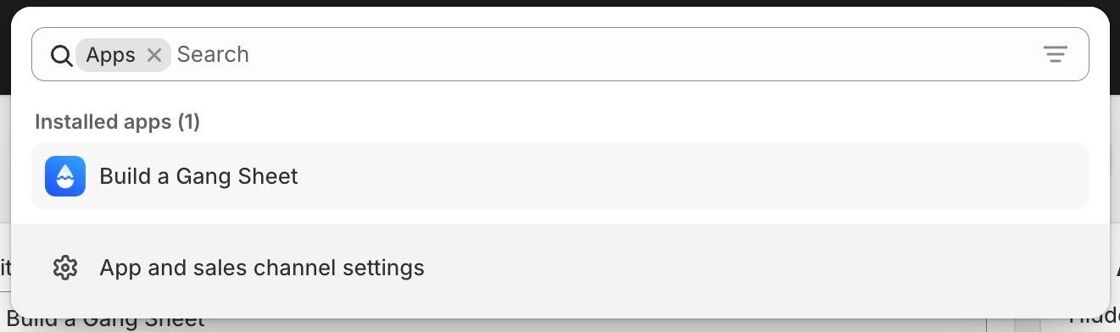
Tips
- Only products with the
Gang Sheettag or product type will appear in the app. - Removing both the tag and product type ensures the app can no longer pull the product into the gang sheet interface.
- If the product still appears after refreshing, try clearing your Shopify app cache or reloading the page.
Tags
build a gang sheet, remove product, gang sheet tag, shopify product delete, drip apps



