Shopify
Builder Settings: Disable Background Remove
Use this setting to prevent customers from removing image backgrounds in the gang sheet builder. This is ideal when maintaining full image fidelity is crucial for your product output.
1. Click "Settings"
Start by navigating to the Settings panel within the BAGS app from your Shopify dashboard.
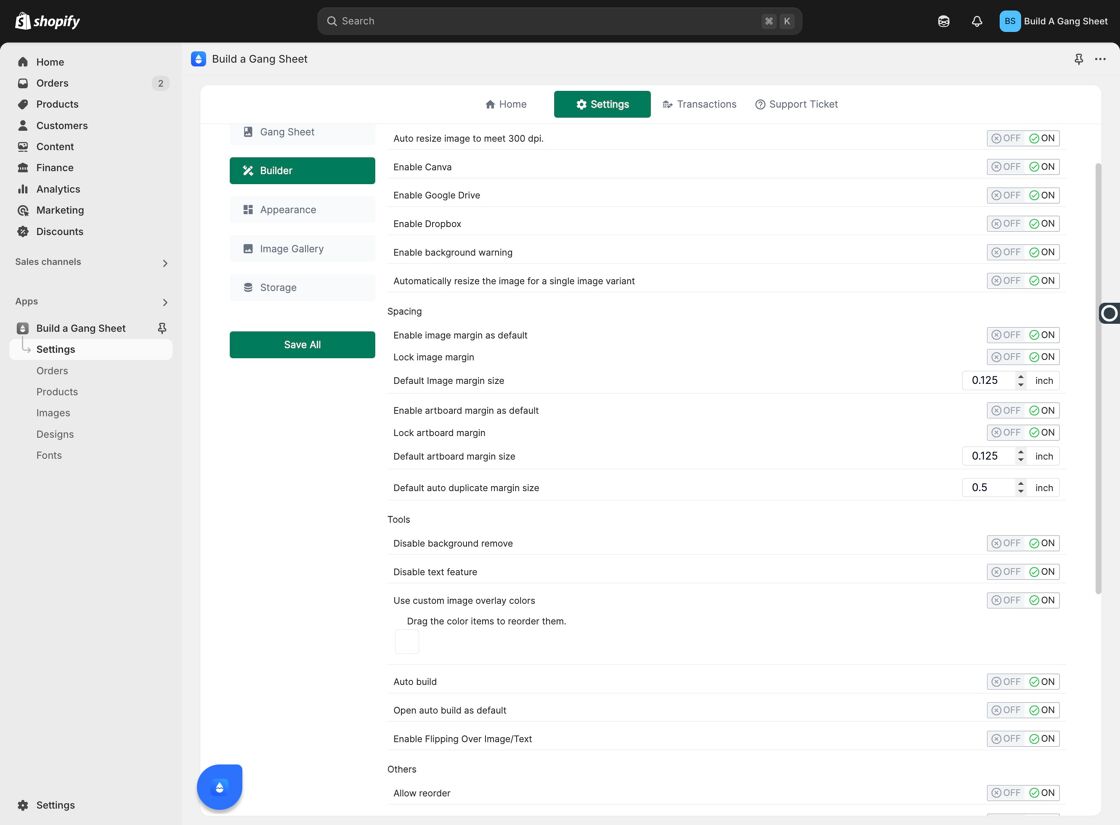
2. Click "Builder"
Access the Builder settings to find advanced configuration options.

3. Toggle "Disable Background Remove"
Enable the Disable Background Remove option to block customers from using the background removal tool.
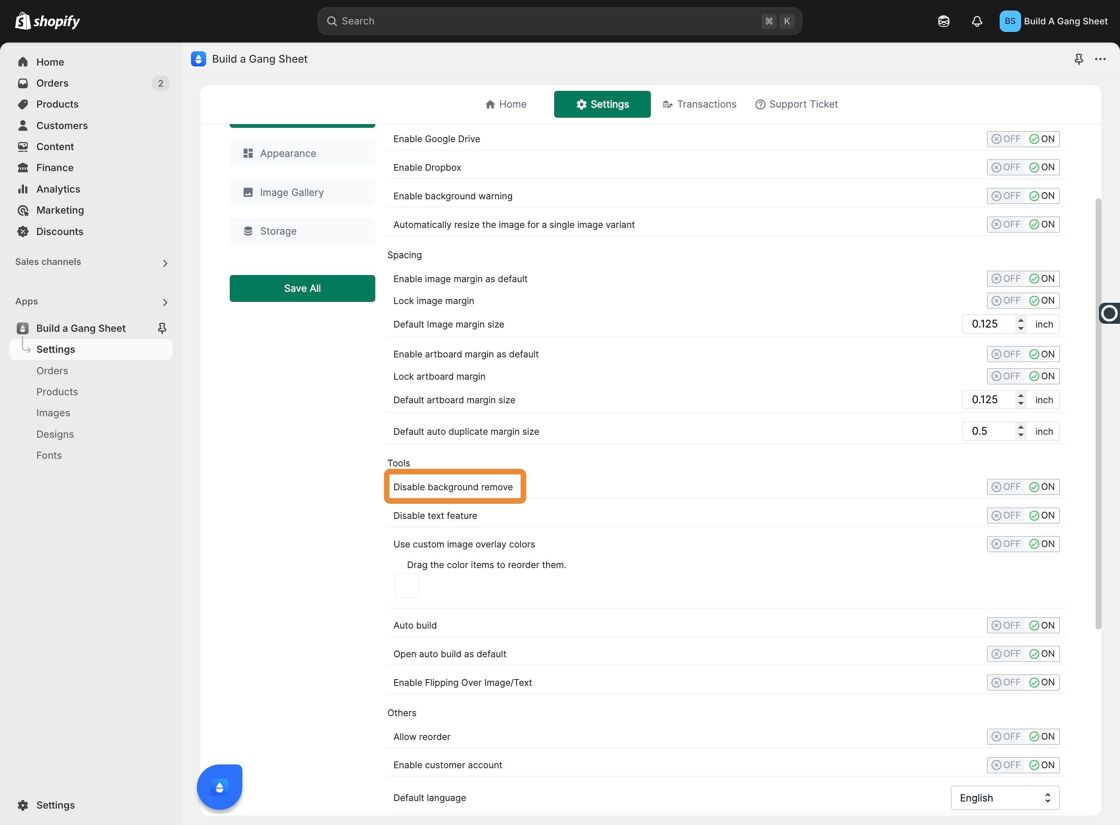
4. Customer View (Feature Enabled)
When enabled, customers will no longer see or interact with the background removal option.
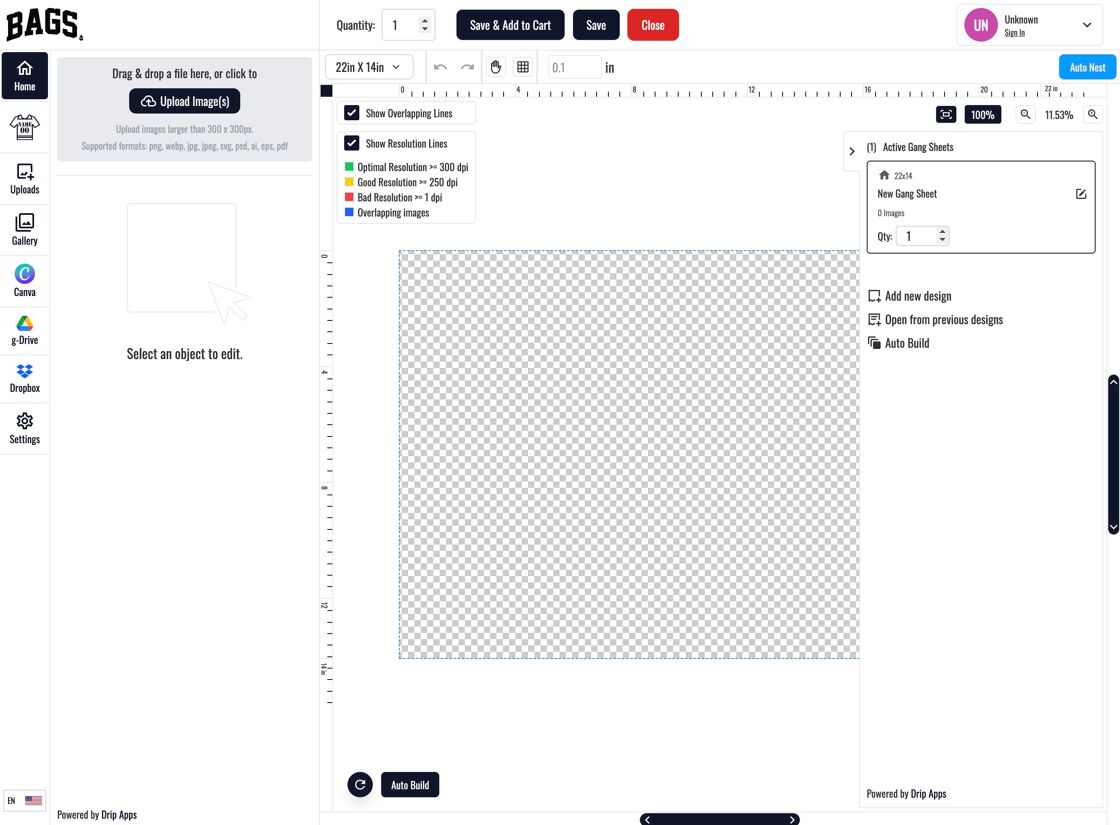
5. Customer Workflow (Feature Disabled)
When disabled, customers can proceed with image selection and background editing:
- Select an image to upload to the builder.
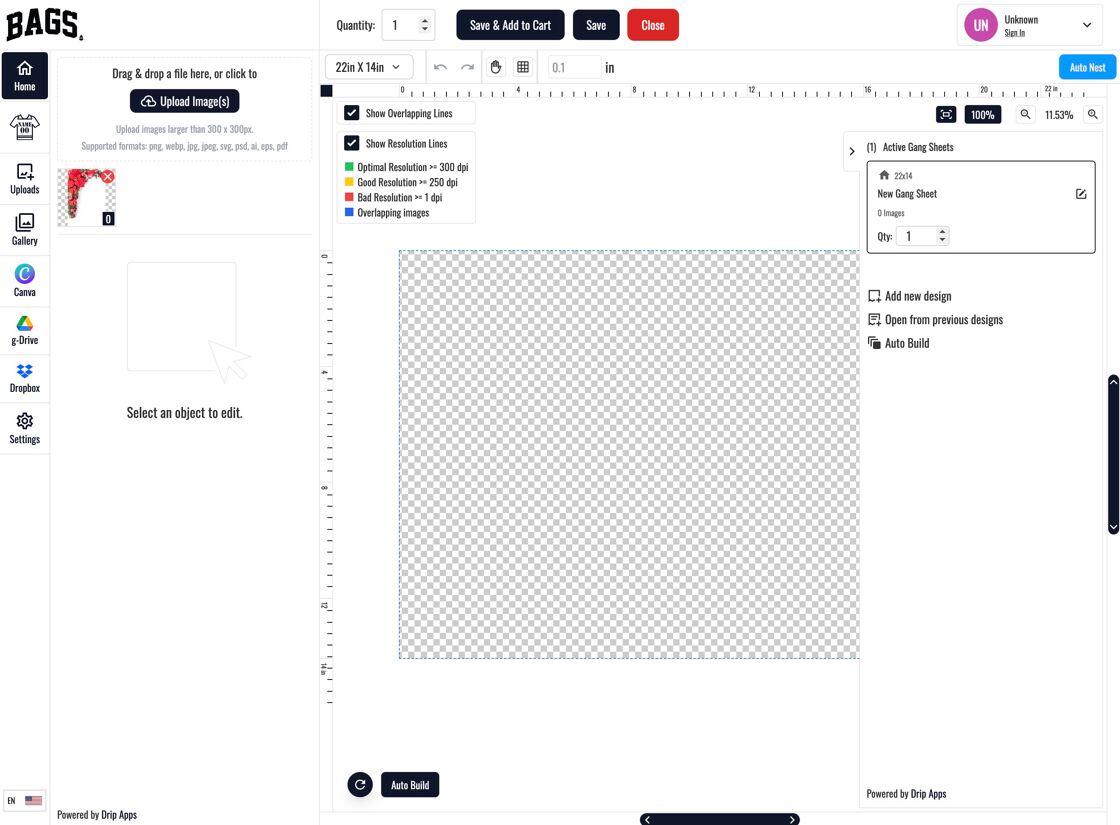
- Click on the image to begin editing.
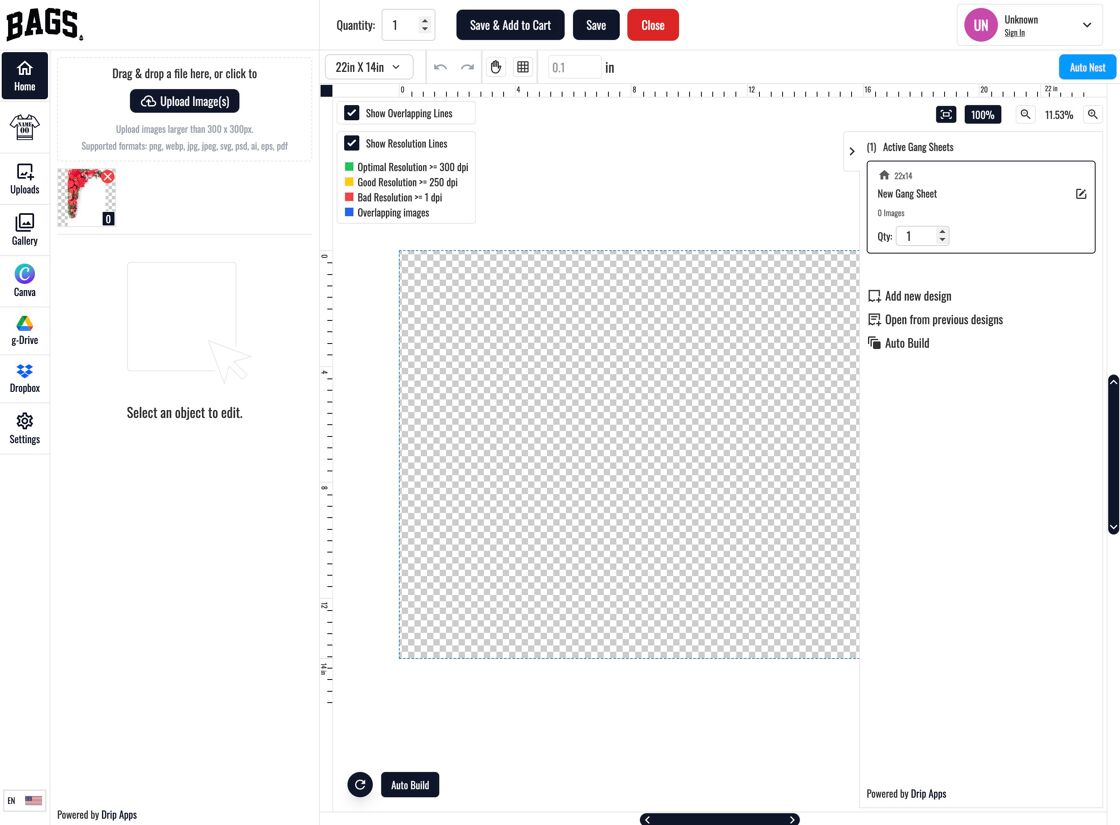
- Once selected, the background removal tool becomes available in the image editor.
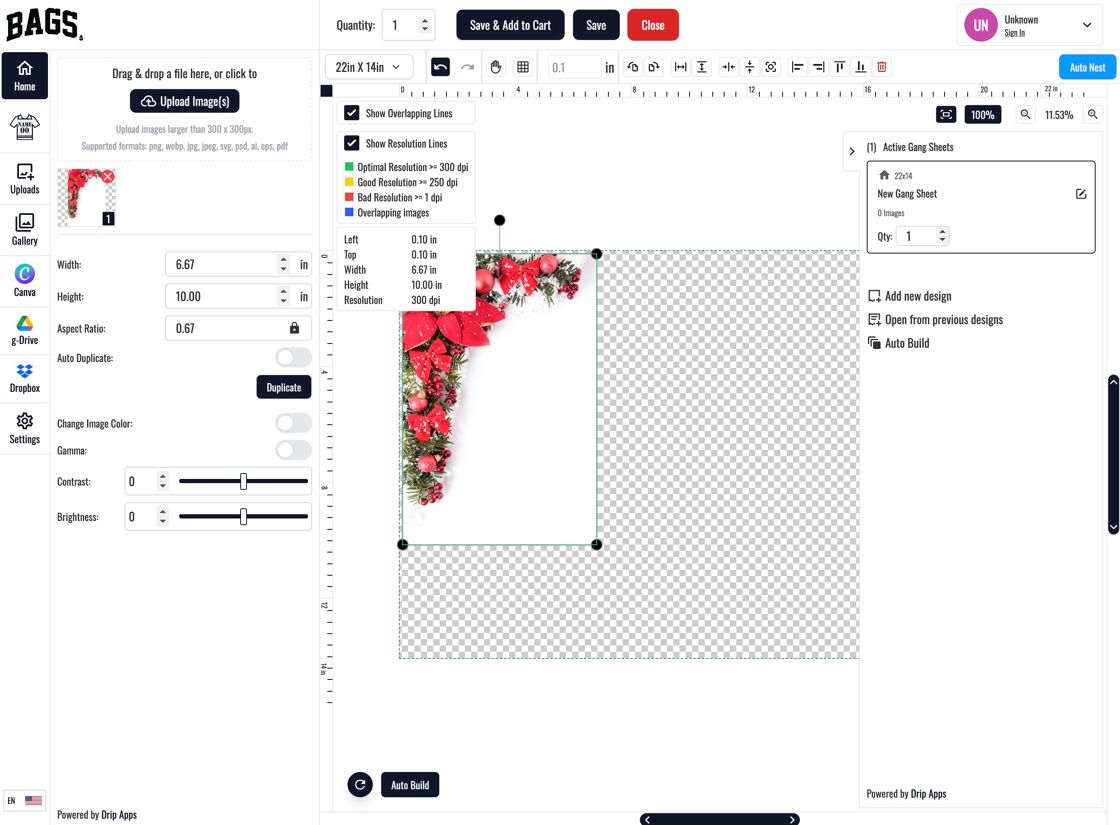
- Here is how the image originally appears before any edits.
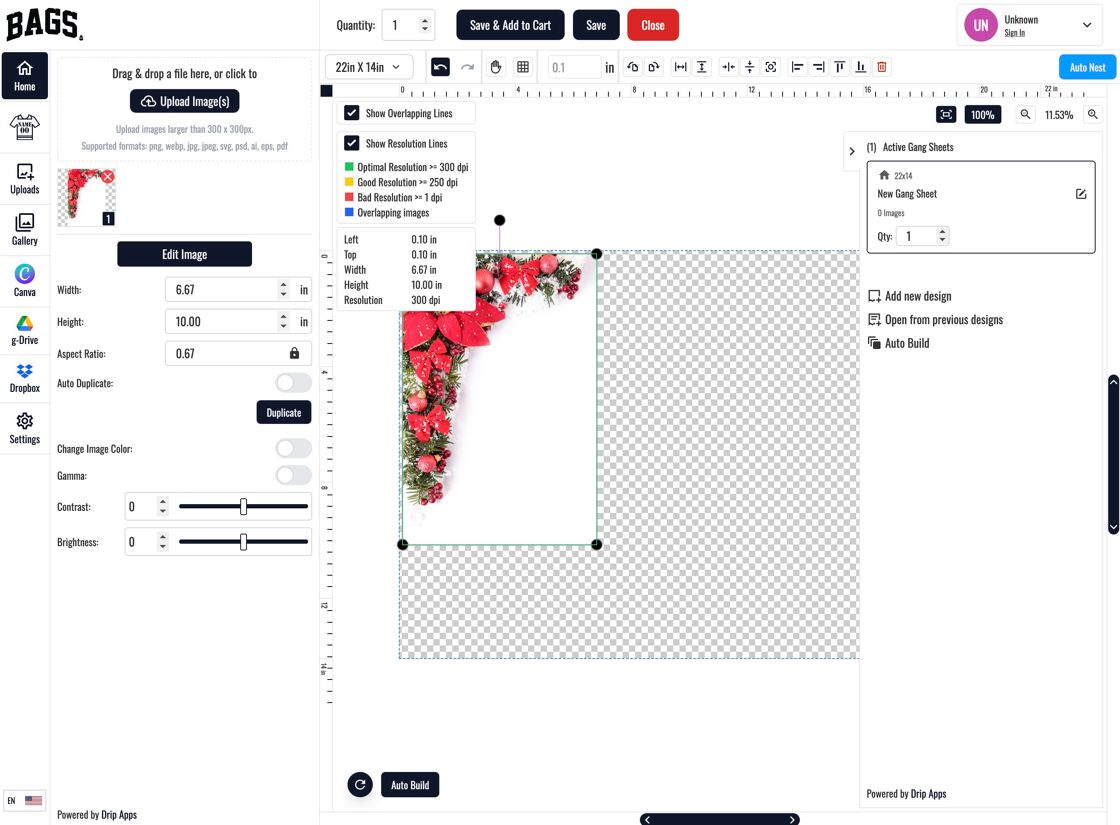
- Clicking the tool opens the background remover for use.
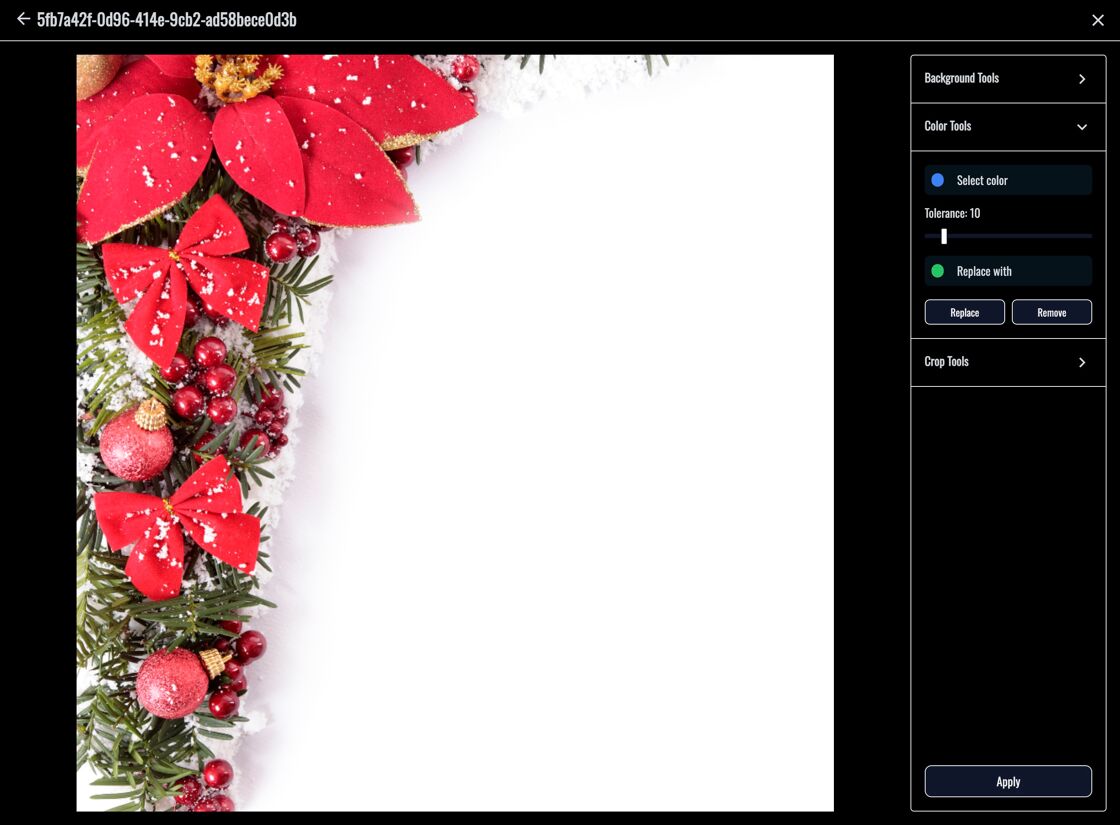
Why Disable Background Remove?
- Maintains design consistency when background integrity is essential
- Prevents unintended alterations that may degrade print quality
- Simplifies the builder interface for faster customer decisions
Tags
builder settings, disable background remove, gang sheet editor, image editing control, shopify customization



