Shopify
Images: Search Engine To Help Find Images
Managing large image libraries is easier with built-in search functionality. The Images tab includes a powerful search engine that lets you find visuals by name or tag, ensuring a smooth and efficient image browsing experience for admins and customers alike. This guide shows how to use these tools effectively.
1. Go to the Images Tab
From your Shopify builder dashboard, navigate to the BAGS app, click on the Images tab to access your image gallery interface.
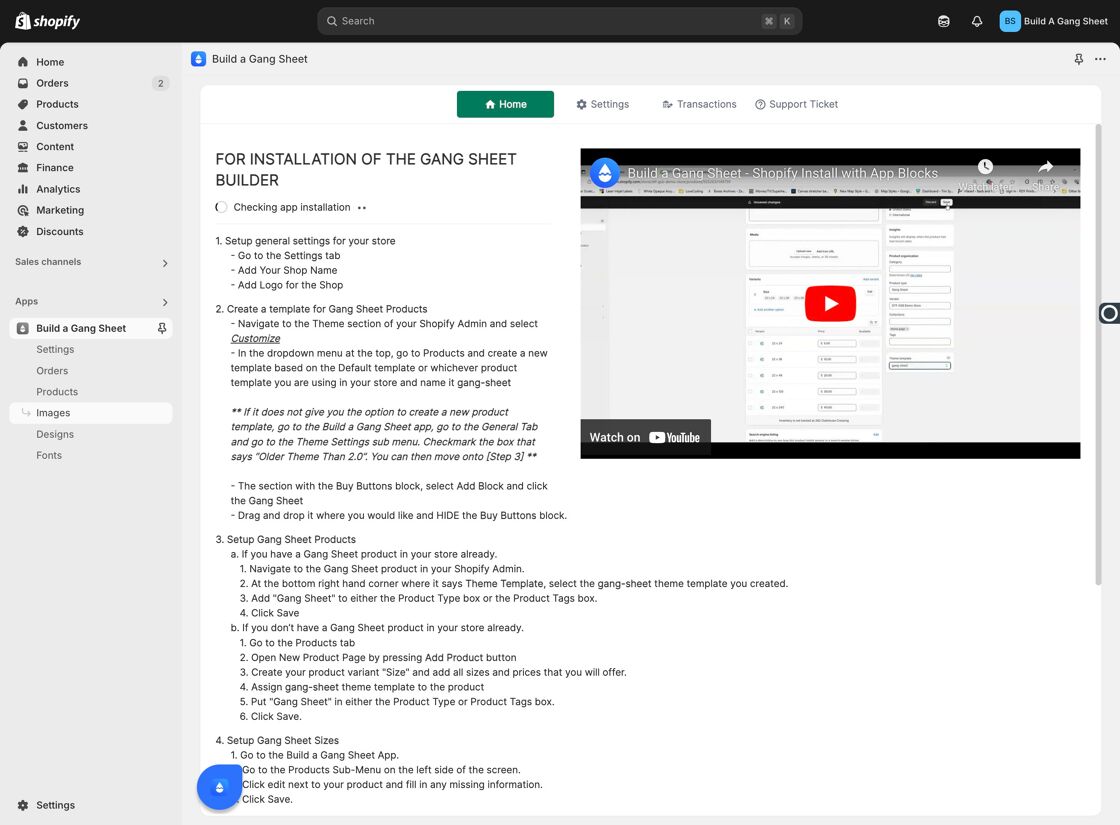
2. Use the "Search Images..." Field
In the top-right corner of the image gallery, you’ll find the Search Images... field. Use this to type in image names or keywords to quickly locate specific uploads.
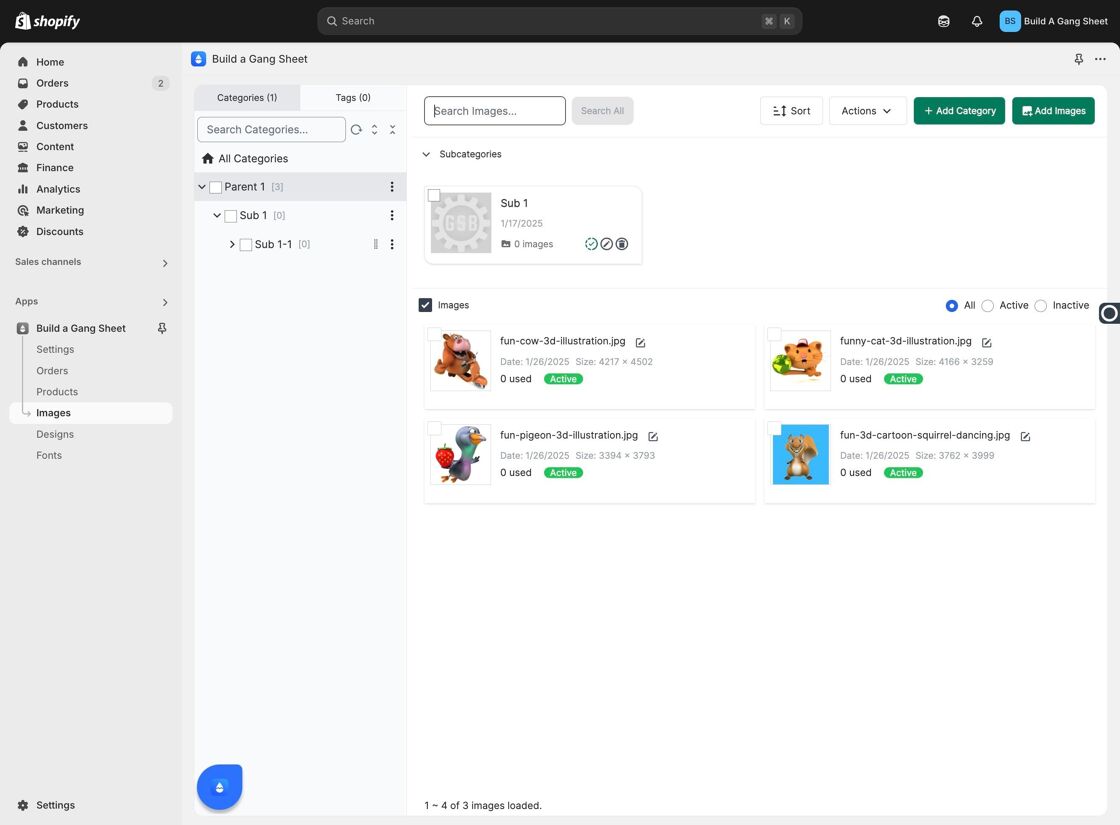
3. Filter by Tags with "Search Tags..."
You can also filter your results by using the Search Tags... field. This is especially helpful when images are organized using tag metadata for categories, styles, or usage types.
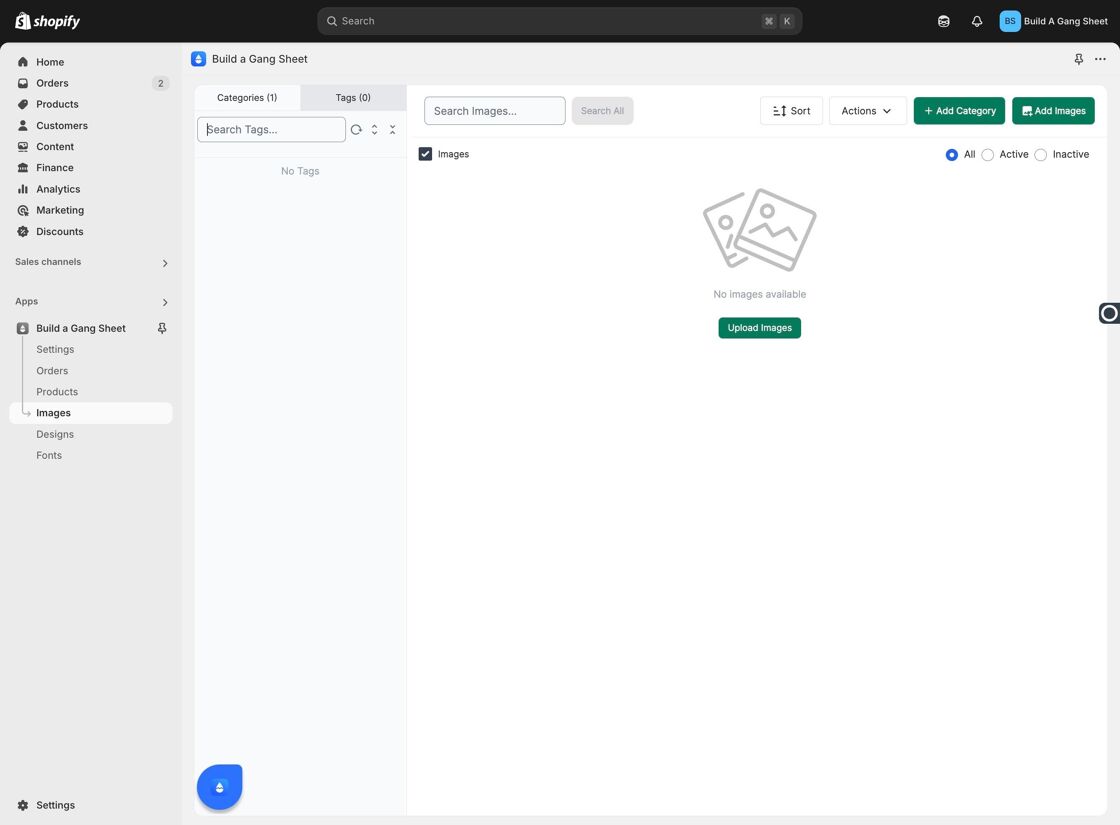
Why Use the Image Search Tools?
- Speeds up navigation in galleries with large amounts of content.
- Helps locate specific files without manual scrolling.
- Filters images by keyword or tag for quick retrieval and organization.
Tags
images tab, search images, filter by tag, image gallery, Shopify tools



