Shopify
General Settings: Store Name
Your store name is an important part of your branding and display within the BAGS (Build A Gang Sheet) app. It appears in image galleries and applies to watermark overlays for customer-facing items. Follow the steps below to update or set your Store Name in the General Settings tab.
1. Open Settings
From the BAGS app dashboard, click the Settings tab to access store customization options.
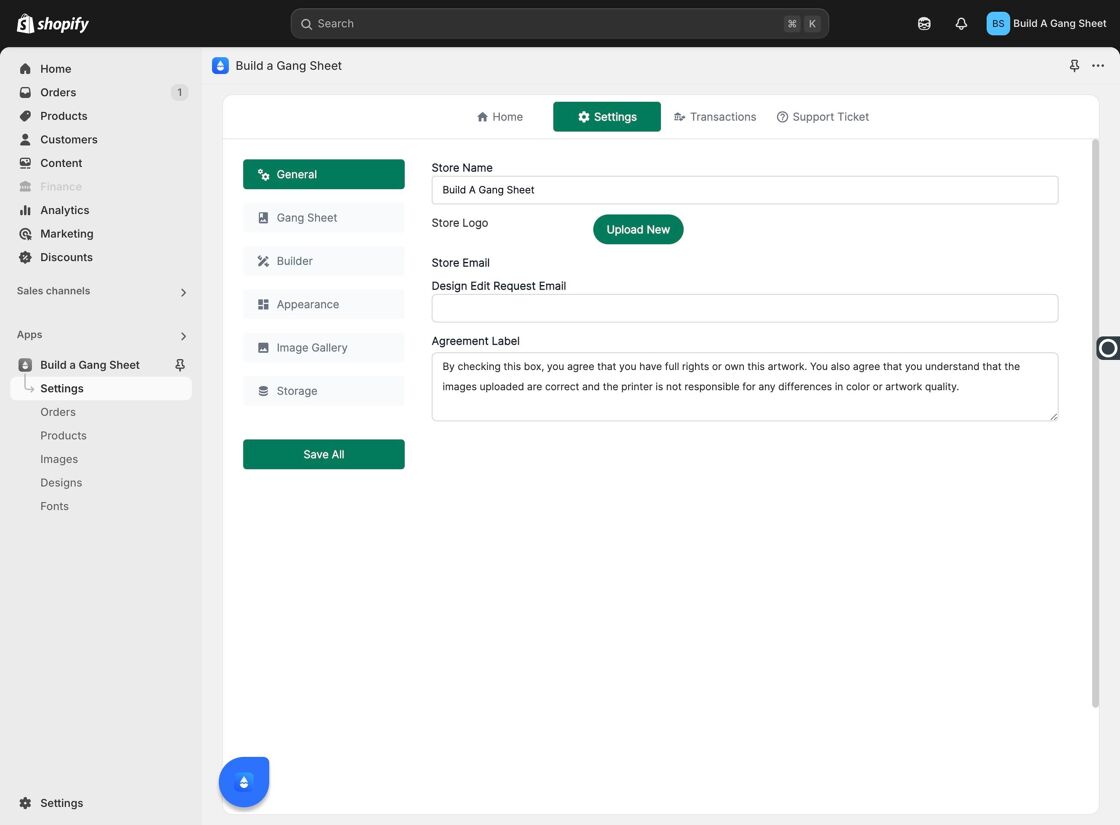
2. Click General
Within the Settings section, select the General tab to open store details and branding settings.
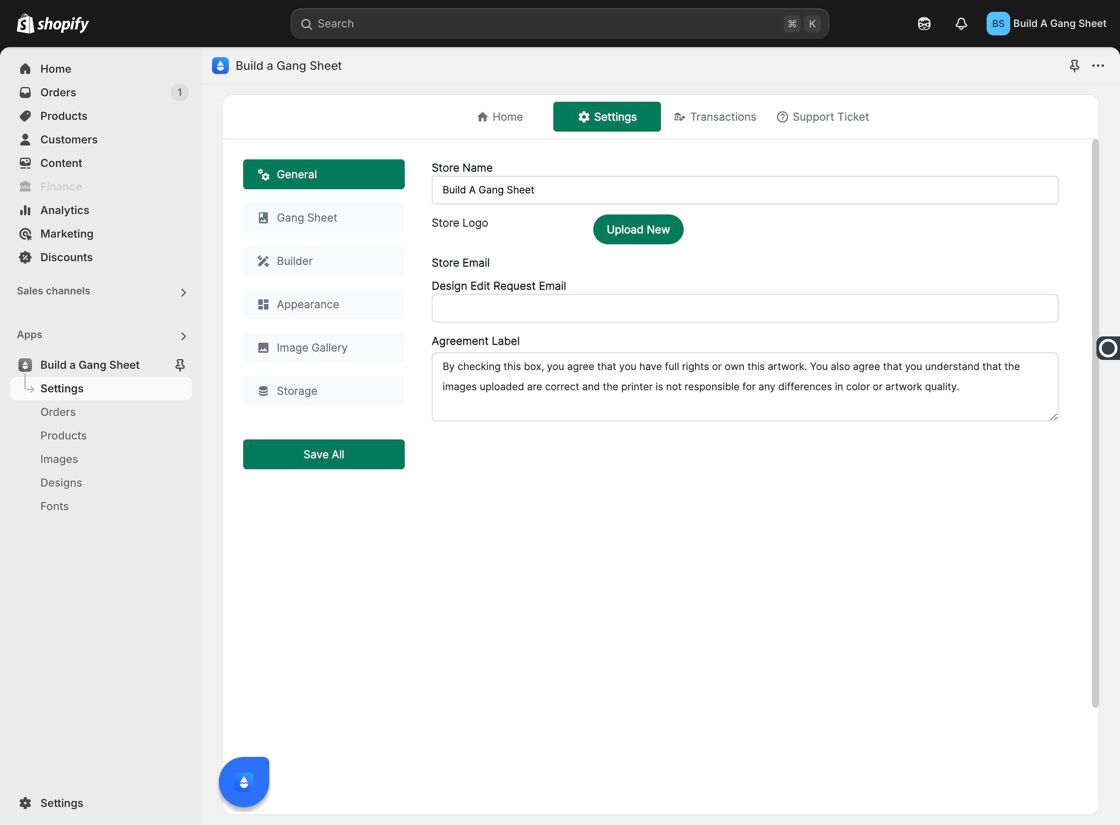
3. Create or Update the Store Name
Under the General settings panel, you can either create a new Store Name or update your existing one. This name is used in watermarks and will display throughout your storefront interface.
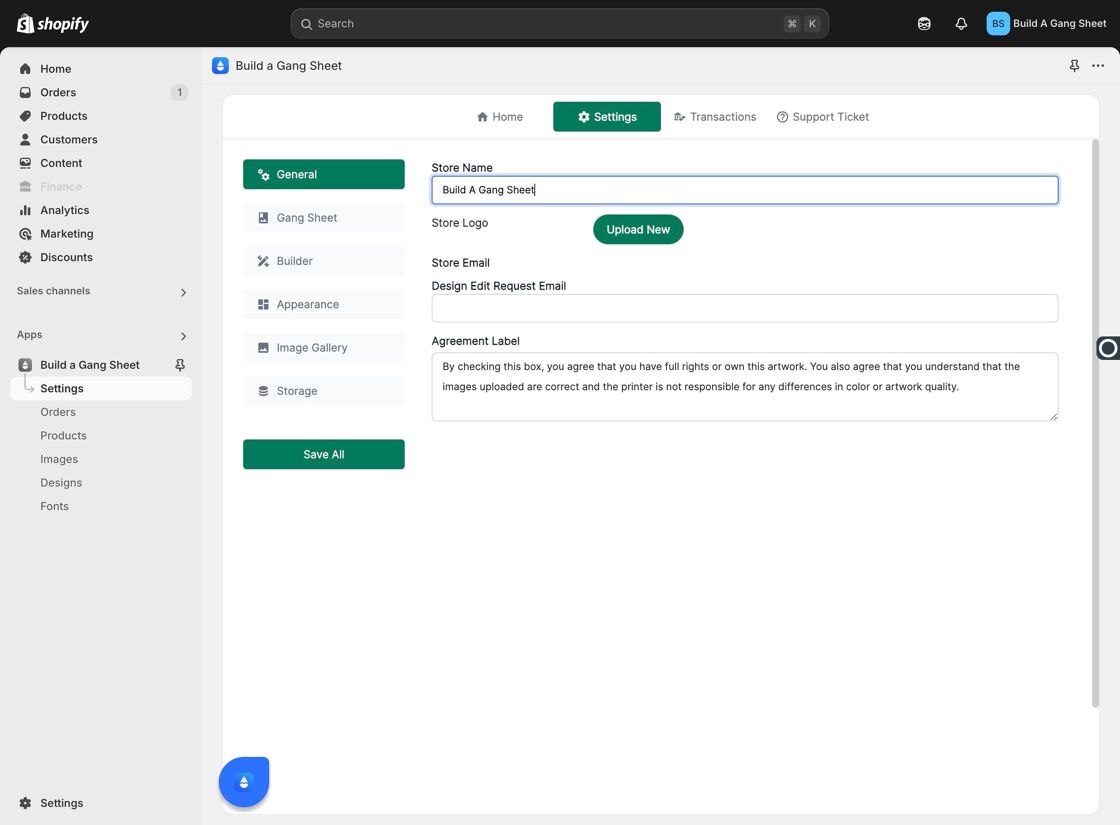
4. Store Name Usage in Gallery
Once saved, the Store Name will automatically display across customer-facing assets including the Image Gallery, Watermark Opacity overlays, and other content customers view or interact with.
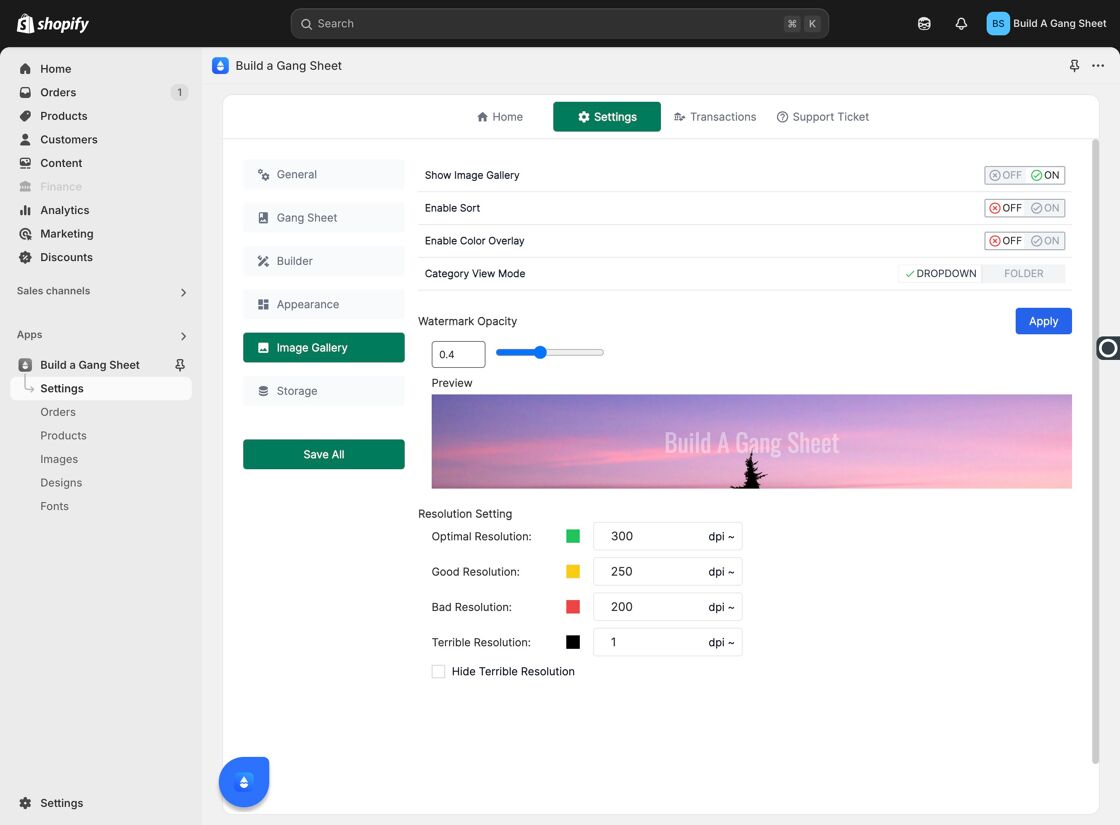
5. Preview and Adjust Your Store Name
You’ll be able to preview how your store name appears visually and make adjustments if needed to match your brand identity or customer experience goals.
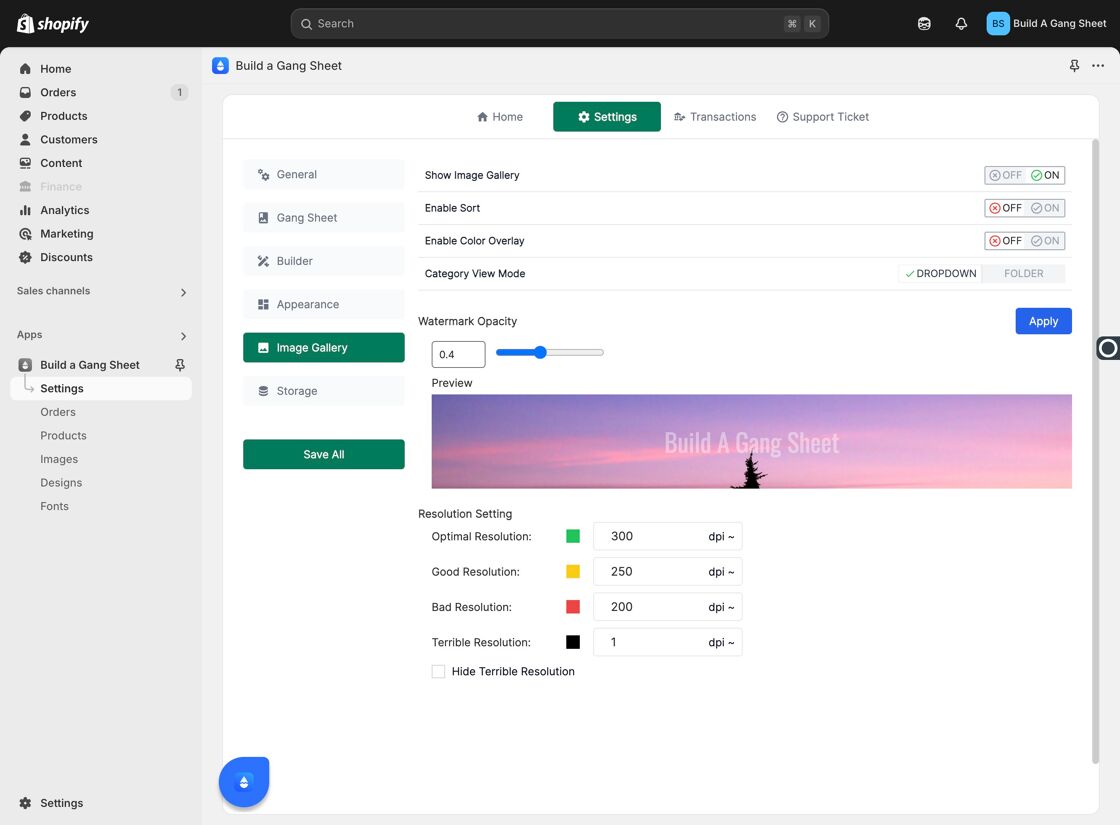
Why Update Store Name?
- Reinforces your brand identity across all customer-facing visuals.
- Applies to watermark overlays for protection and recognition.
- Ensures consistent display across galleries and product previews.
Tags
store name, branding, general settings, BAGS app, Shopify customization, image gallery



