Shopify
Images: Sort Button
The Sort button within the Images tab allows you to quickly organize and reorder your uploaded designs for better visibility and navigation. Whether you're sorting by date, name, or custom logic, this guide shows how to access and utilize the Sort feature effectively.
1. Go to the Images Tab
From the Shopify builder, click on the Images tab to begin working with your image gallery settings.
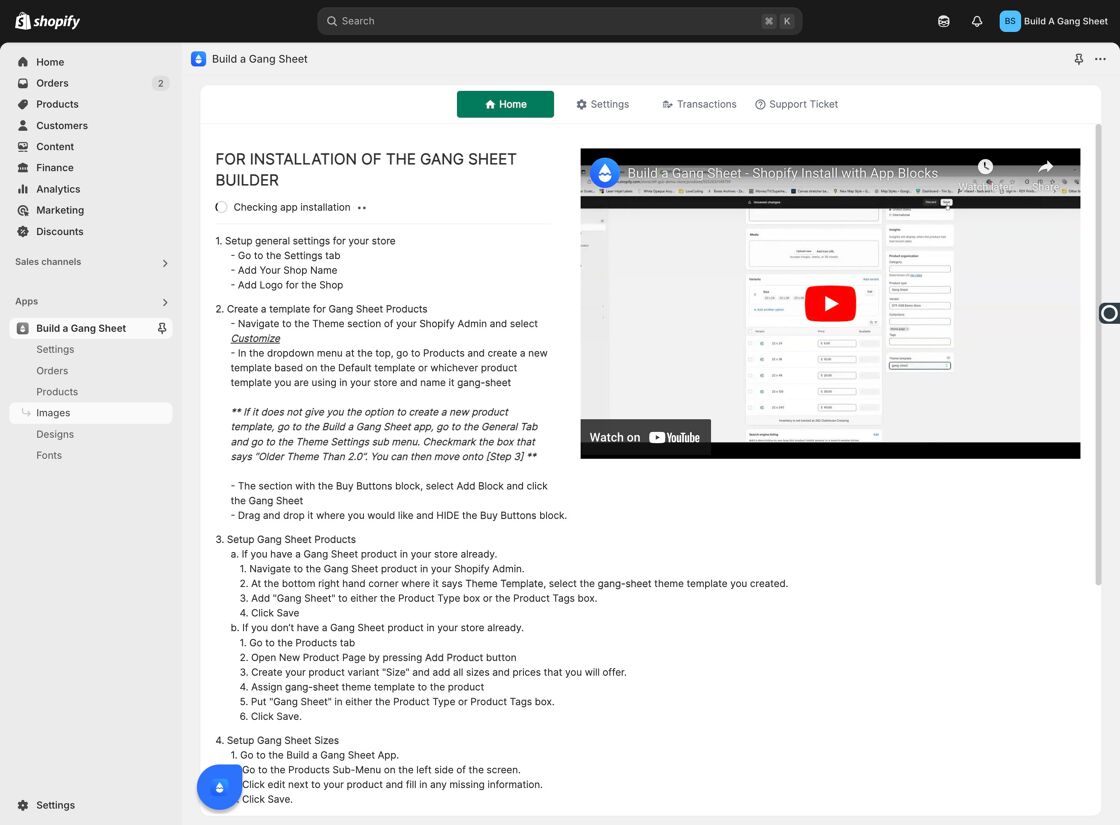
2. Use the Sort Button
Click on the Sort button to organize your uploaded photos. You can sort them by name, upload date, or custom filters, depending on the sorting logic available.
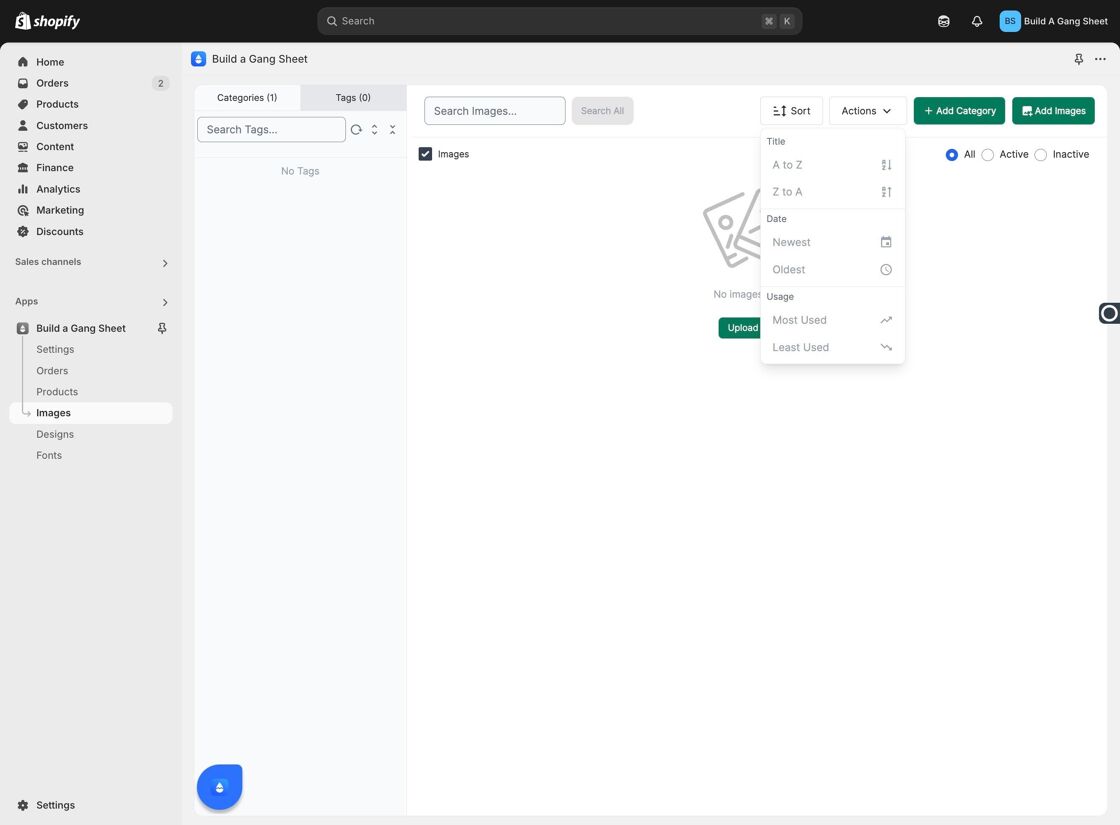
3. Refresh to View Changes
After applying a sort order, click the Refresh button to ensure your updated sorting is displayed correctly. This helps sync the view with the most recent changes made to your image arrangement.
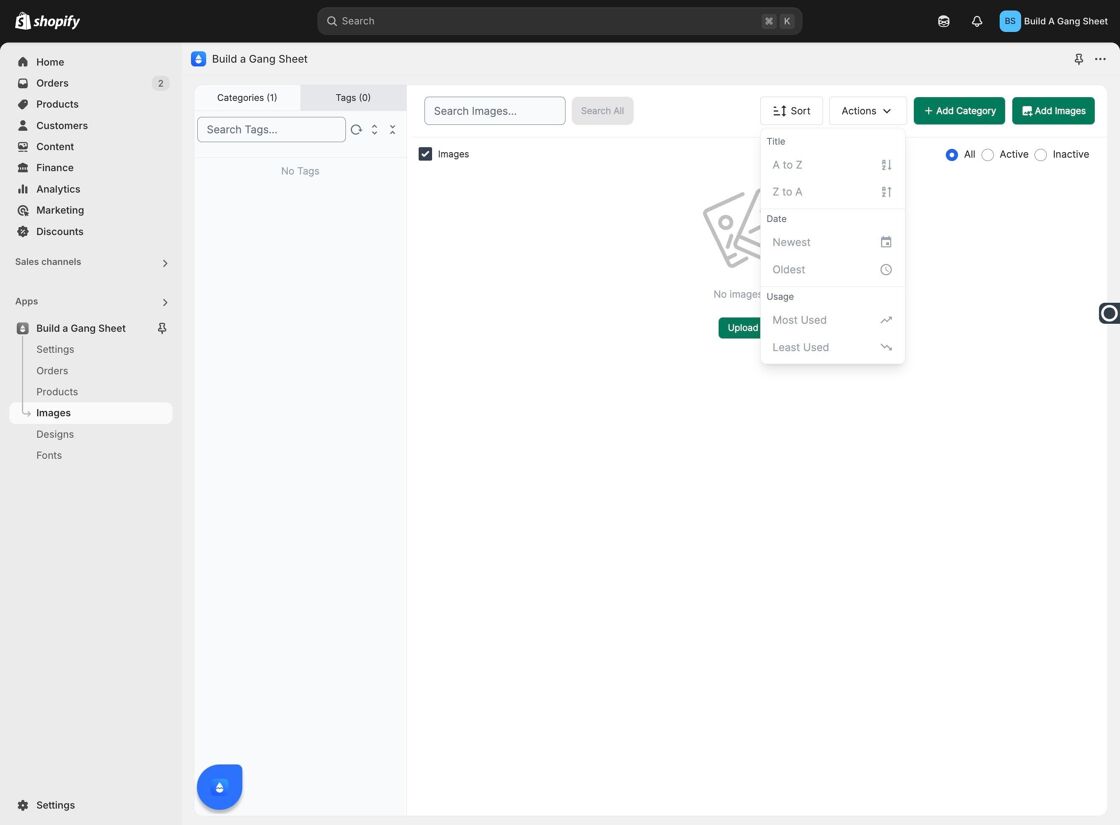
Why Use the Sort Button?
- Improves organization for large galleries of uploaded images.
- Makes it easier to locate recent uploads or specific designs.
- Gives your team and customers a cleaner and more intuitive visual experience.
Tags
images tab, sort button, gallery organization, image sorting, Shopify builder



