Standalone
How to Add Credits on Build A Gang Sheet (Standalone)
Learn how to manually and automatically add credits in your Build A Gang Sheet dashboard for seamless usage.
1. Open the Add Credits Panel
From your dashboard, click the Add Credits button. This is always visible on the homepage.
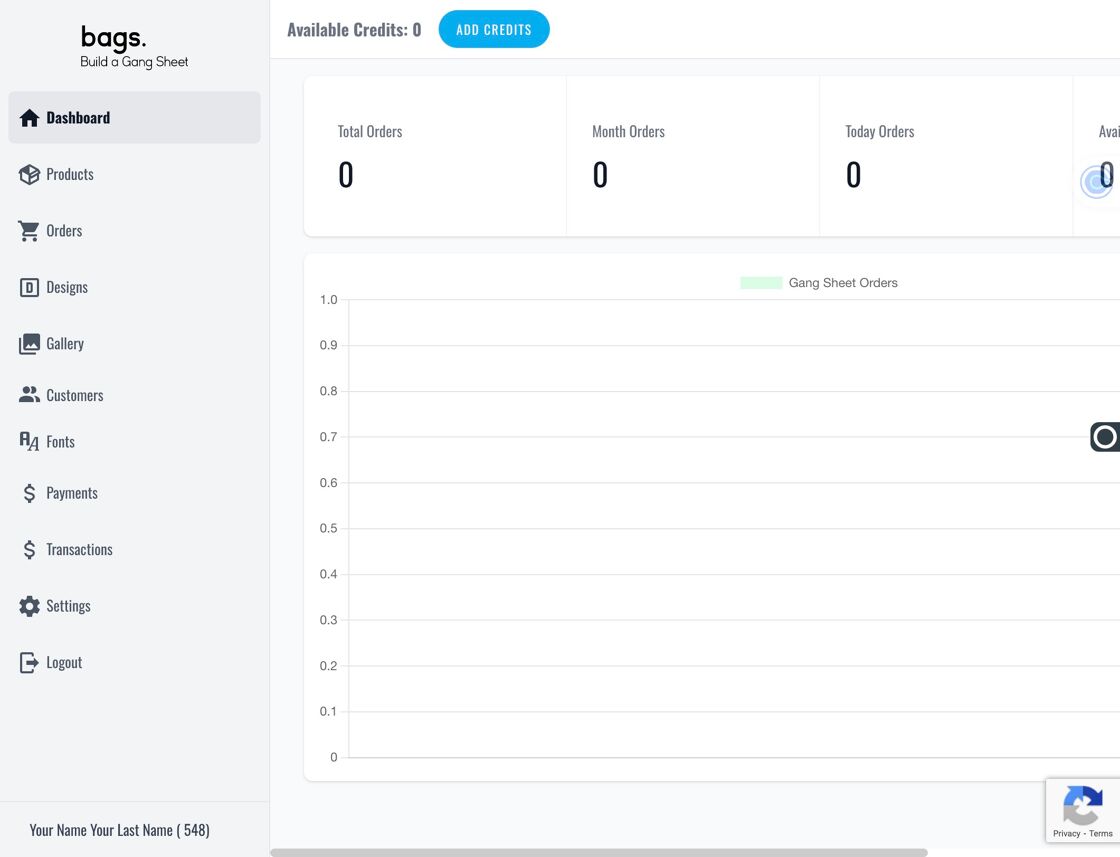
2. Enter Credit Amount
In the popup window, enter your desired credit amount in the Amount field.
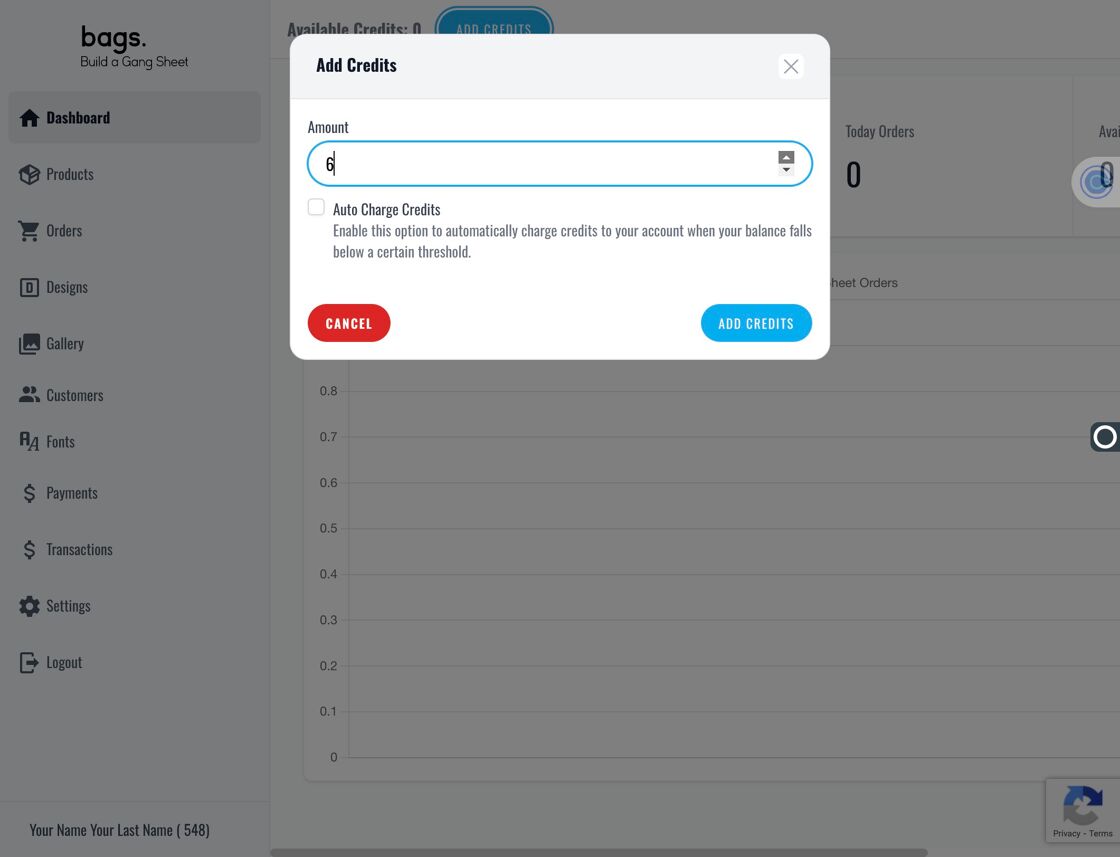
3. Confirm Manual Credit
Click Add Credits to confirm your entry and proceed to payment details.
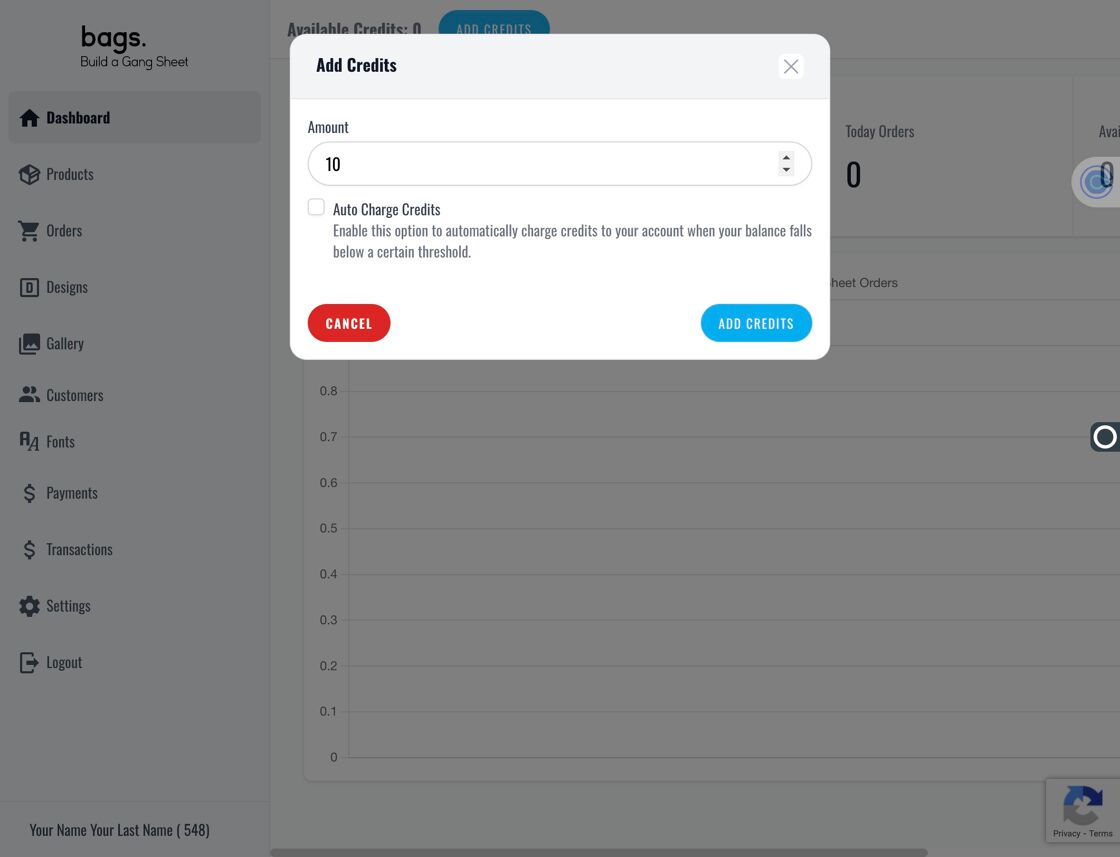
4. Enter Payment Information
Enter your banking or card information to complete the manual credit purchase.
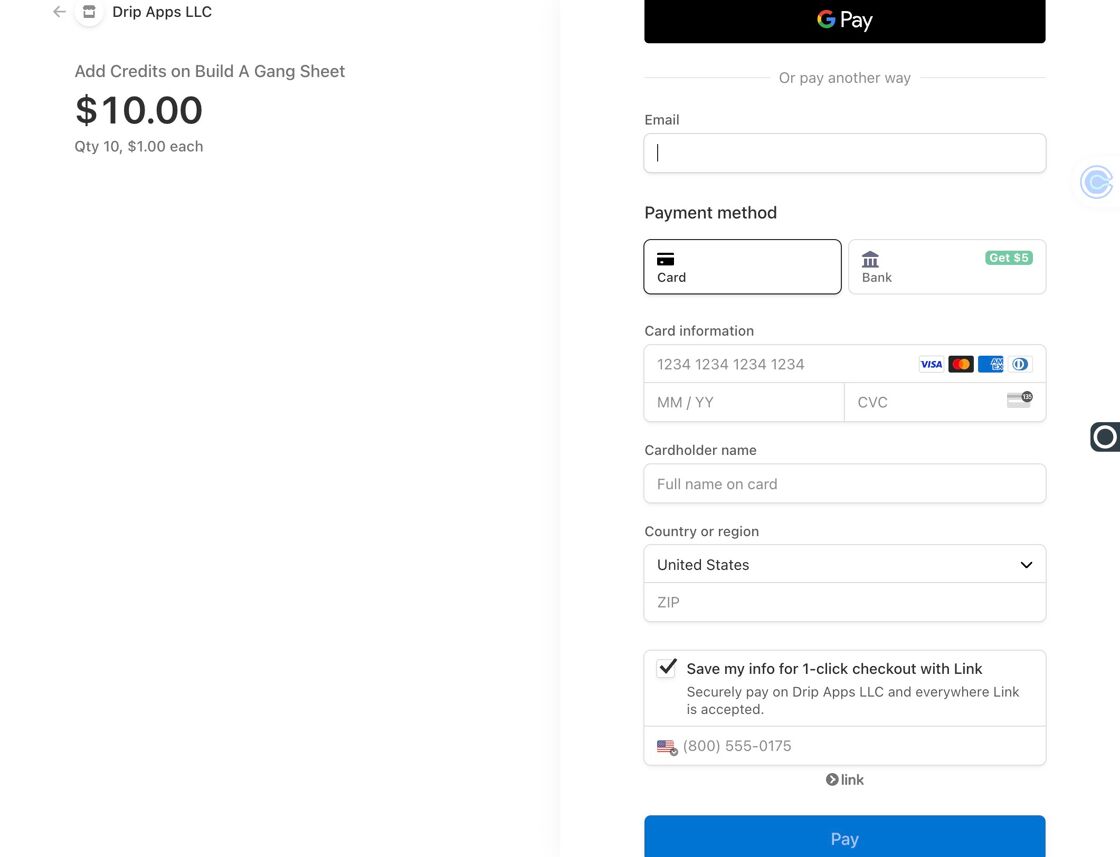
5. Enable Auto Credit
To automate credit top-ups, click Add Credits again and then check the Auto Charge Credits option.
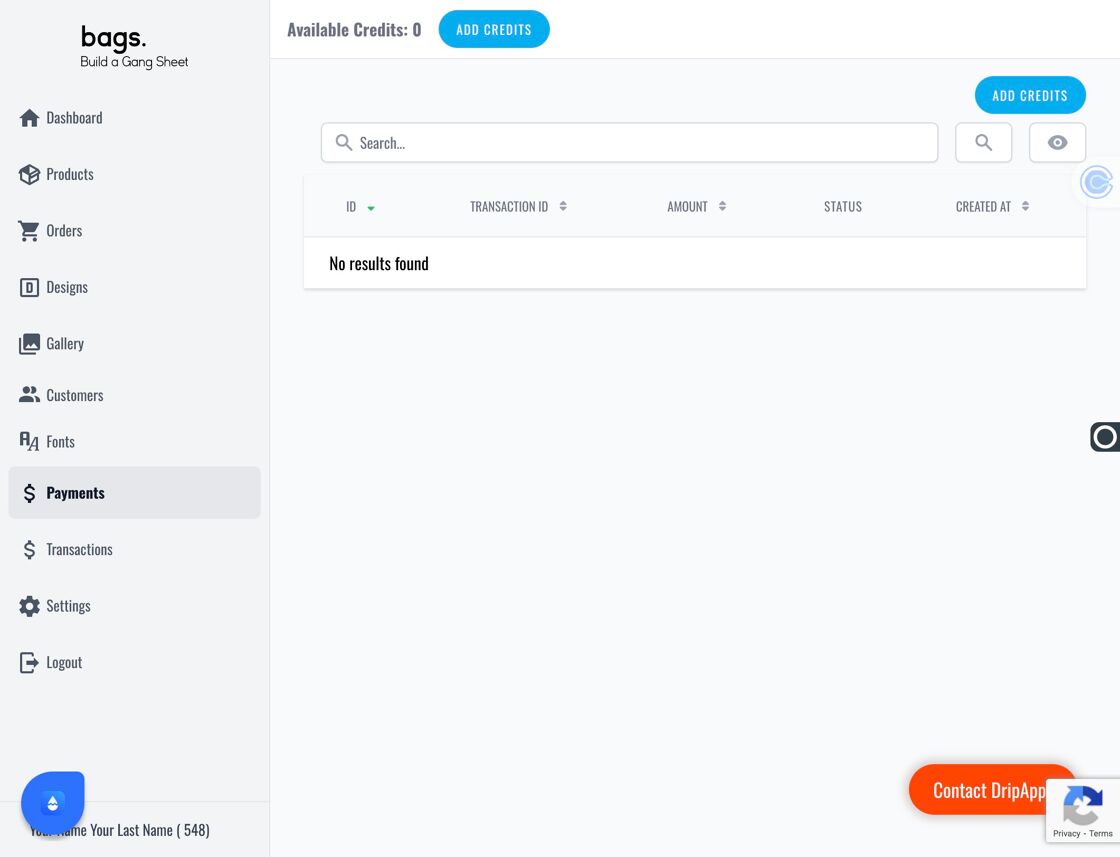
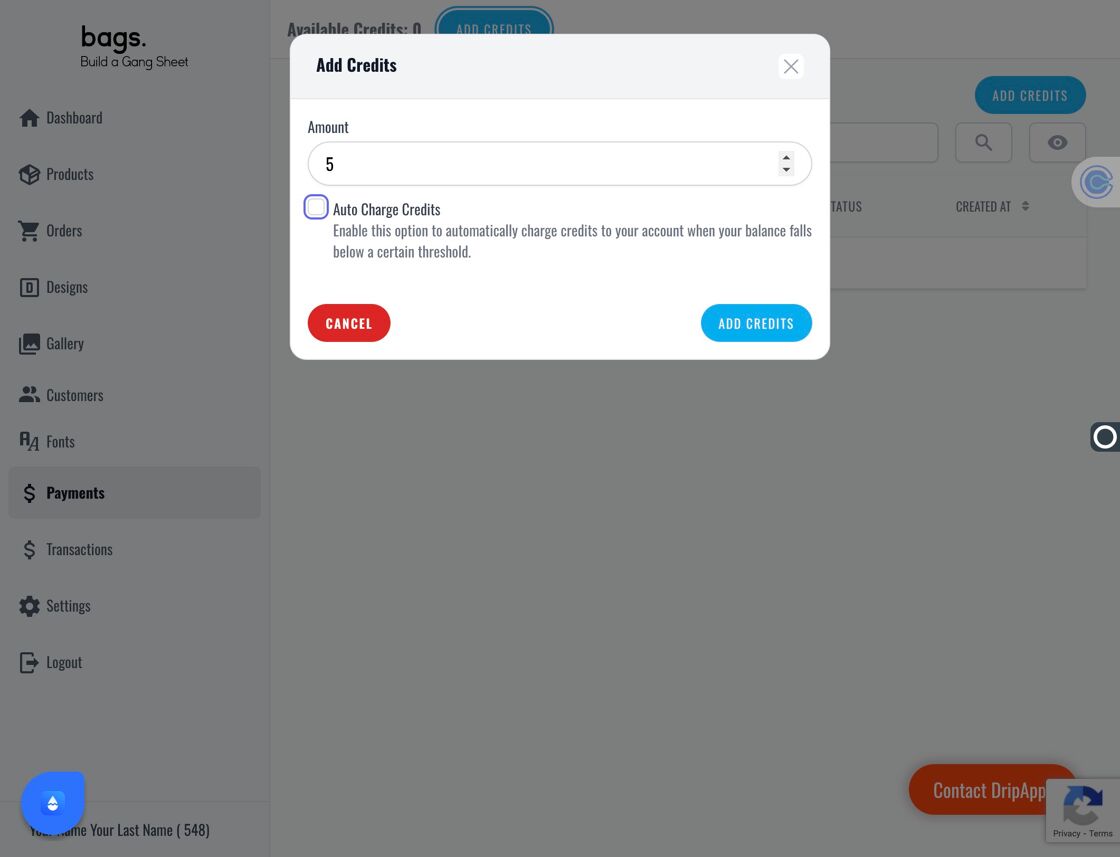
6. Set Auto Charge Amount and Minimum
The Amount sets the cap for automatic charges. The Minimum Credit field allows you to trigger auto-charging when your balance falls below this amount.
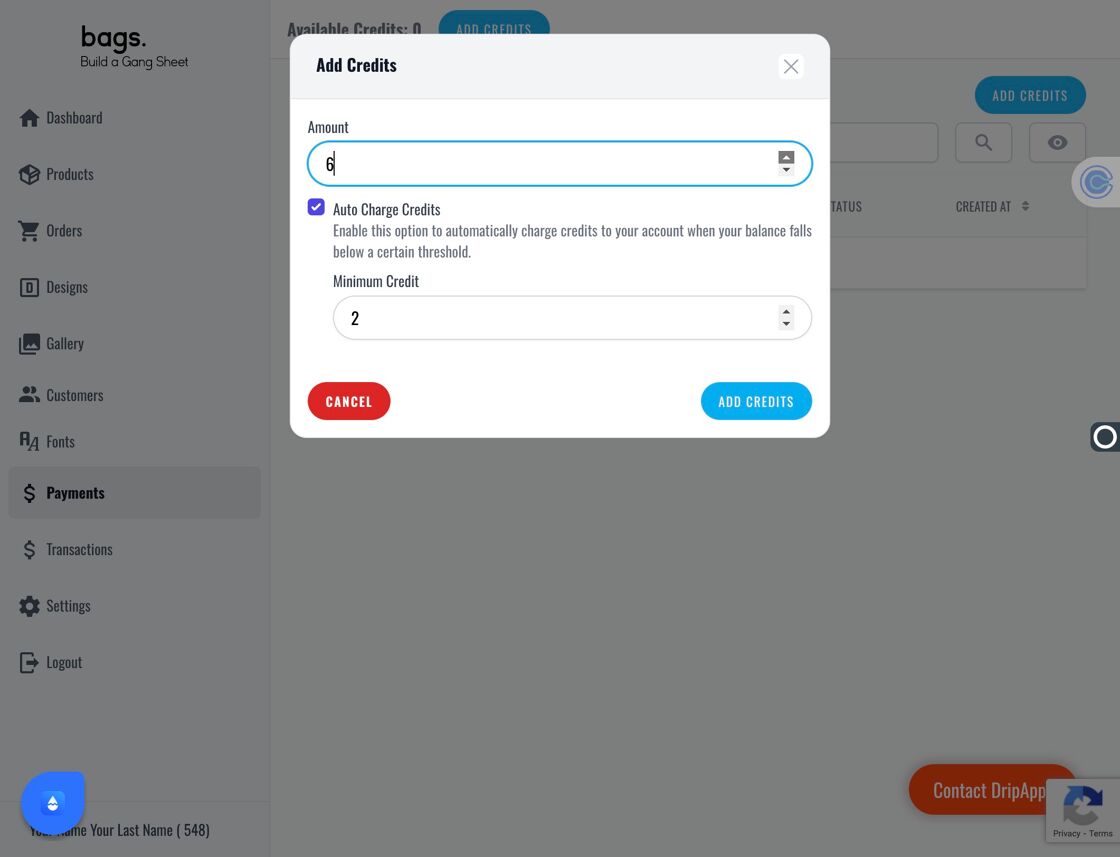
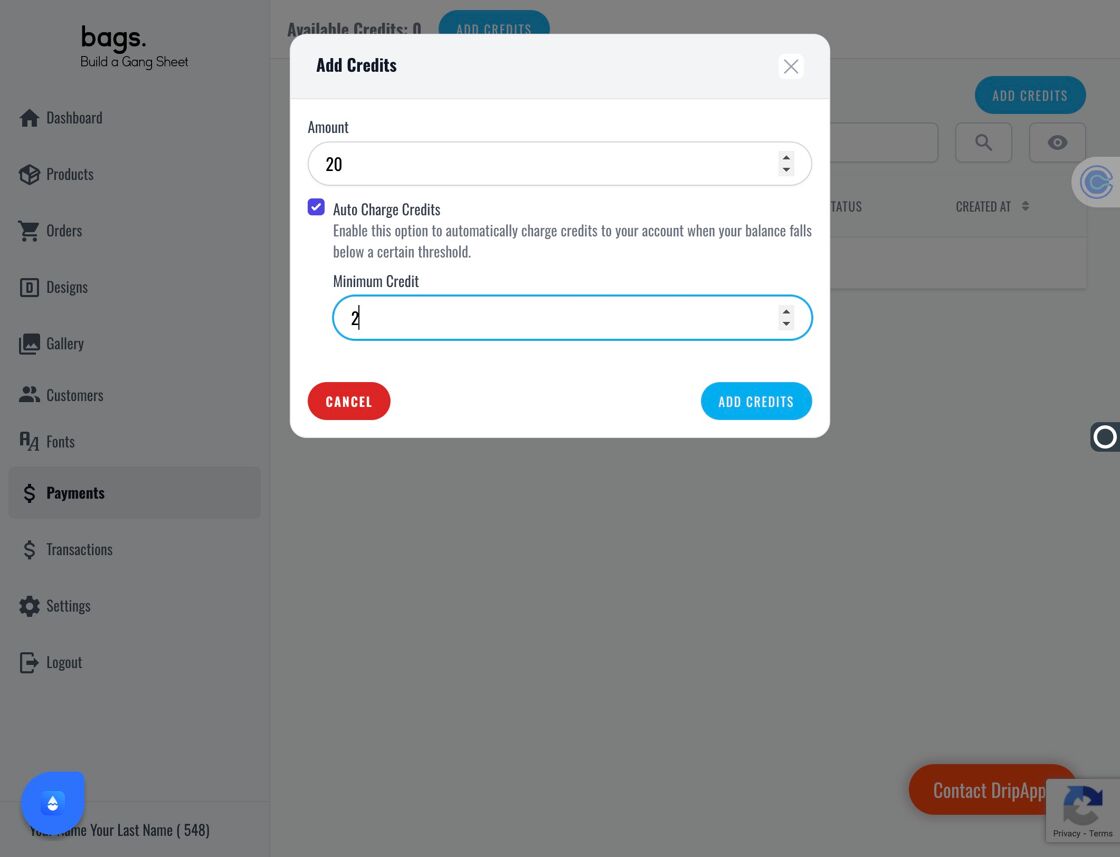
7. Finalize and Save
Click Add Credits one last time and confirm your card info to save automated credit settings.
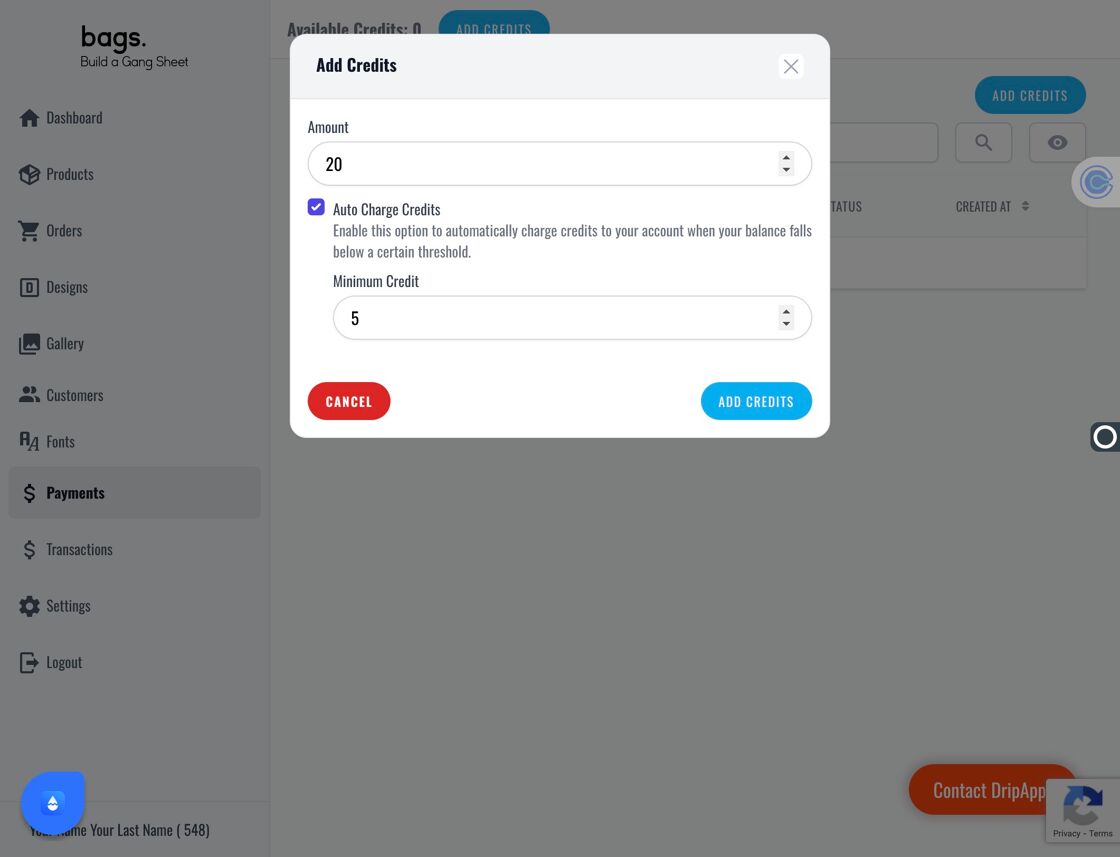
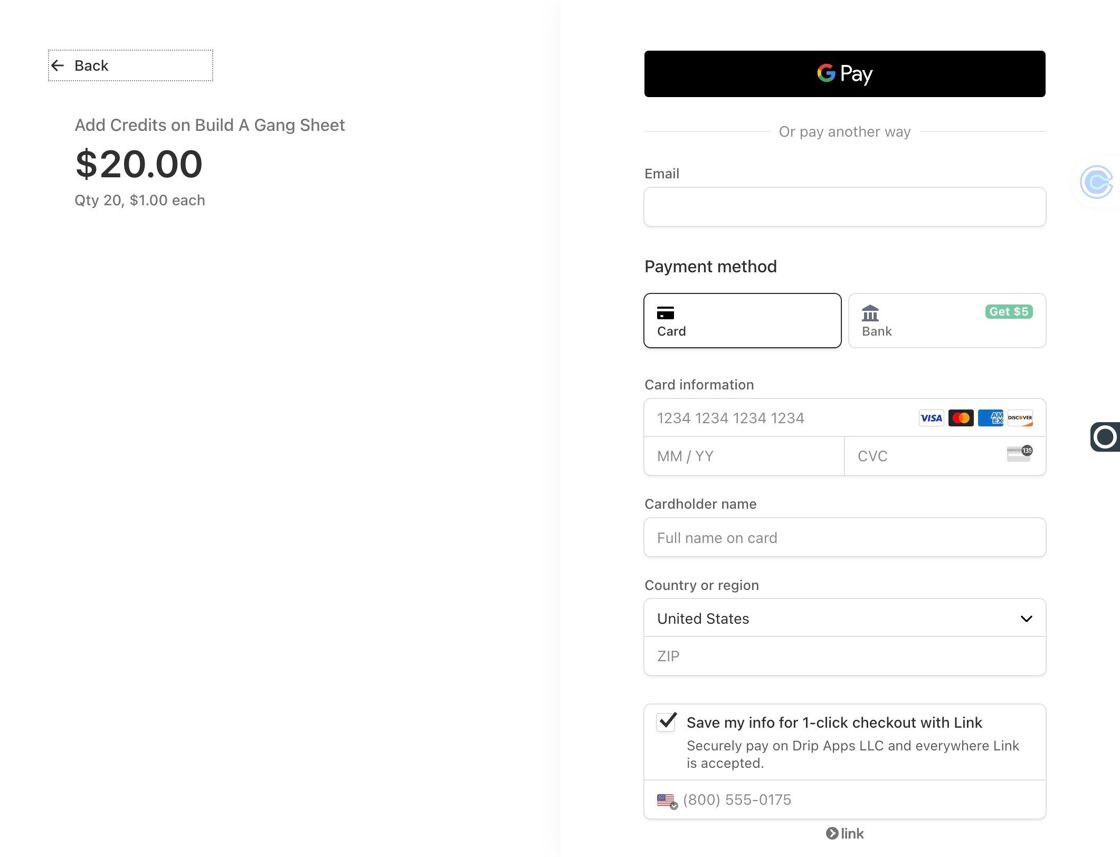
8. You're All Set 🎉
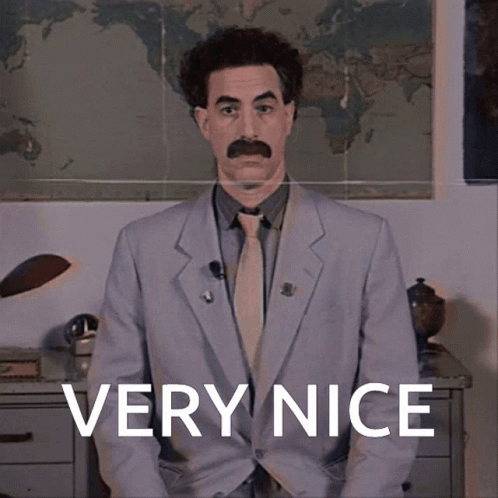
Tags
build a gang sheet, add credits, auto billing, stripe, dashboard settings



