Wordpress
Gang Sheet Settings (Woo)
Configure Gang Sheet settings to customize how files are generated, labeled, trimmed, and routed for your business printing process.
1. Access Gang Sheet Settings
- Click the Gang Sheet tab in the main menu.
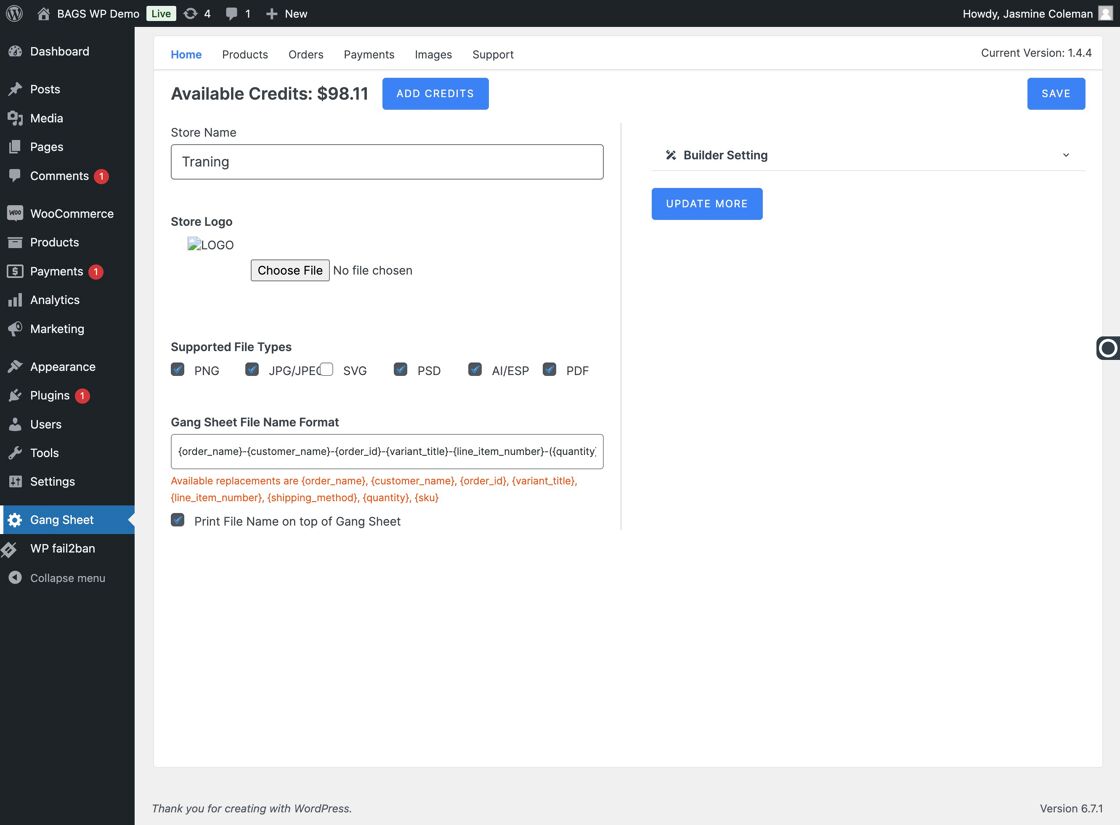
- Click Update More to view advanced settings.
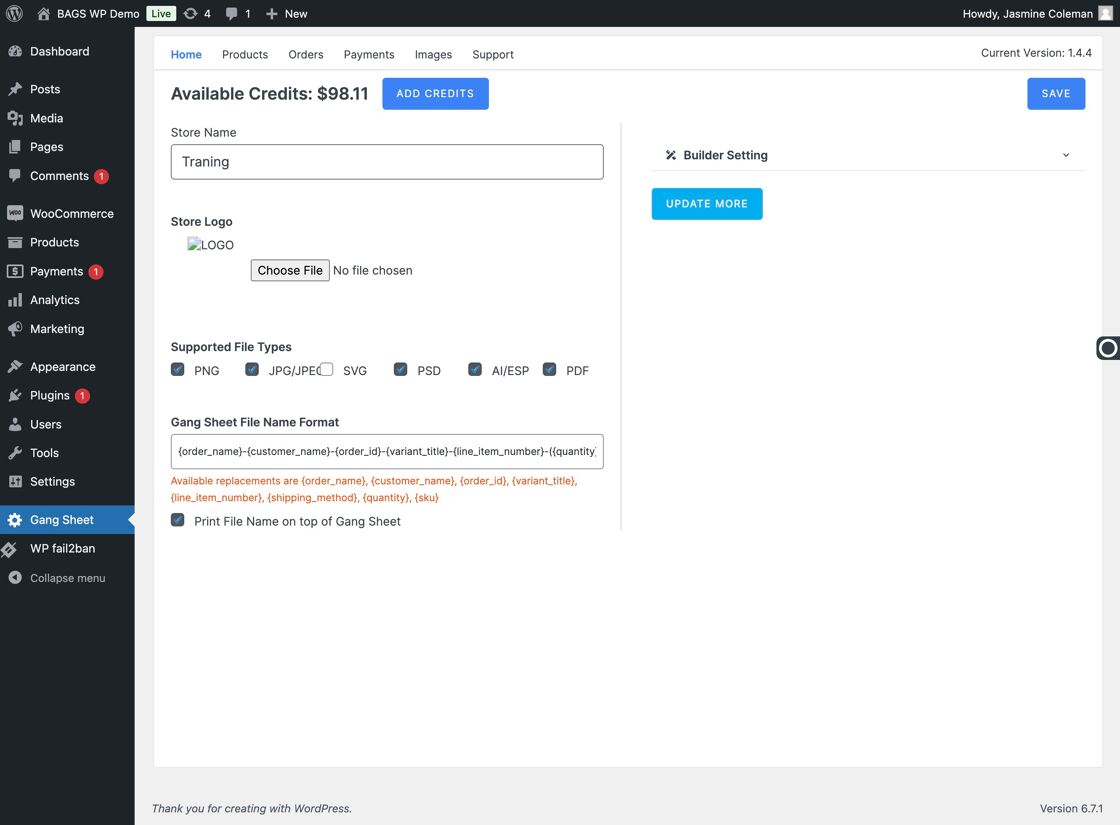
- Navigate to Settings → Settings → Gang Sheet to view options.
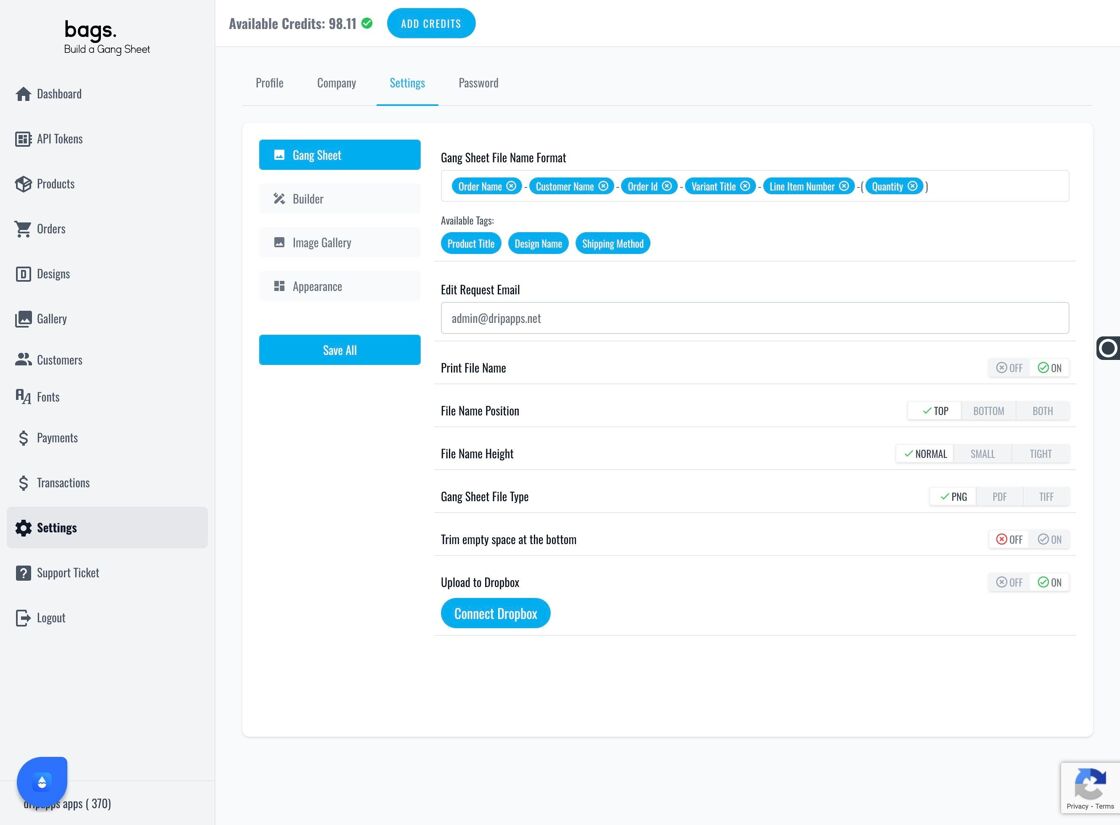
2. Overview of Customization Options
Inside the Gang Sheet tab, you'll find options to control how sheets are labeled and delivered:
- Gang Sheet File Name Format
- Edit Request Email
- Print File Name
- File Name Position & Height
- Gang Sheet File Type
- Trim empty space at bottom
- Upload to Dropbox

3. Enable and Format File Name Labels
- Use Gang Sheet File Name Format to add file names to the top, bottom, or both areas.
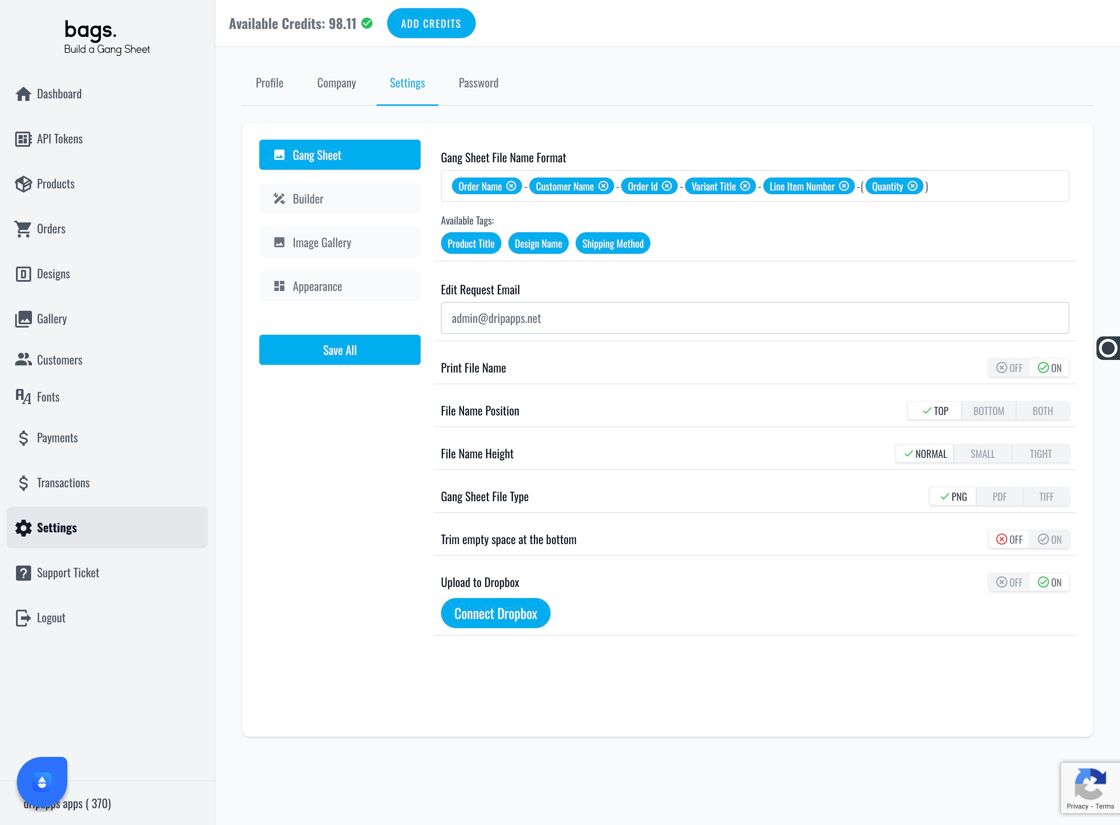
- Add custom tags to print on each gang sheet.
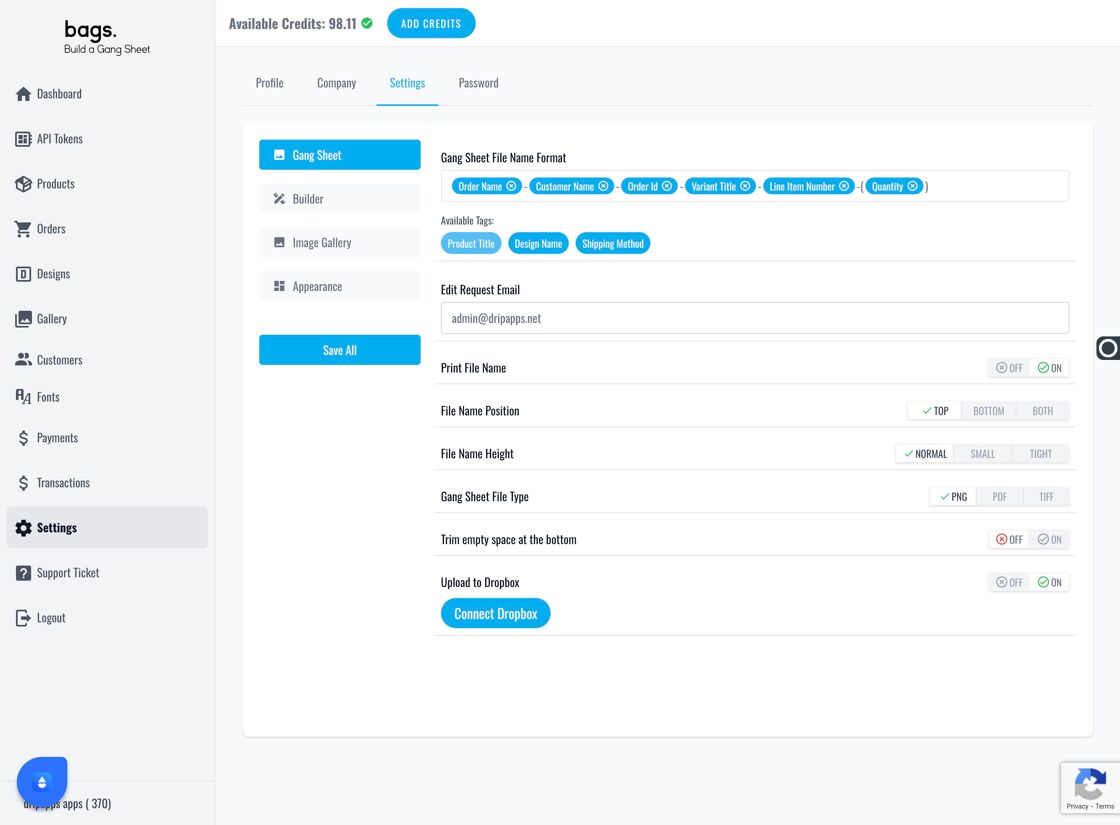
- Remove any unwanted tags easily.
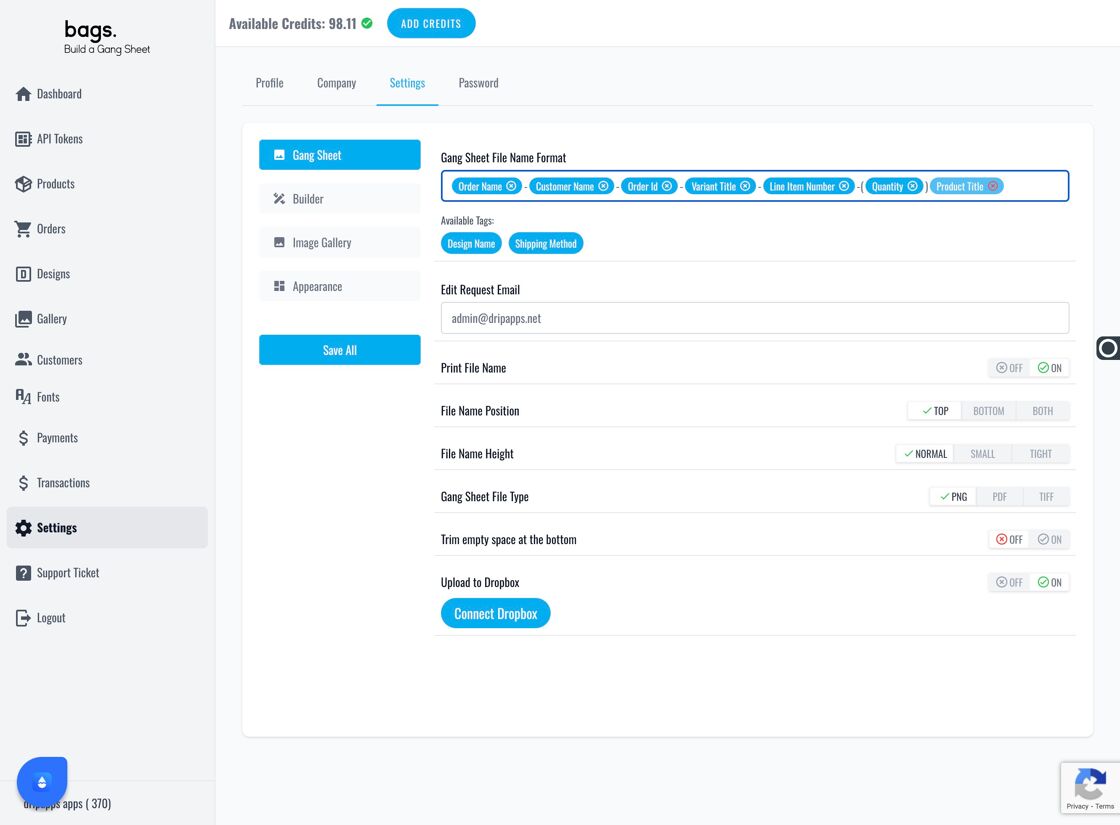
4. Set Email and Visual Preferences
- Edit requests submitted by users will go to the Edit Request Email you set.

- Choose your preferred File Name Height.
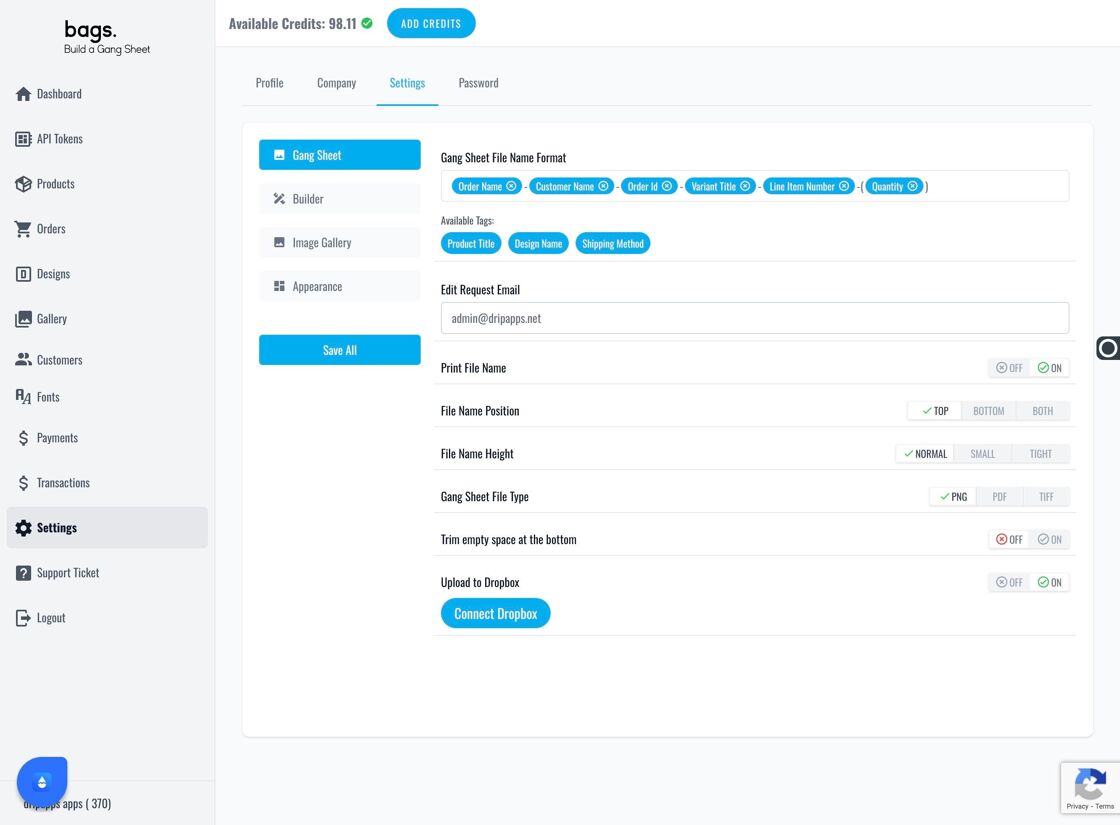
- Turn on Print File Name to include it on output.
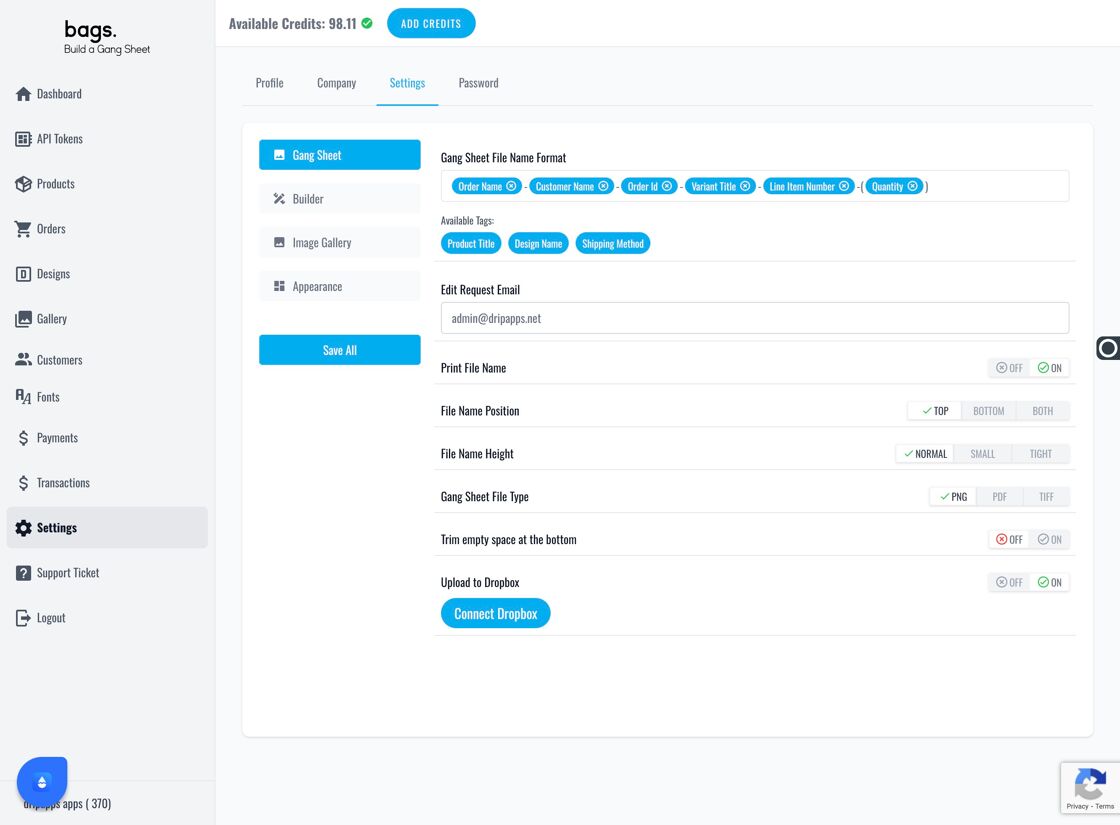
- Choose the File Name Position to print it top/bottom/both.
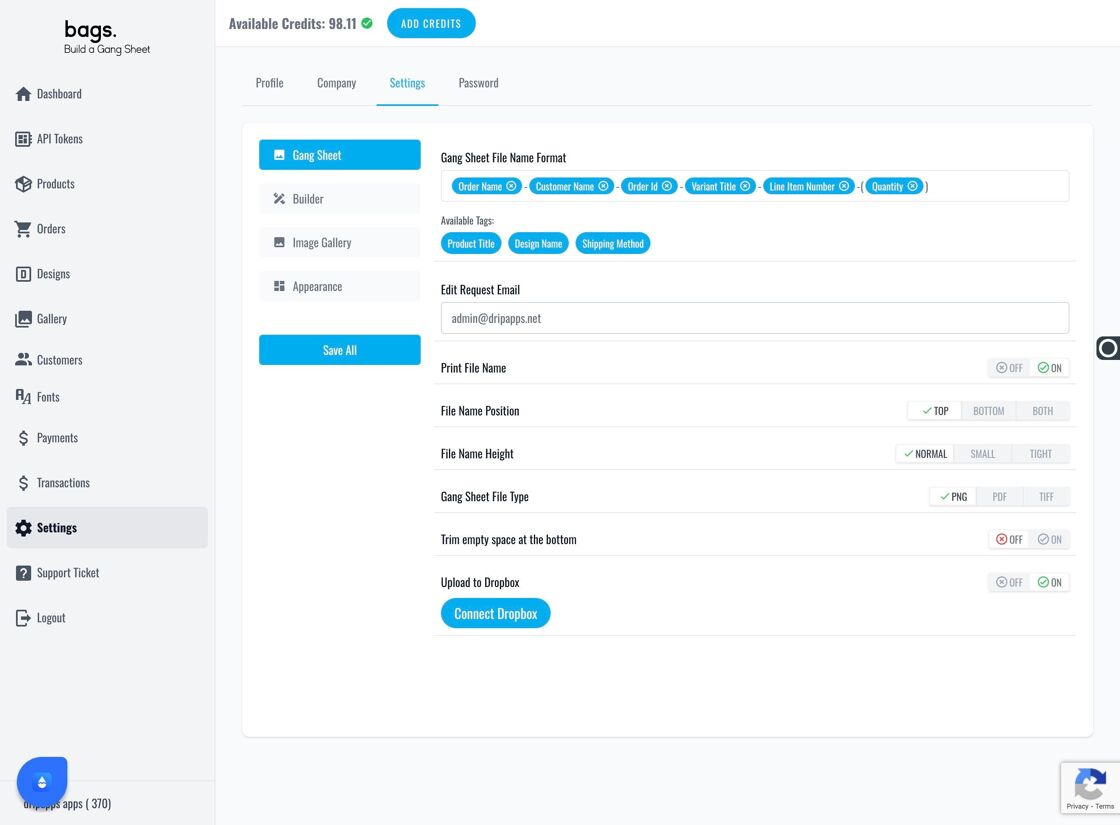
5. Product-Specific Formatting
- Click on the Products tab.
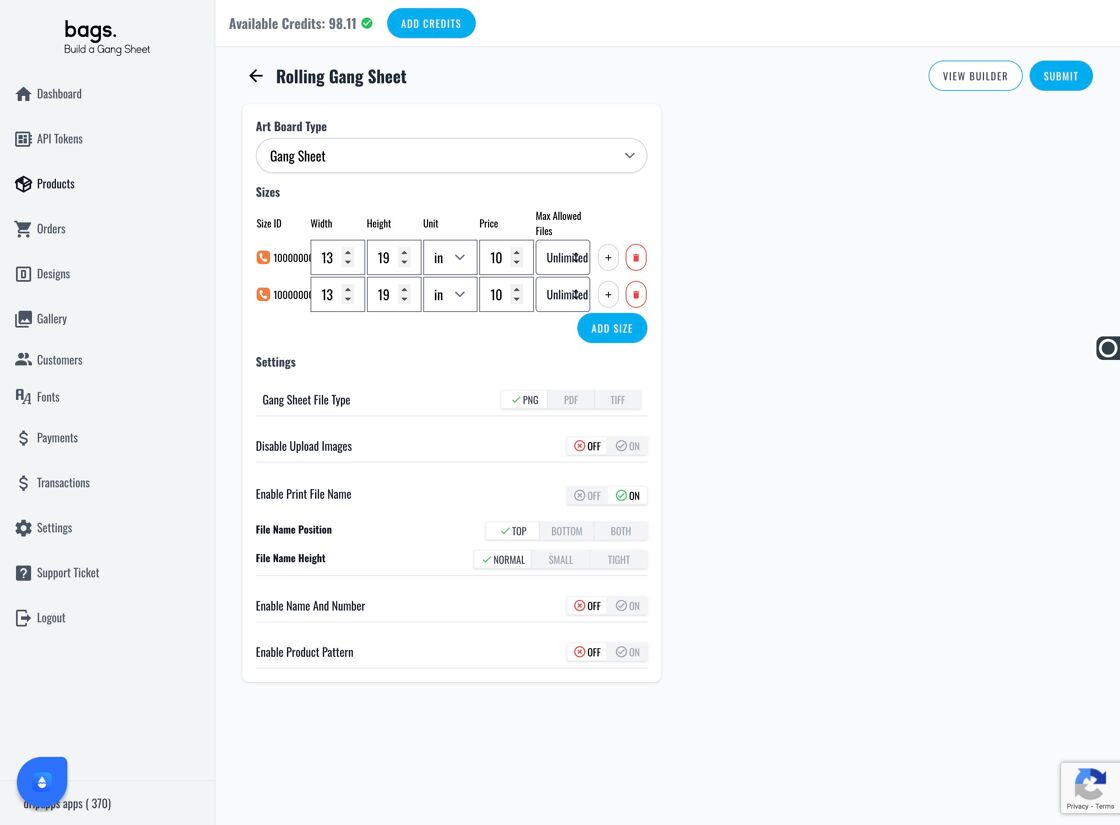
- Enable Print File Name Format on each product as needed.
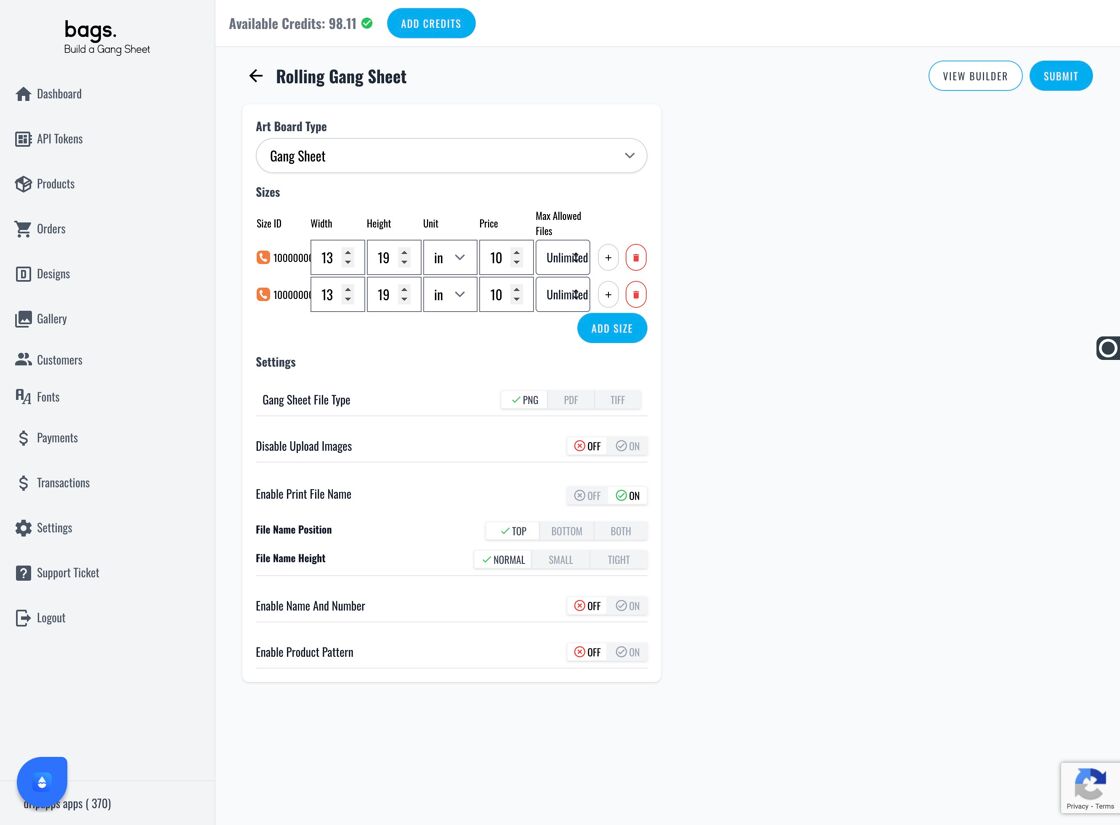
- Select the desired inputs and configuration.
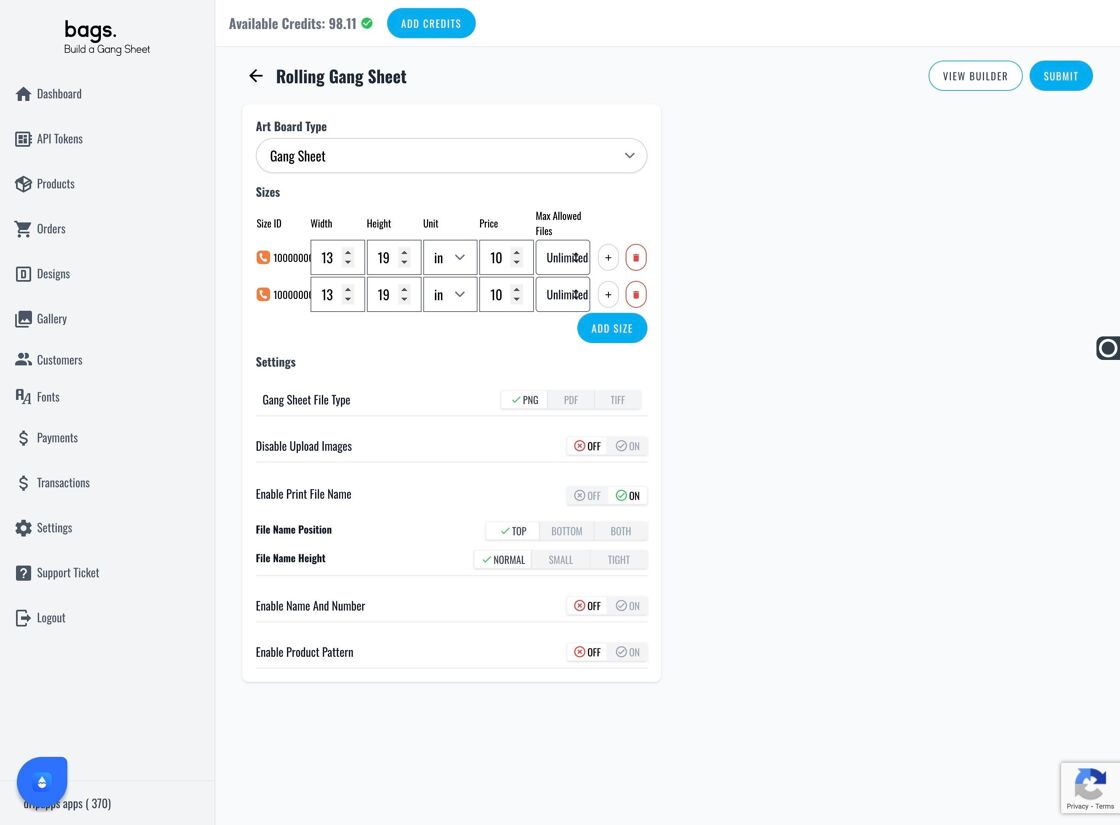
- Click Submit to save individual product settings.
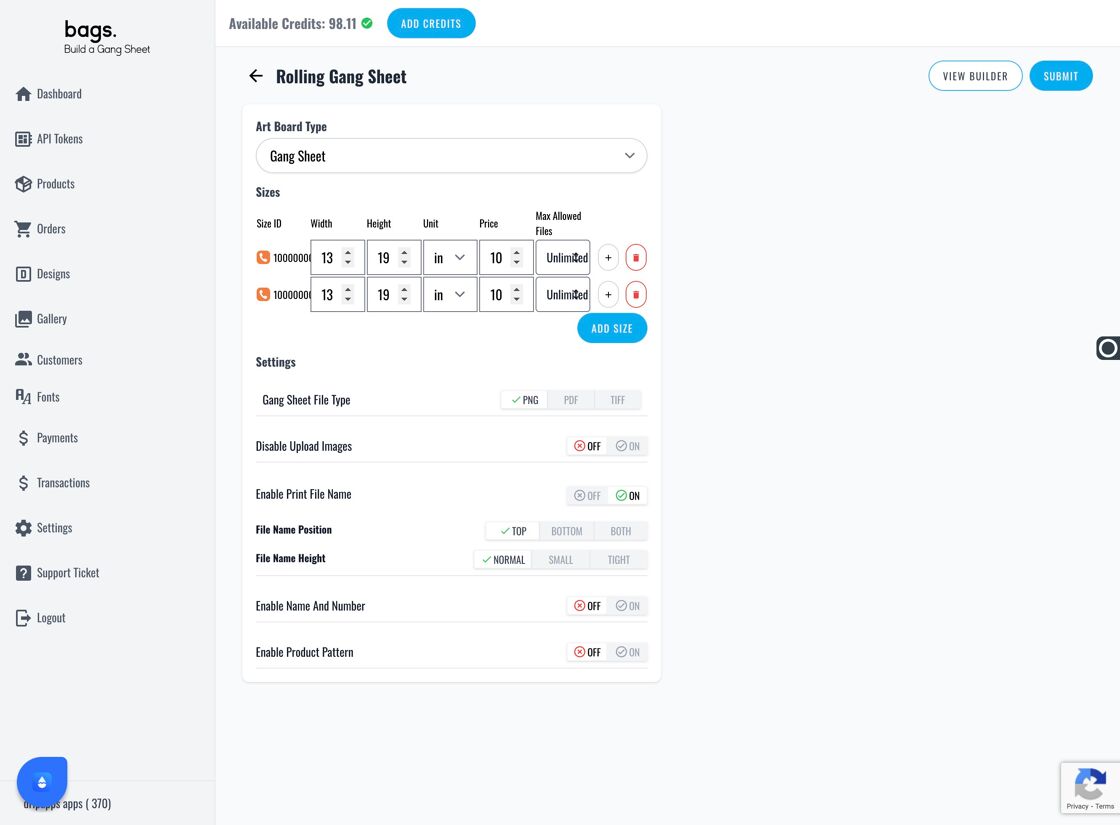
6. Final Settings
- Choose a Gang Sheet File Type: PNG, PDF, or TIFF — based on your printer's compatibility.
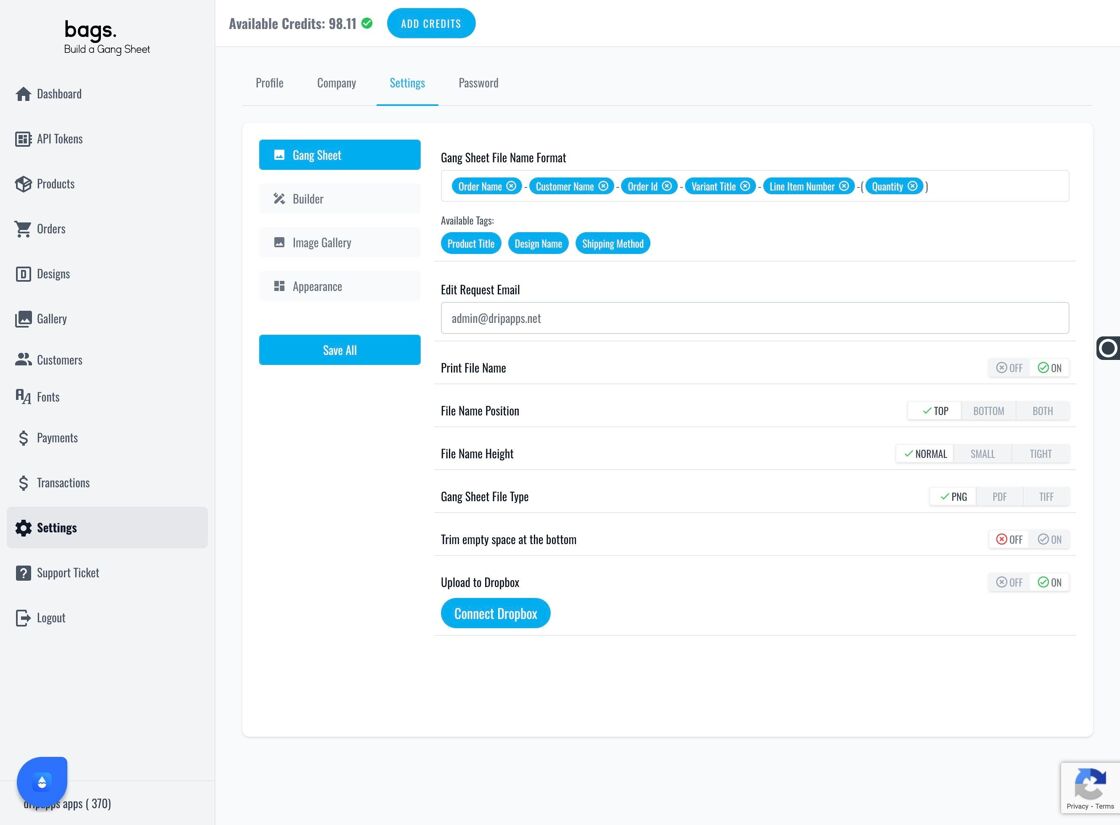
- Enable Trim Empty Space at the Bottom to optimize material usage and reduce waste.
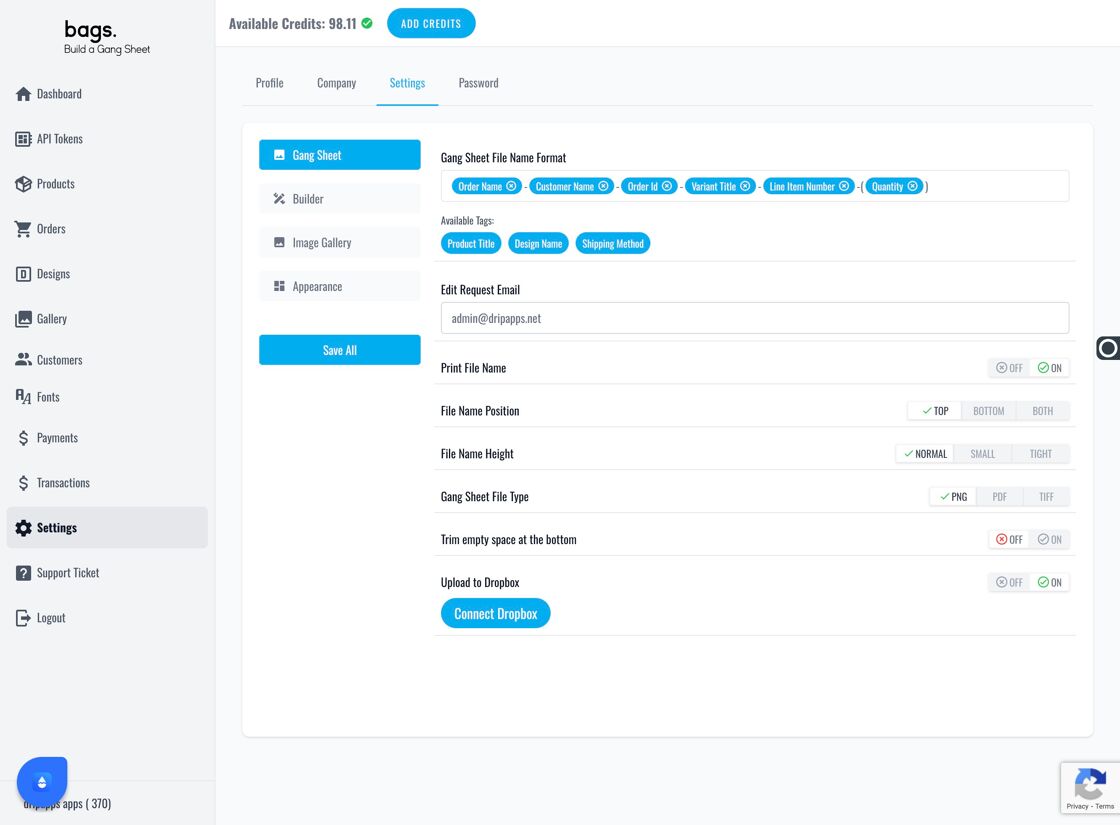
- Connect your Dropbox to automatically store generated files if desired. Otherwise, your data is hosted securely in-app.
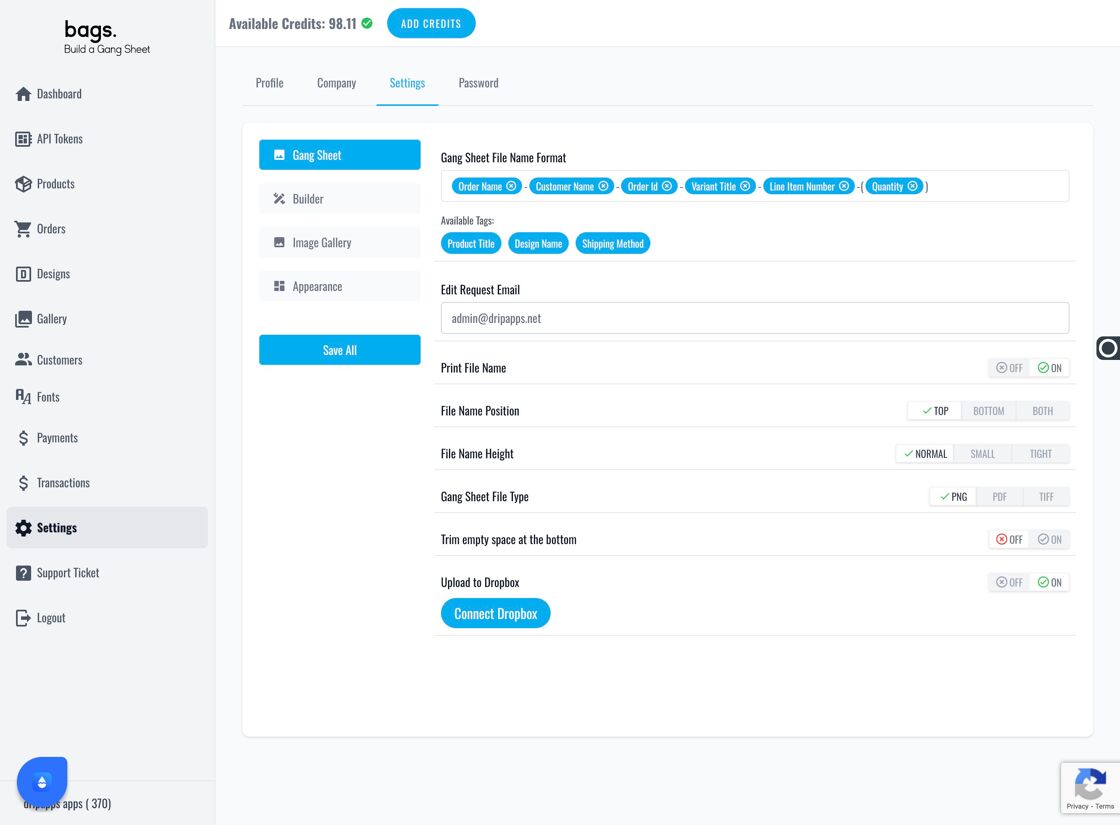
Tags
woo, gang sheet, print file naming, label settings, dtf setup



