Shopify
Products: How to Change Product Sizes
This guide explains how to edit a product's width and height within the Build A Gangsheet app on Shopify. These size settings directly influence the design area available to your customers when building gang sheets.
1. Open the Products Tab
Start by clicking on the Products tab from your BAGS app dashboard.
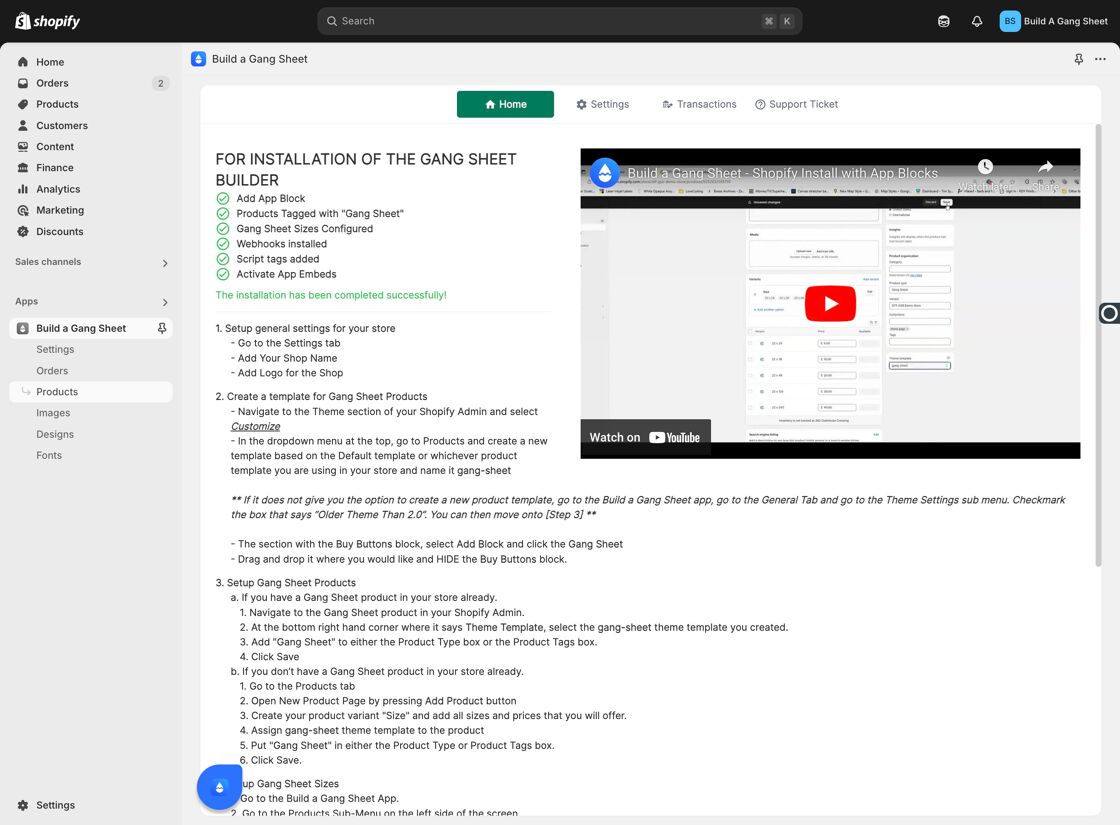
2. Click Edit
Select the Edit button next to the product you want to modify.
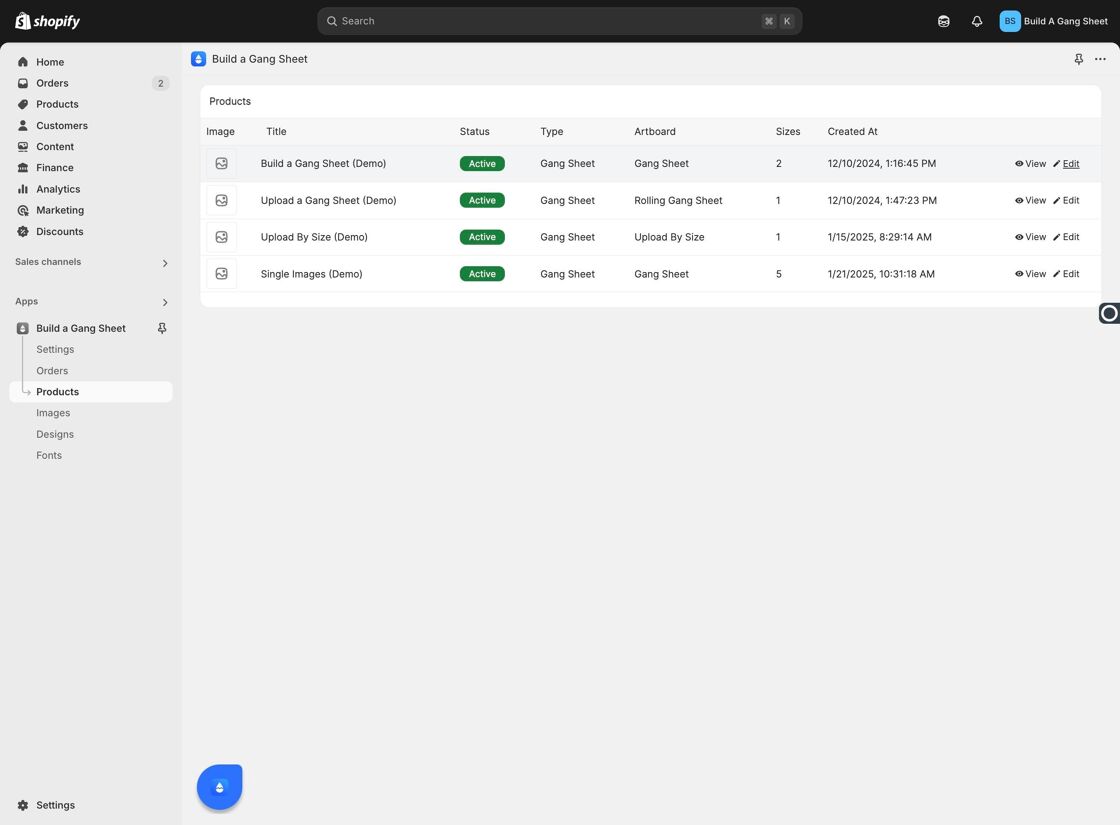
3. Changes Sync With Shopify
Any updates made in this section will automatically sync with your Shopify product listing.
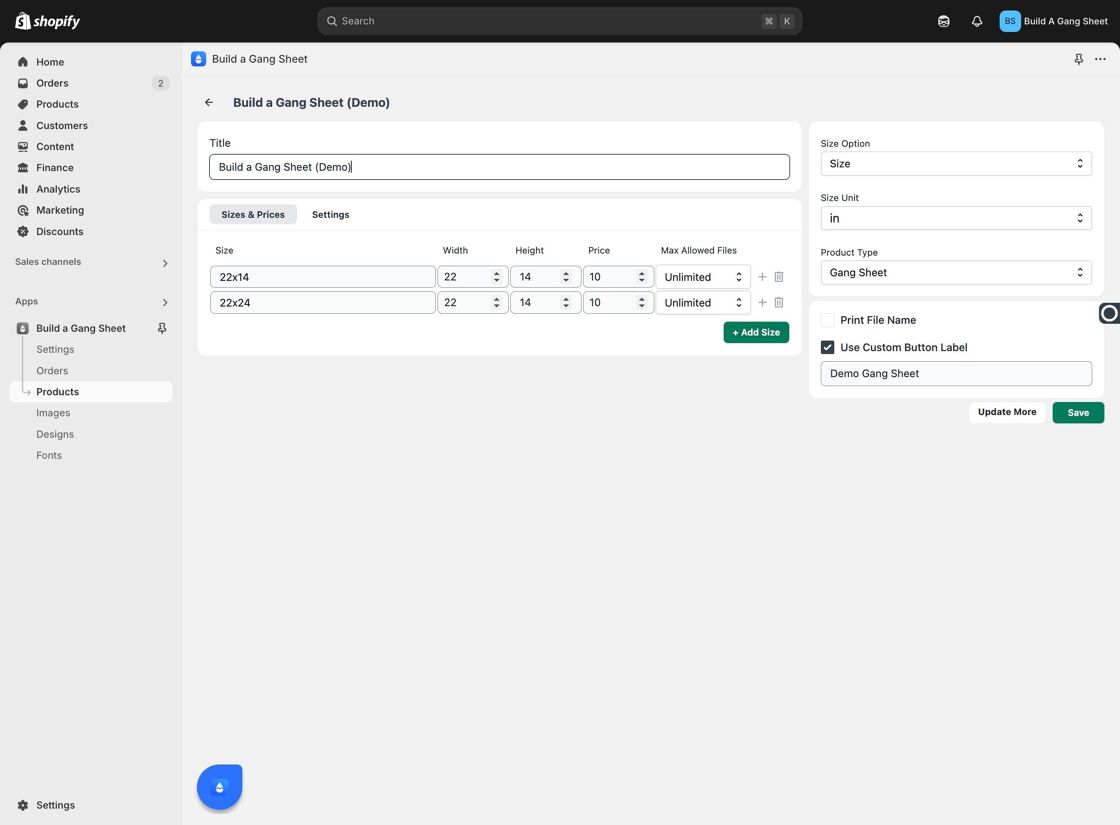
4. Adjust Width and Height
Locate the width and height input fields and enter your desired dimensions. These values define the customer’s printable area in the builder interface.
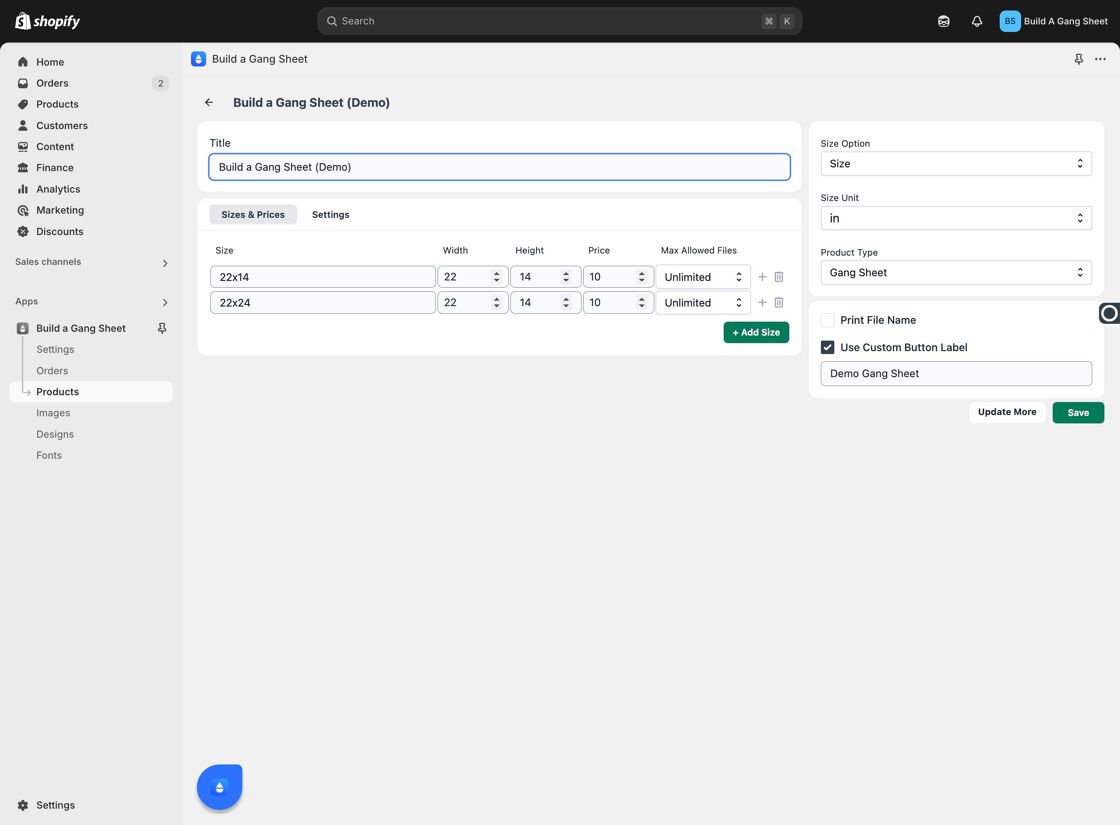
5. Save Your Changes
Click the Save button to apply the updated size settings to your product.
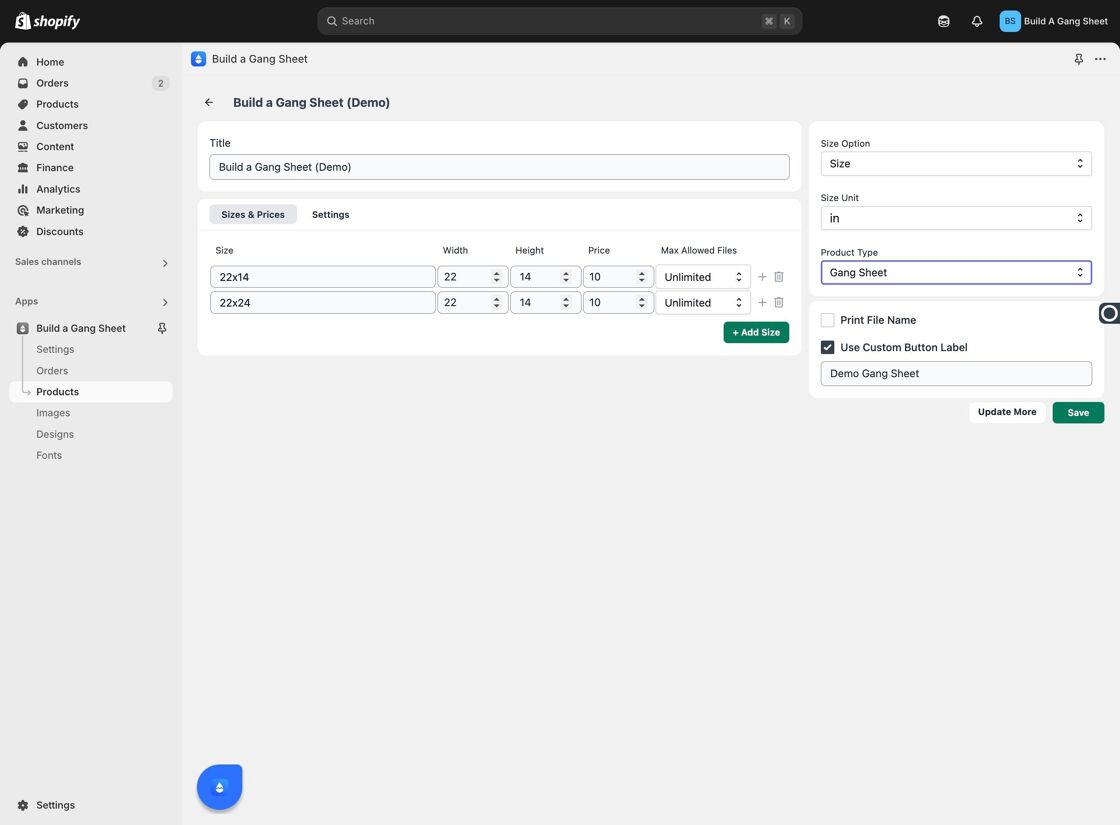
6. Preview the Product
Click View next to the product to see the updated size live on your storefront.

7. View the Changes Live
The updated product size will now be visible on your public product page. Click into the listing to verify the changes.
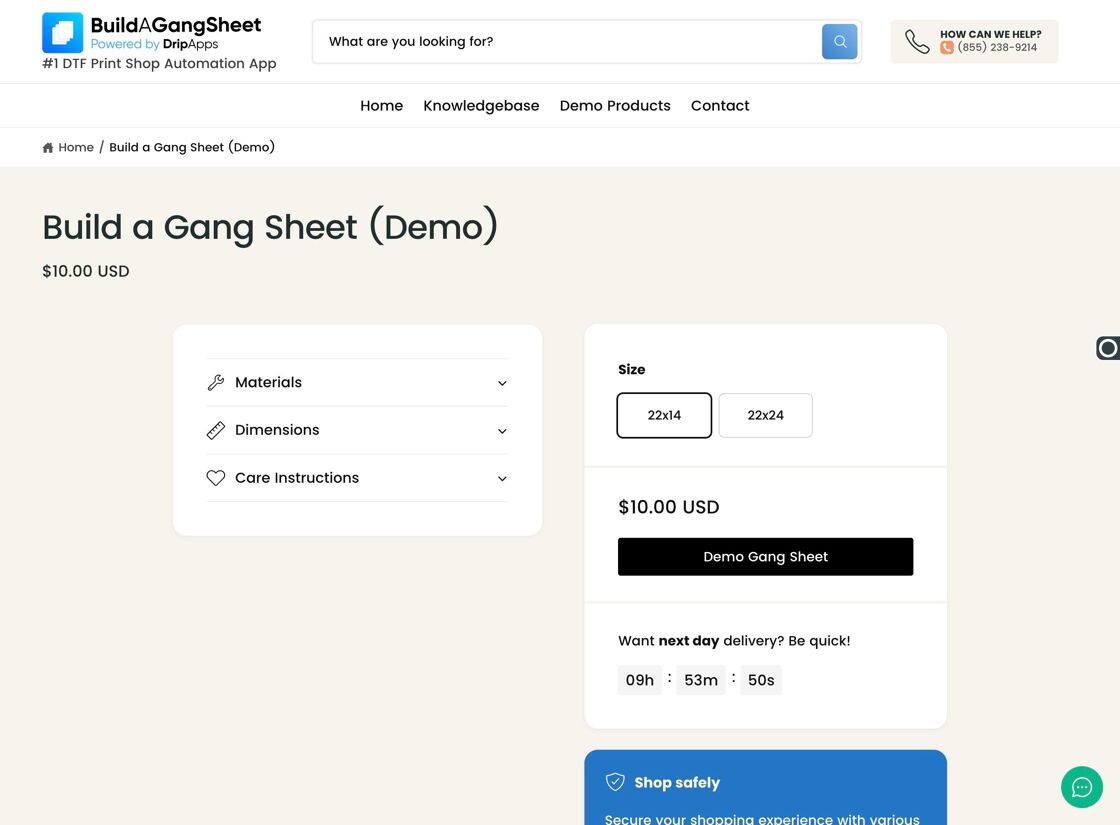
Tags
product sizing, width and height, builder interface, gang sheet dimensions, Shopify sync



