Products Tab (Woo)
Wordpress
How to Manage Products in WooCommerce
-
1. Access the "Products" Panel
Begin by selecting the "Products" tab from your WooCommerce admin. This is where all of your available gang sheet and DTF items are listed.
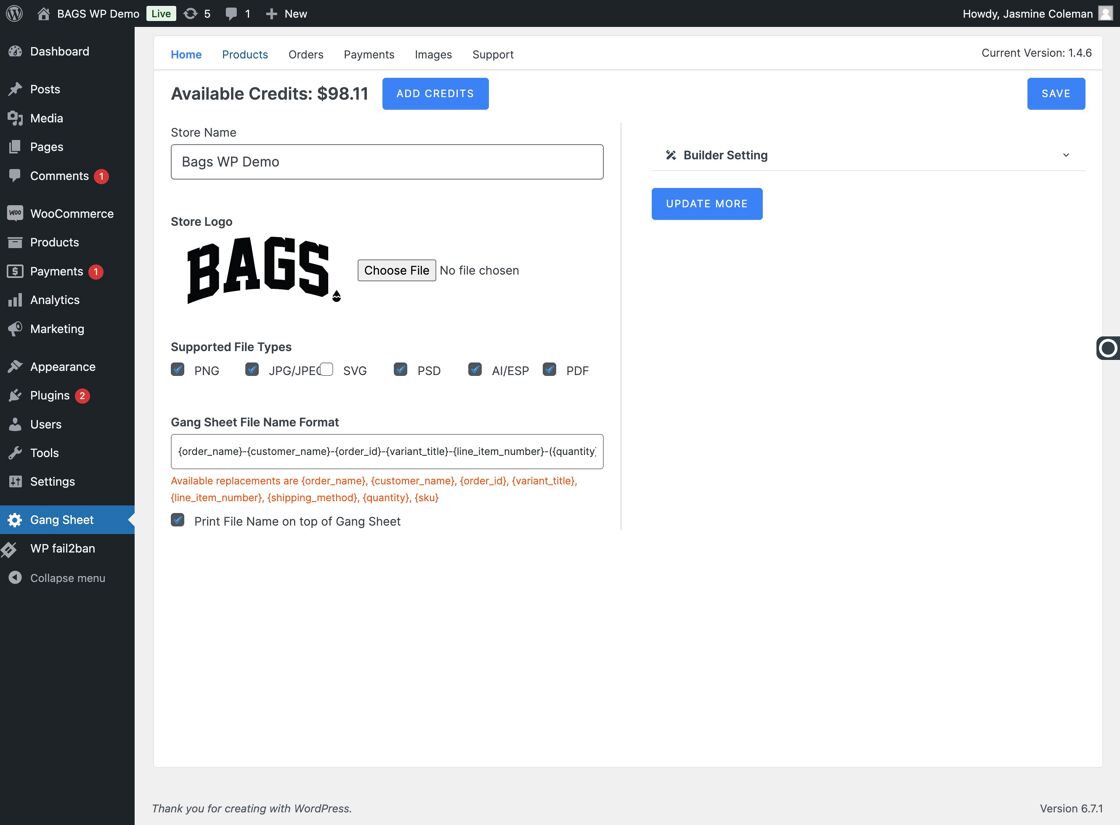
-
2. View Product Details
Here you’ll find product titles, categories, stock status, and pricing—all essential info for managing what your customers see and order.
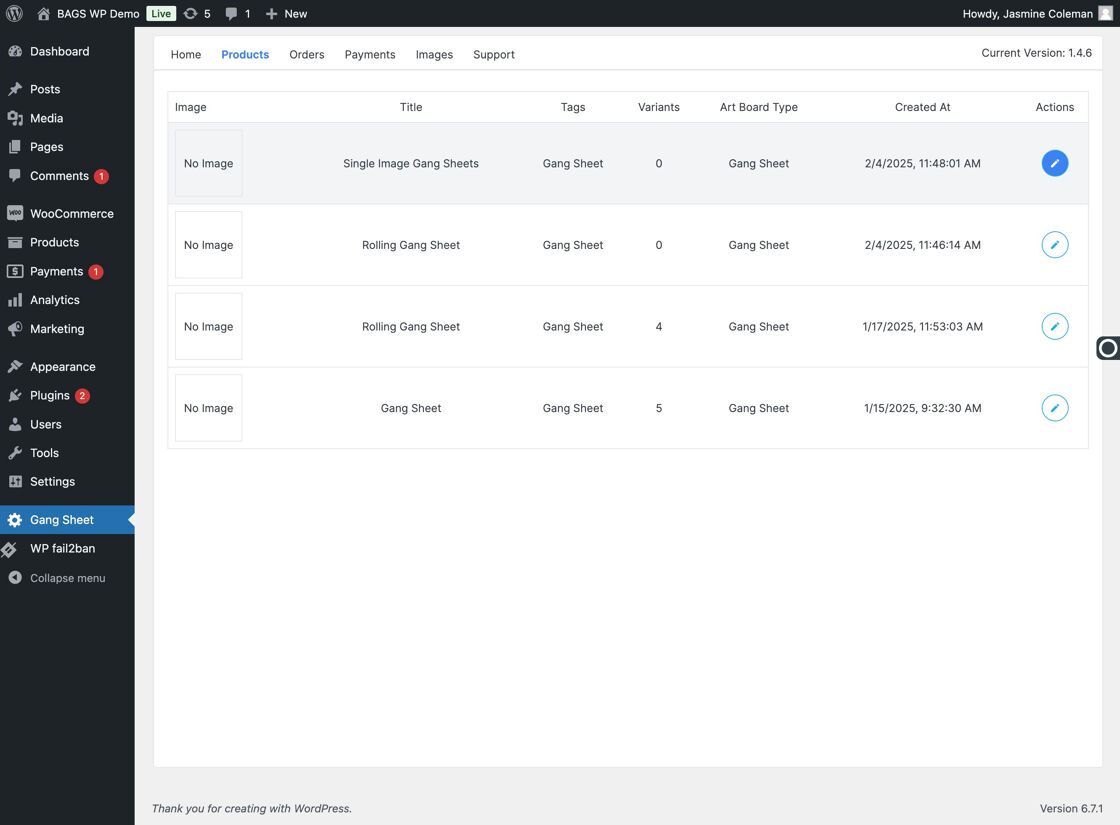
-
3. Customize Gang Sheet Sizes
Edit which gang sheet sizes are offered—ideal for tailoring your offerings to your actual stock and press capacity.
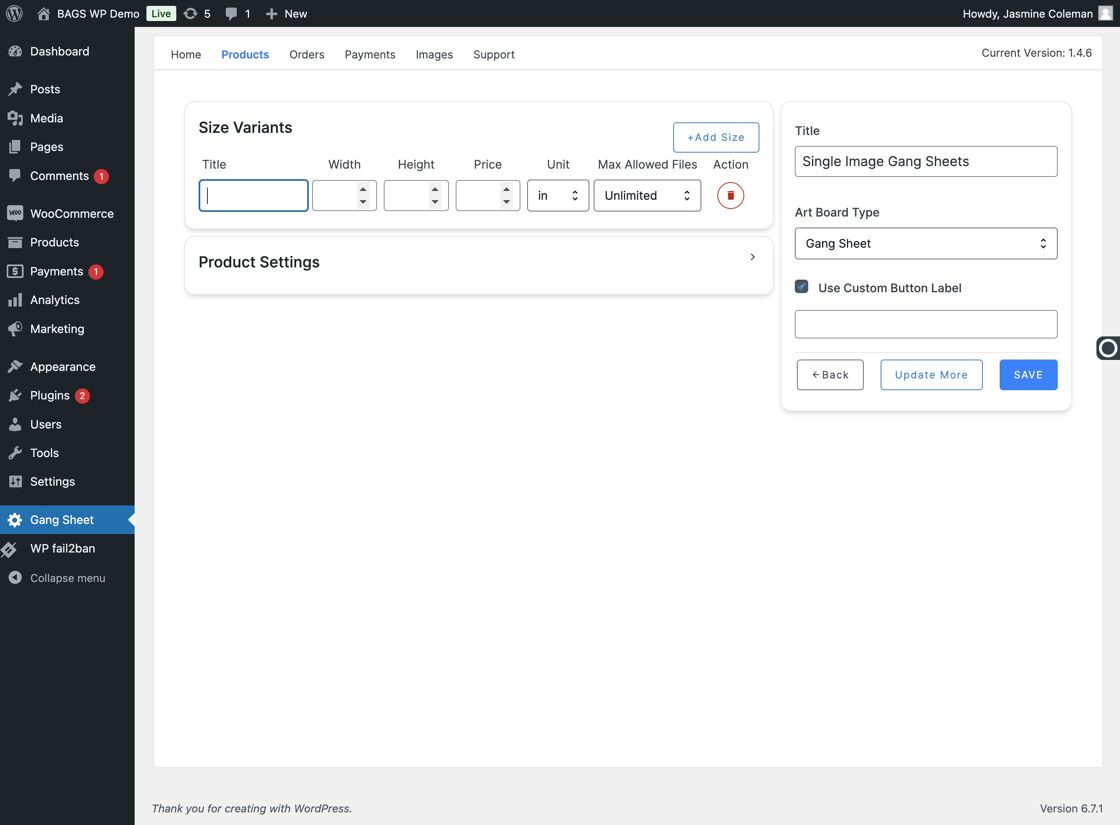
-
4. Adjust Product Pricing
Set your gang sheet pricing here. Update based on material cost, market value, or premium sizes.
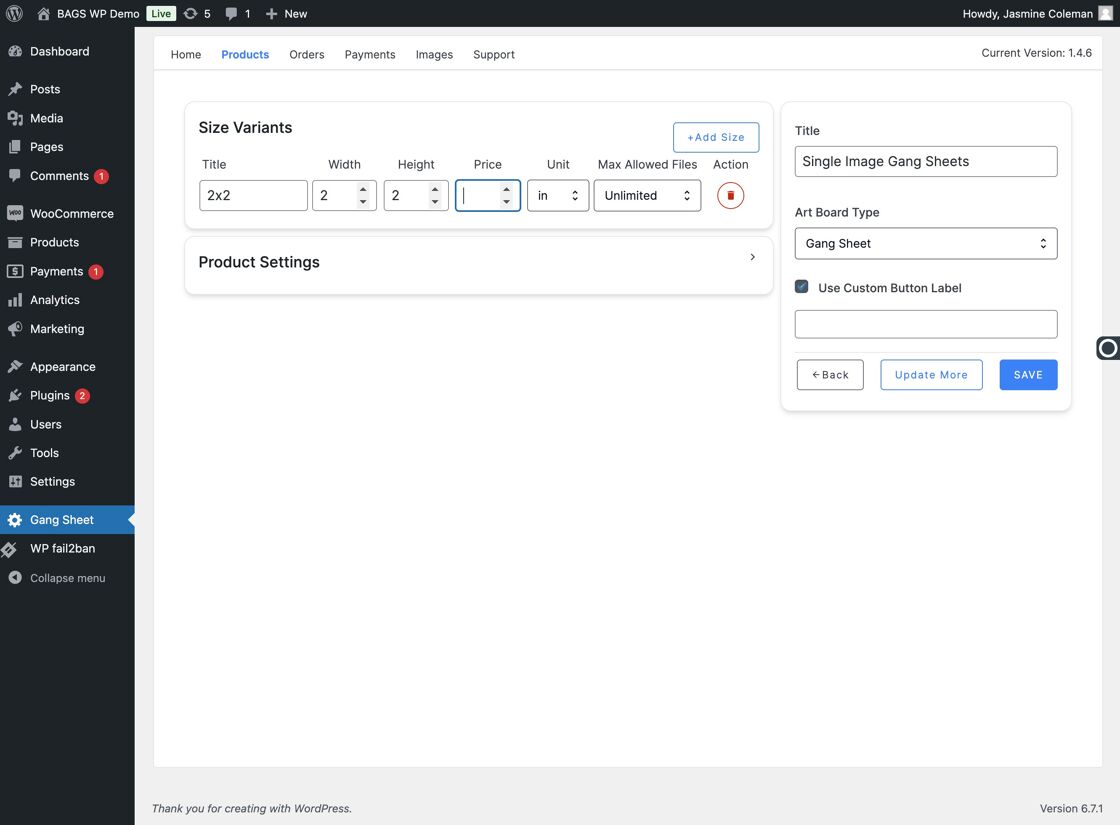
-
5. Fine-Tune Product Settings
Enable or disable specific product behaviors including visibility, backorder status, and whether it's featured.
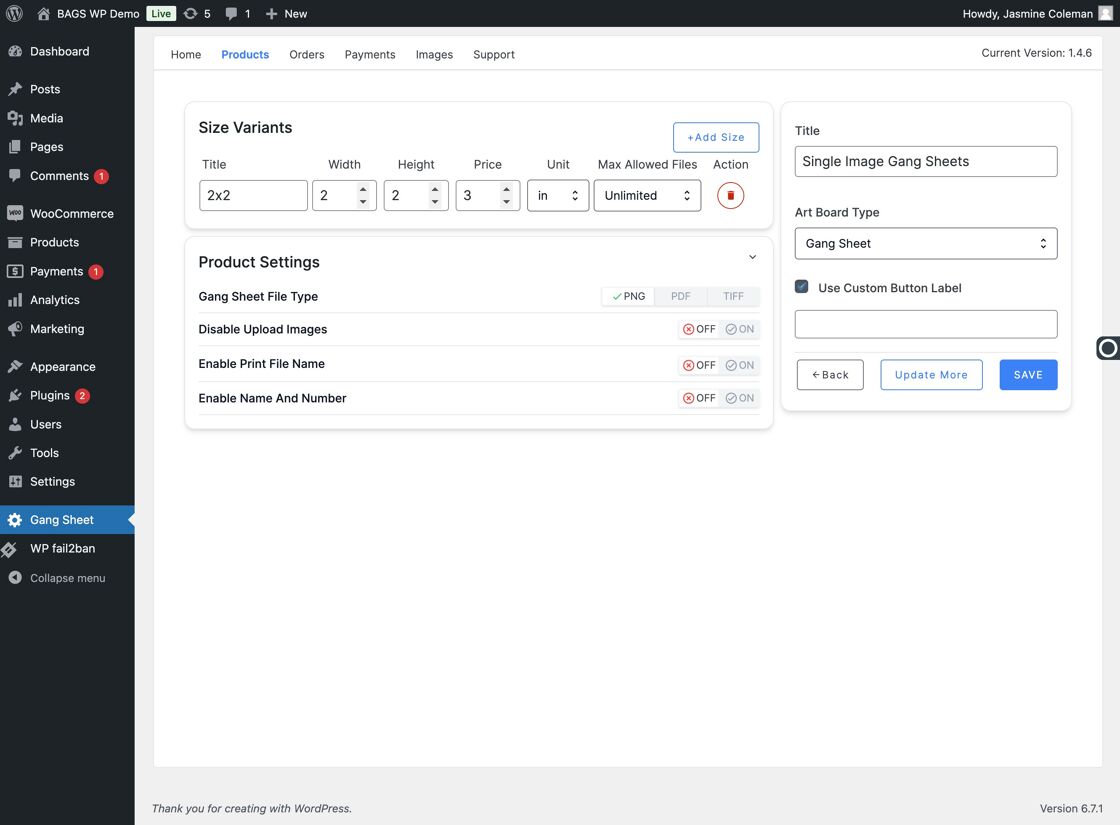
-
6. Customize Button Label Text
Use the "Custom Button Label" field to change what text appears on the action button (e.g., "Customize Gang Sheet").
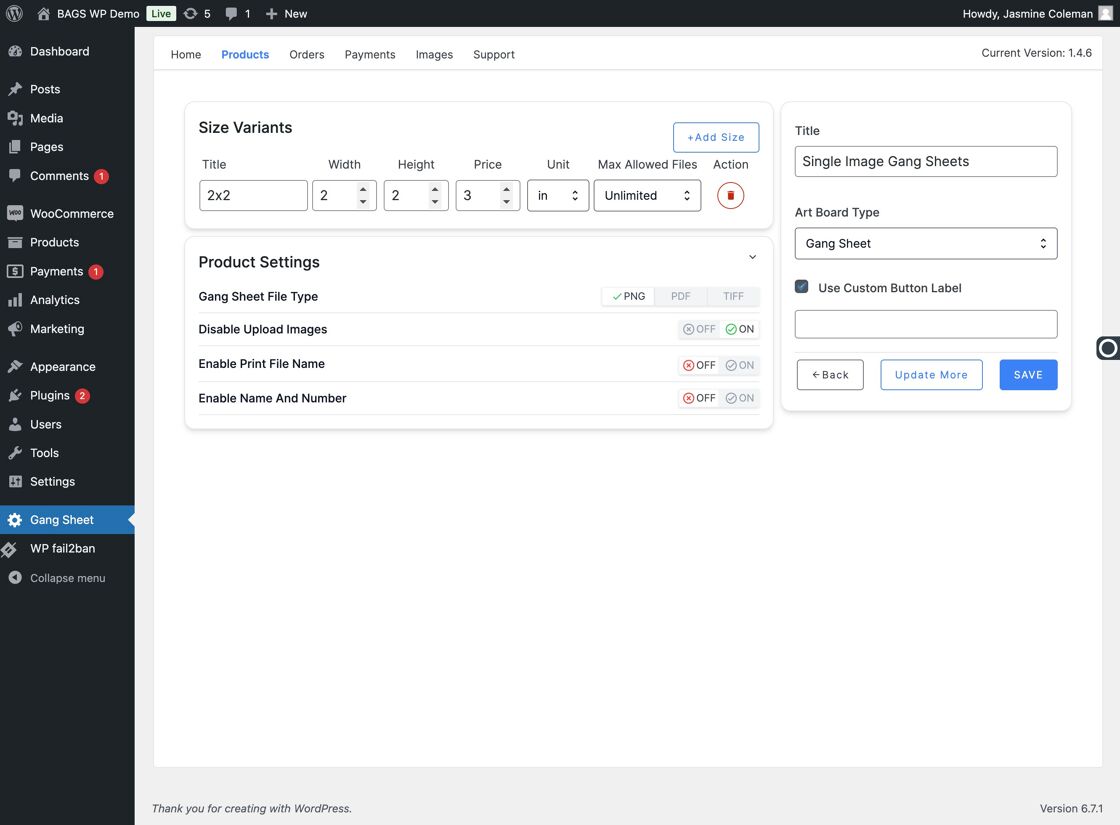
-
7. Save Your Changes
Always click "Save" after updating any product data to ensure your settings are stored correctly.
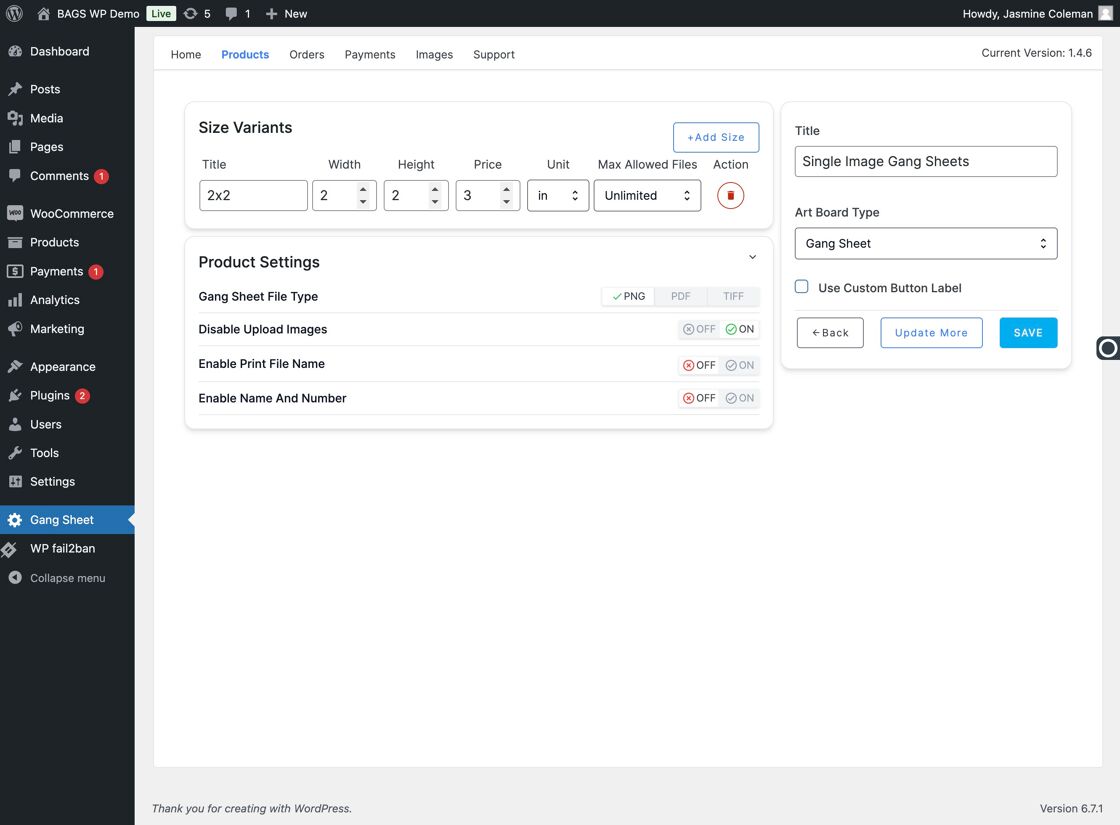
-
8. View Products in WooCommerce Storefront
Once saved, your products—including gang sheet options—will be visible to customers under the assigned collections.
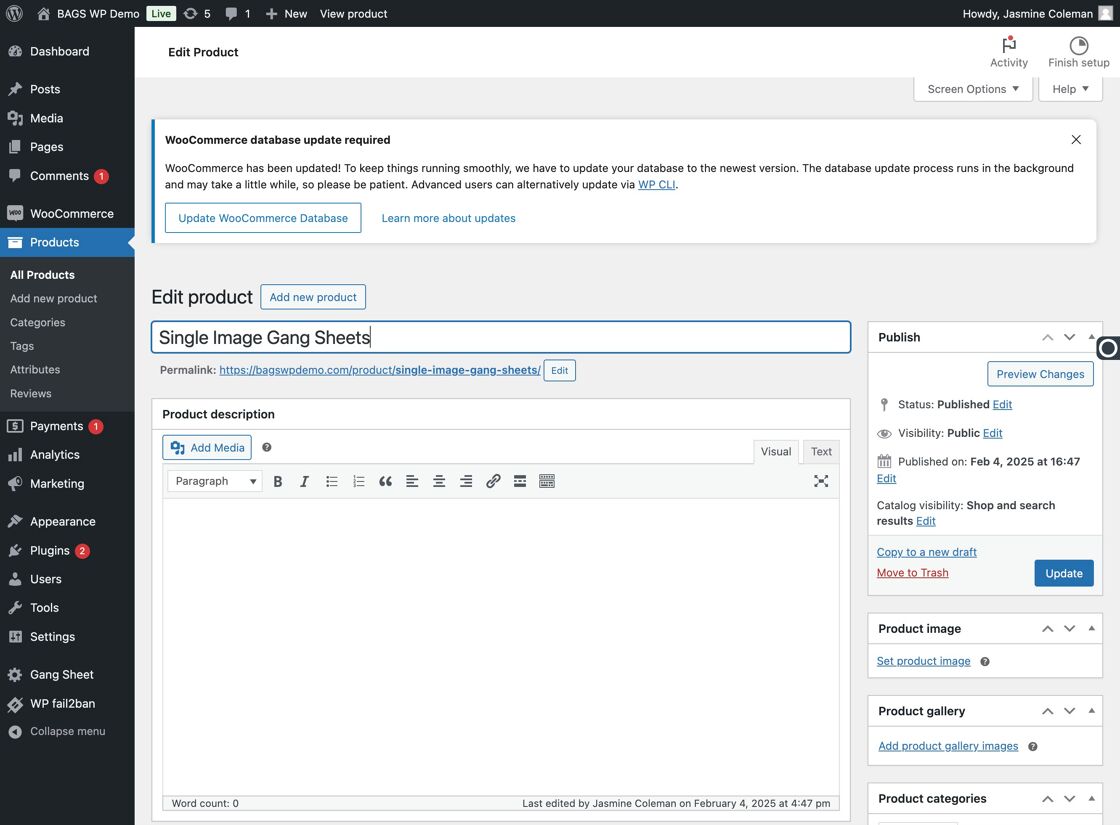
-
9. Advanced Settings: Enable/Disable Uploads
You can restrict image uploads on a per-product basis—useful if offering predesigned gang sheets only.
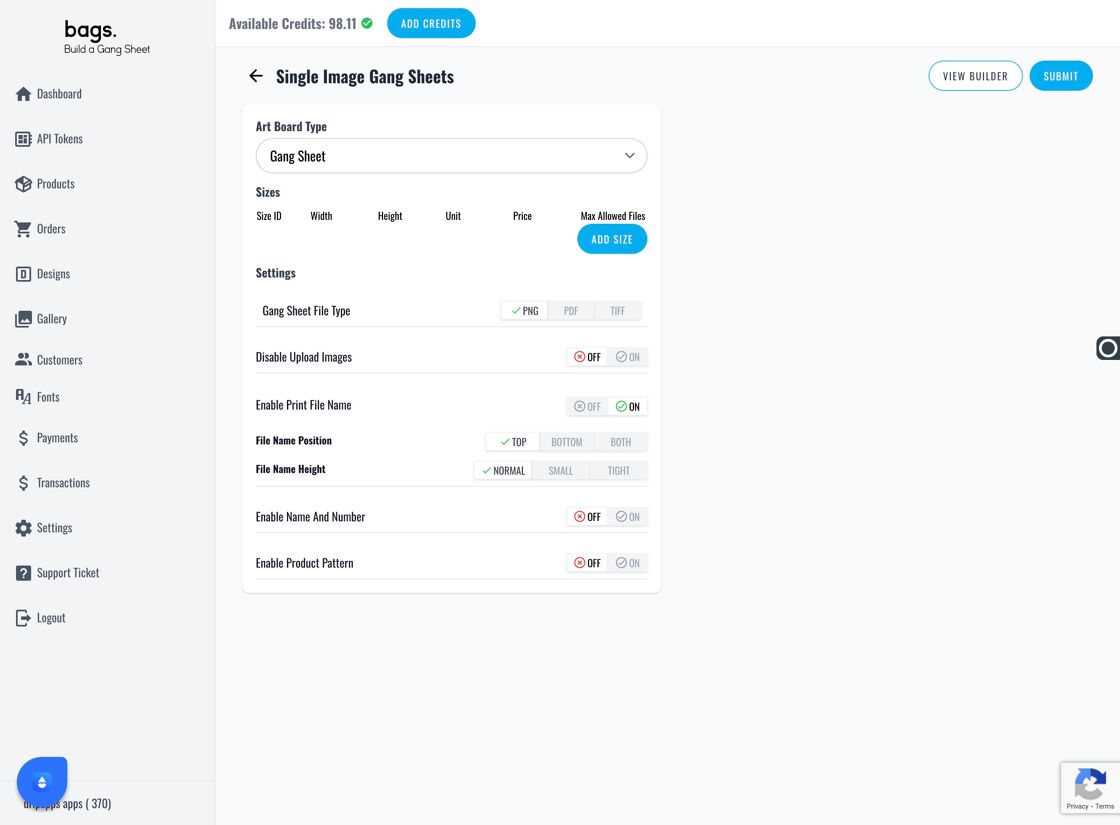
-
10. Enable Print File Name Visibility
This option toggles whether the name of the customer’s uploaded print file is shown in the order details.
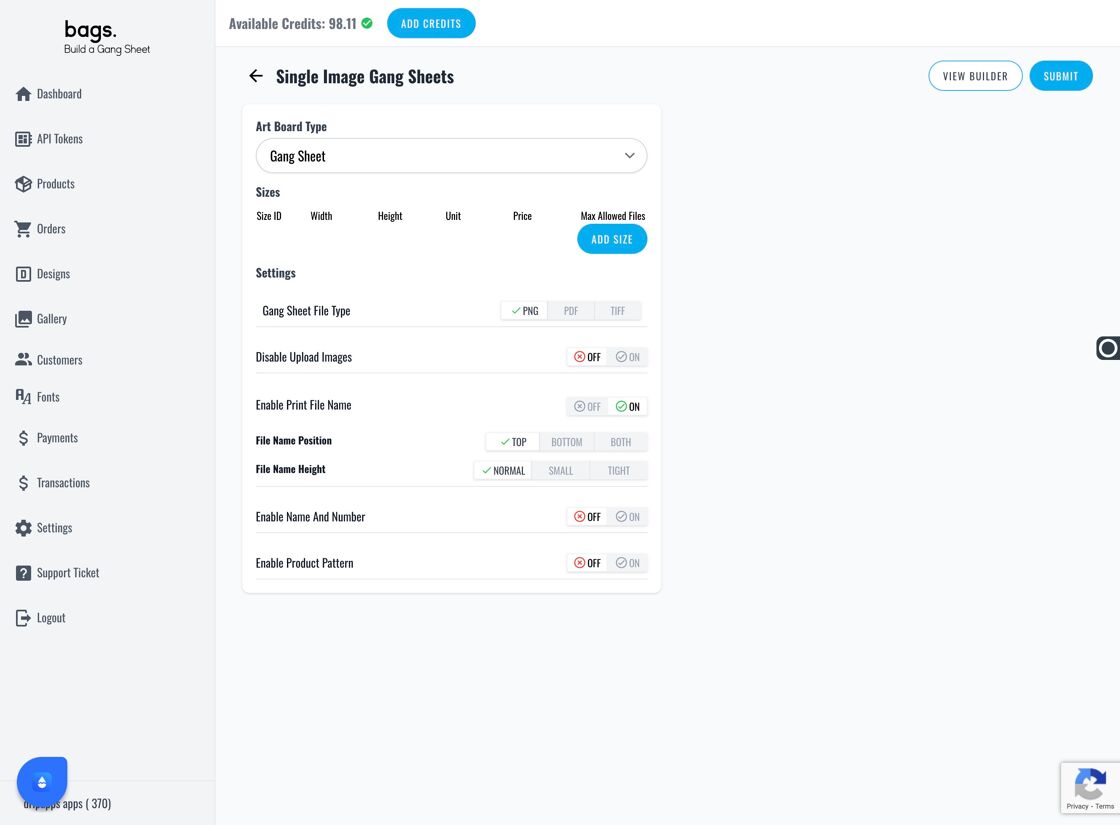
-
11. Activate Name & Number Feature
This feature is popular with sports teams. Let customers submit individual names/numbers per gang sheet.
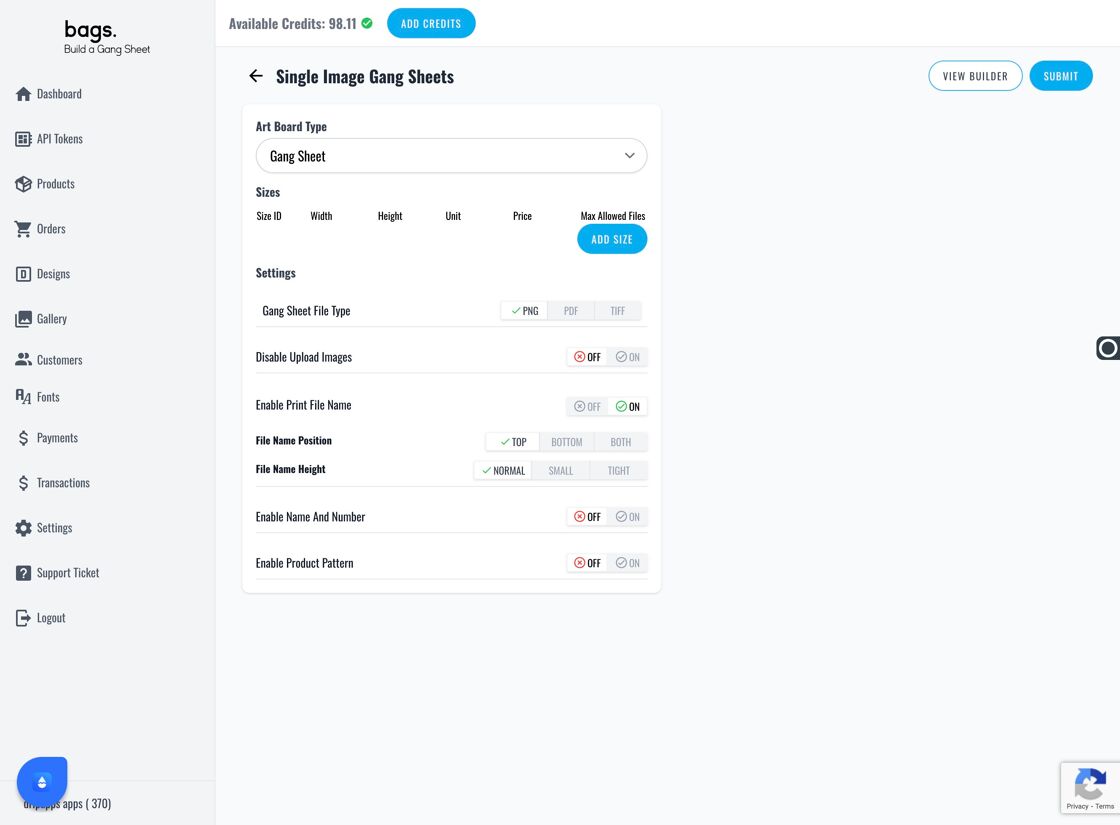
-
12. Enable Product Pattern Feature
If you offer premade patterns or themed templates, this setting allows customers to toggle pattern overlays.
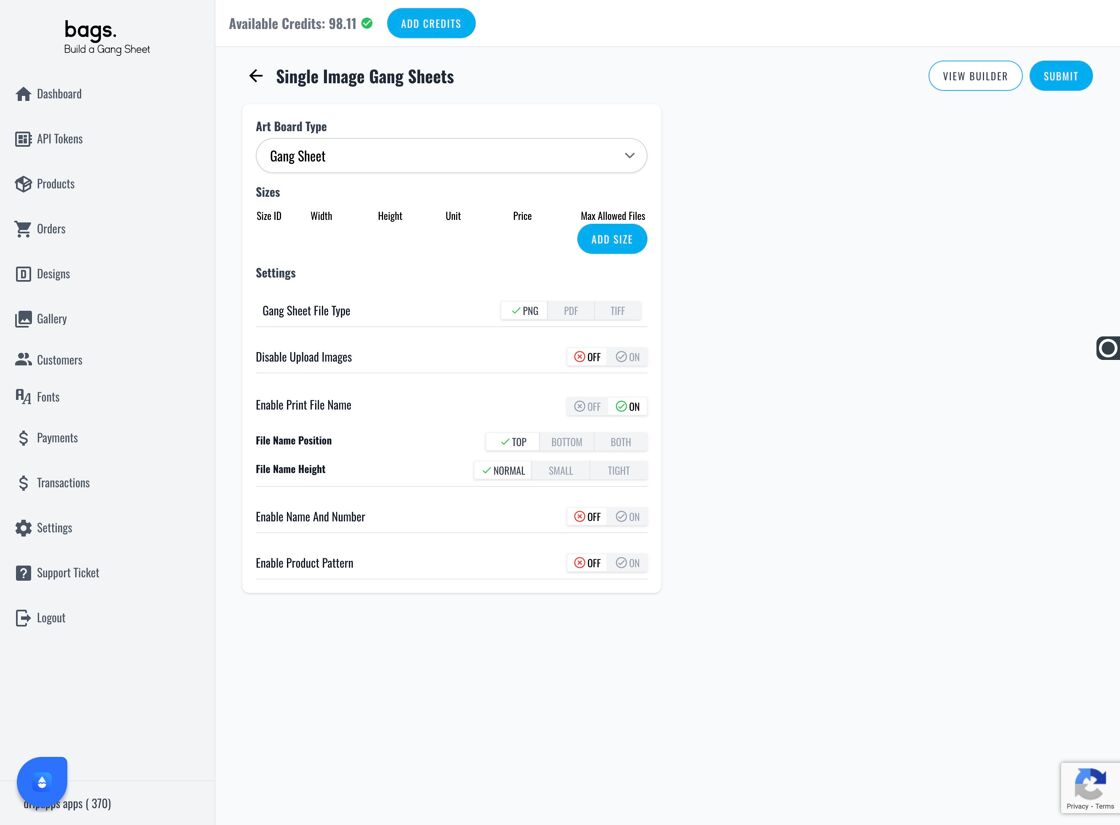
-
13. View Your Product in the Builder
Click "View Builder" to open the live preview tool and see your product as the customer would. Test all options.
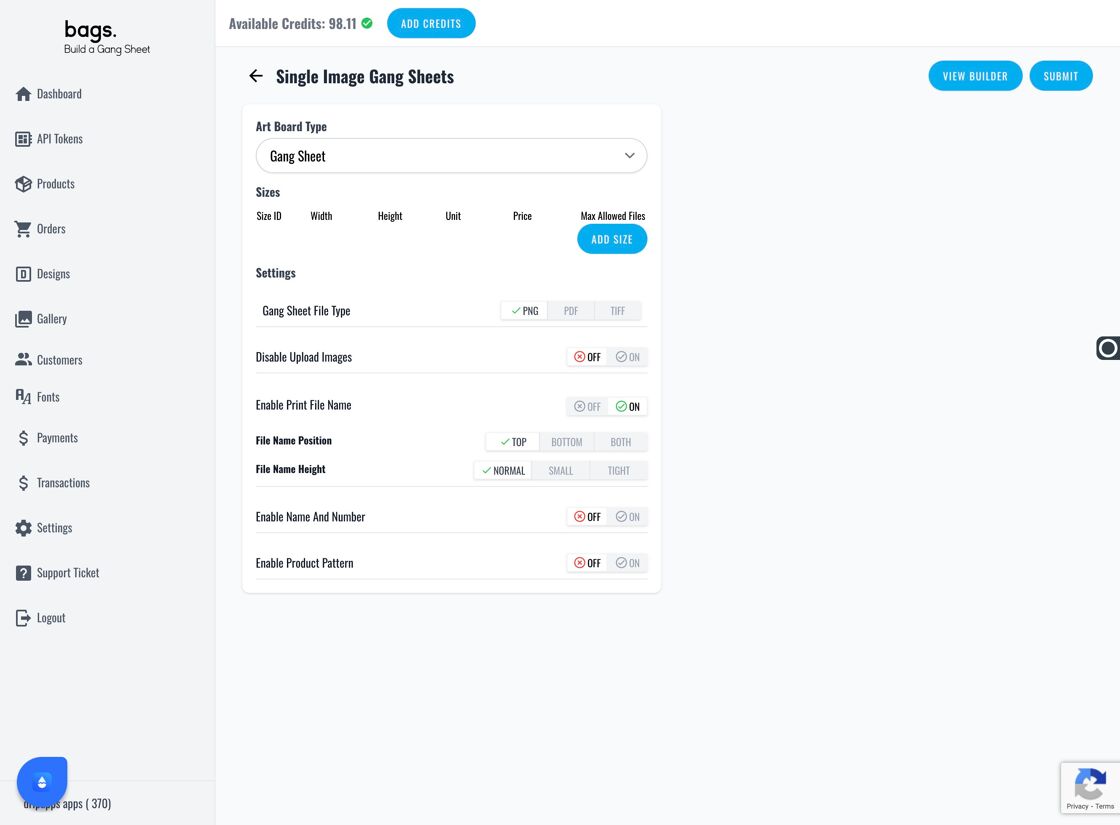
-
14. Final Step: Submit Your Changes
When satisfied with your configurations, click Submit to publish all changes live to your store and builder environment.
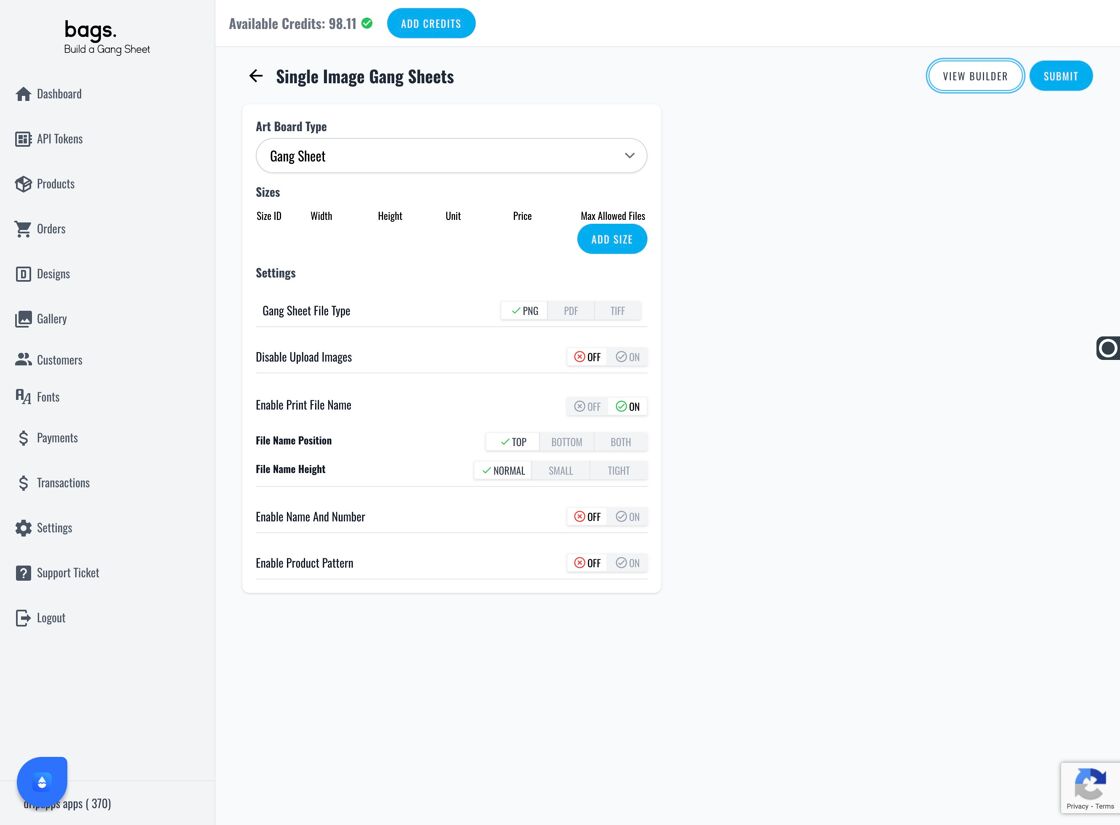
On this Page
- Wordpress
-
How to Manage Products in WooCommerce
- 1. Access the "Products" Panel
- 2. View Product Details
- 3. Customize Gang Sheet Sizes
- 4. Adjust Product Pricing
- 5. Fine-Tune Product Settings
- 6. Customize Button Label Text
- 7. Save Your Changes
- 8. View Products in WooCommerce Storefront
- 9. Advanced Settings: Enable/Disable Uploads
- 10. Enable Print File Name Visibility
- 11. Activate Name & Number Feature
- 12. Enable Product Pattern Feature
- 13. View Your Product in the Builder
- 14. Final Step: Submit Your Changes



