Wordpress
Image Gallery Settings (Woo)
Customize how your gallery appears to customers using the advanced settings panel in the Build a Gang Sheet app. Learn how to manage layout, overlay options, watermark opacity, and more.
1. Open Image Gallery Settings
- Visit: Build a Gang Sheet Settings
- Navigate to Settings → Settings → Image Gallery.
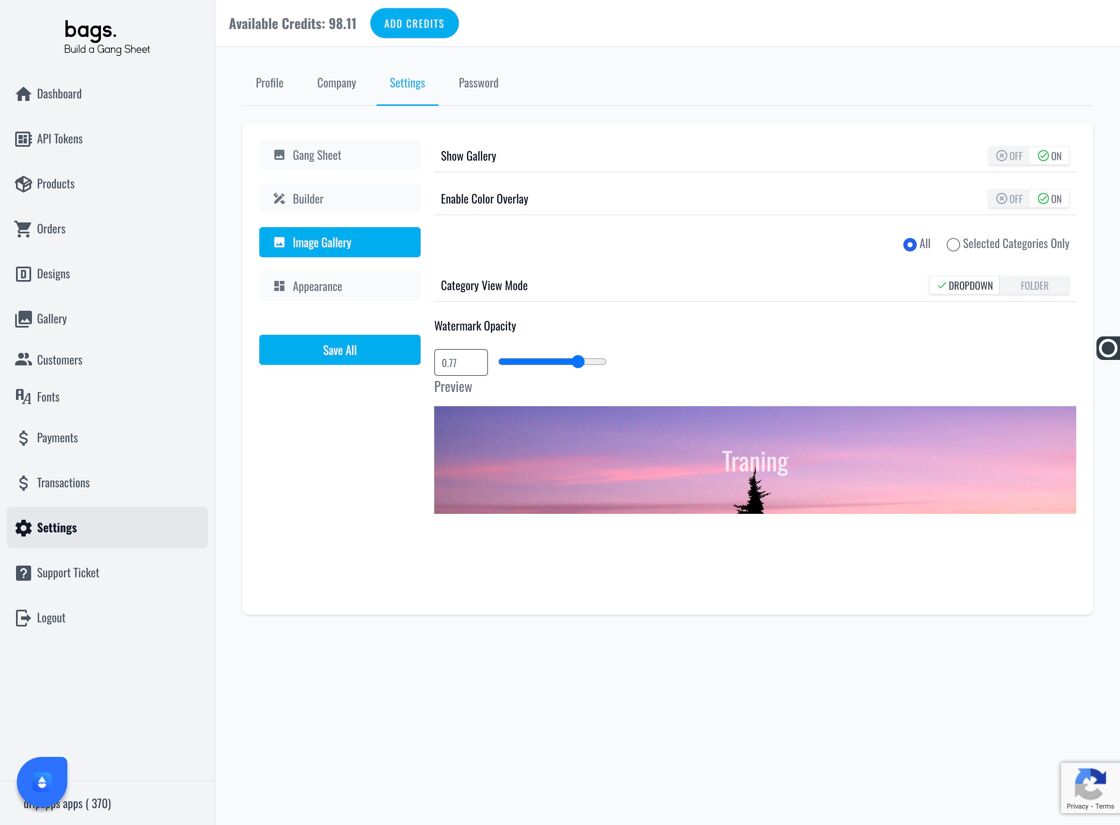
2. Enable or Disable Gallery Display
- Toggle the Show Gallery option to control gallery visibility for customers.
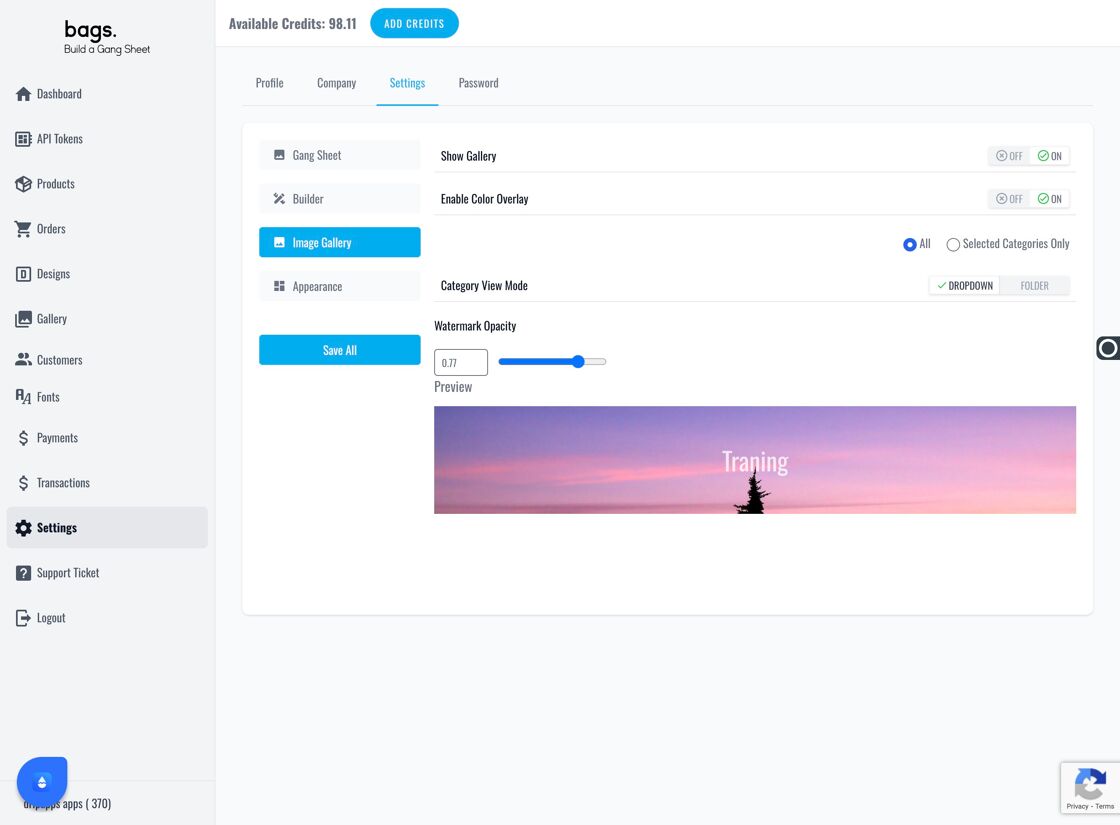
3. Enable Color Overlay Option
- Toggle Enable Color Overlay to allow customers to apply background colors to their previews.
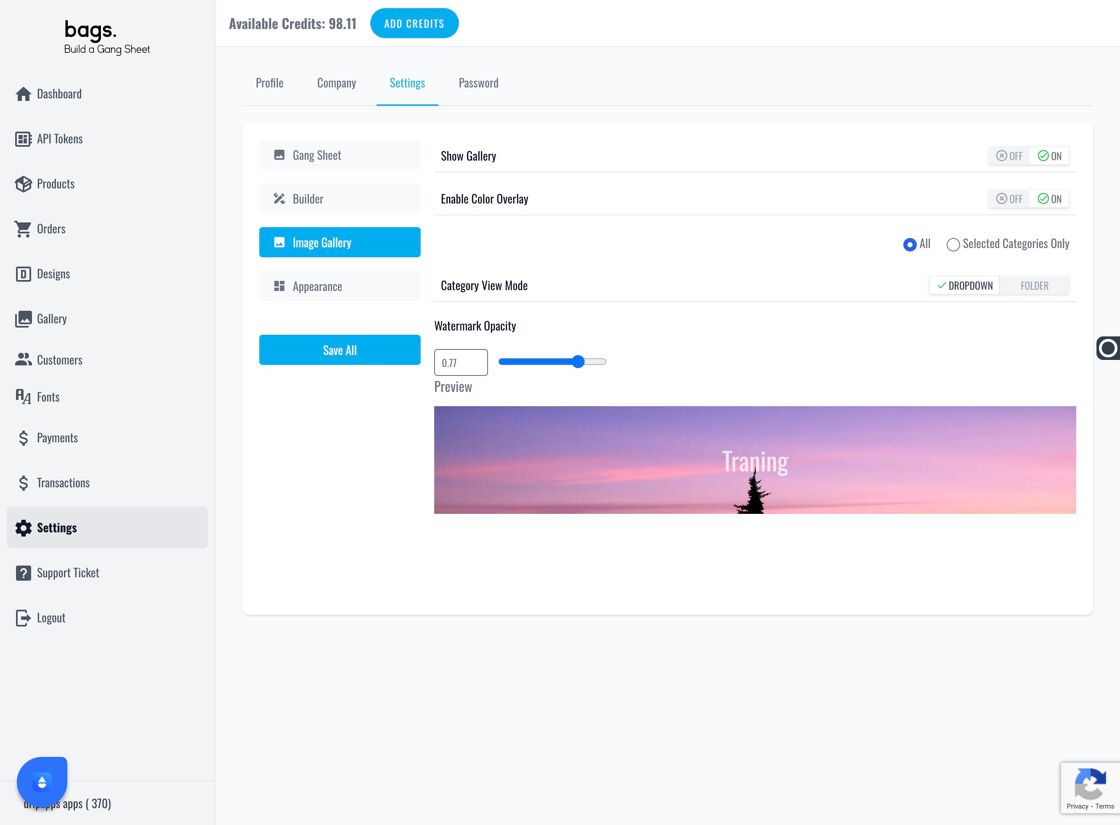
4. Choose Gallery View Mode
- Select the display layout using the Category View Mode dropdown menu.
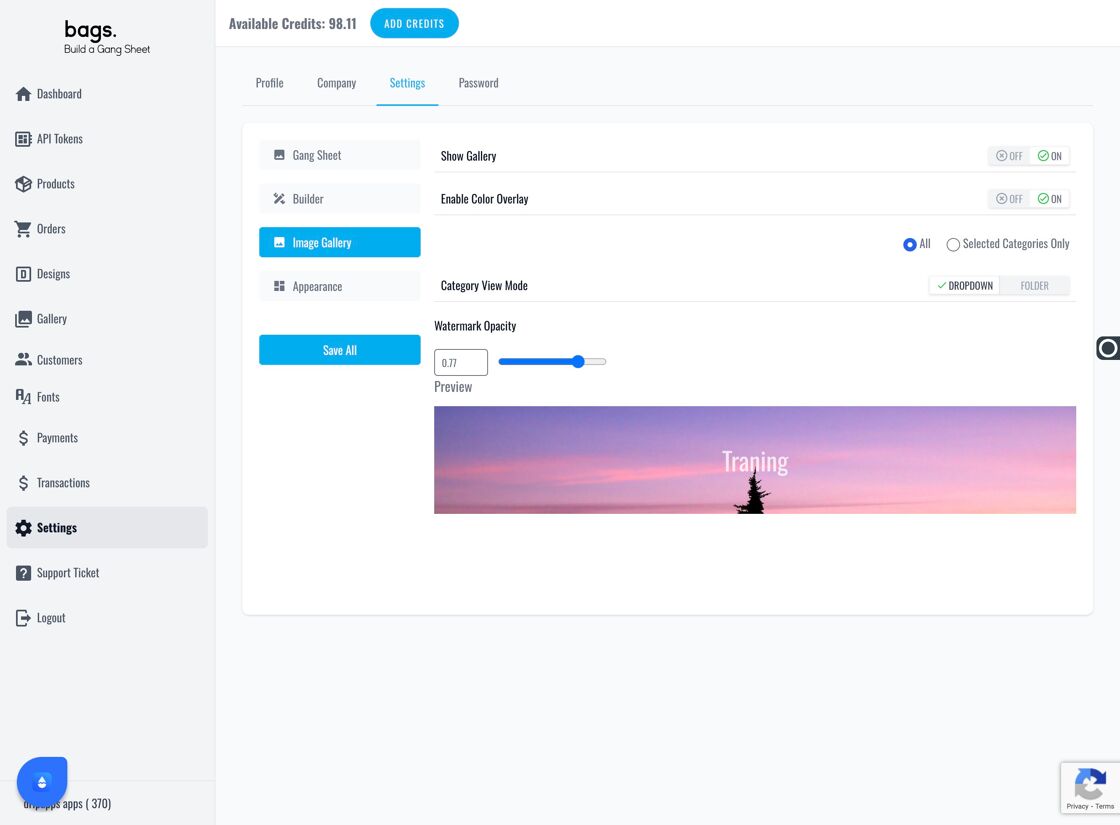
5. Adjust Watermark Opacity
- Use the slider or input box to change watermark transparency. This affects how prominently your watermark appears over gallery images.
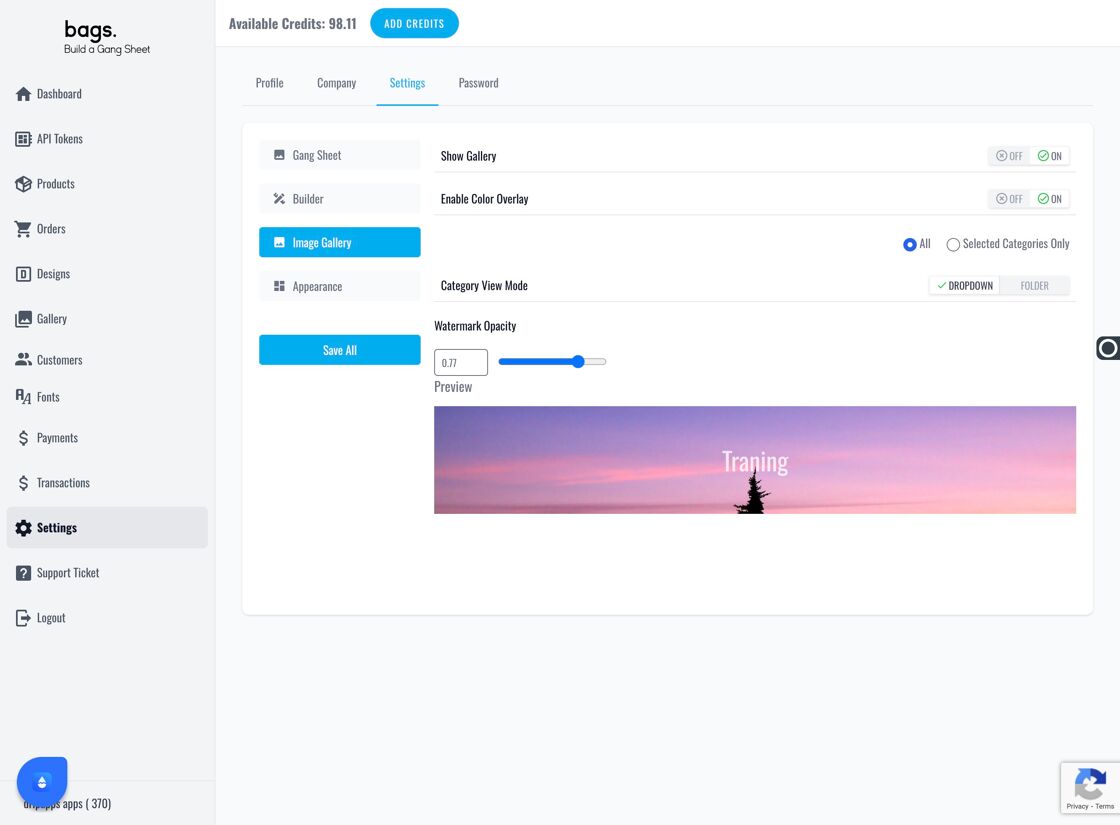
6. Review Final Gallery Appearance
- Preview how the watermark and overlays appear by visiting your gallery on the storefront or preview mode.
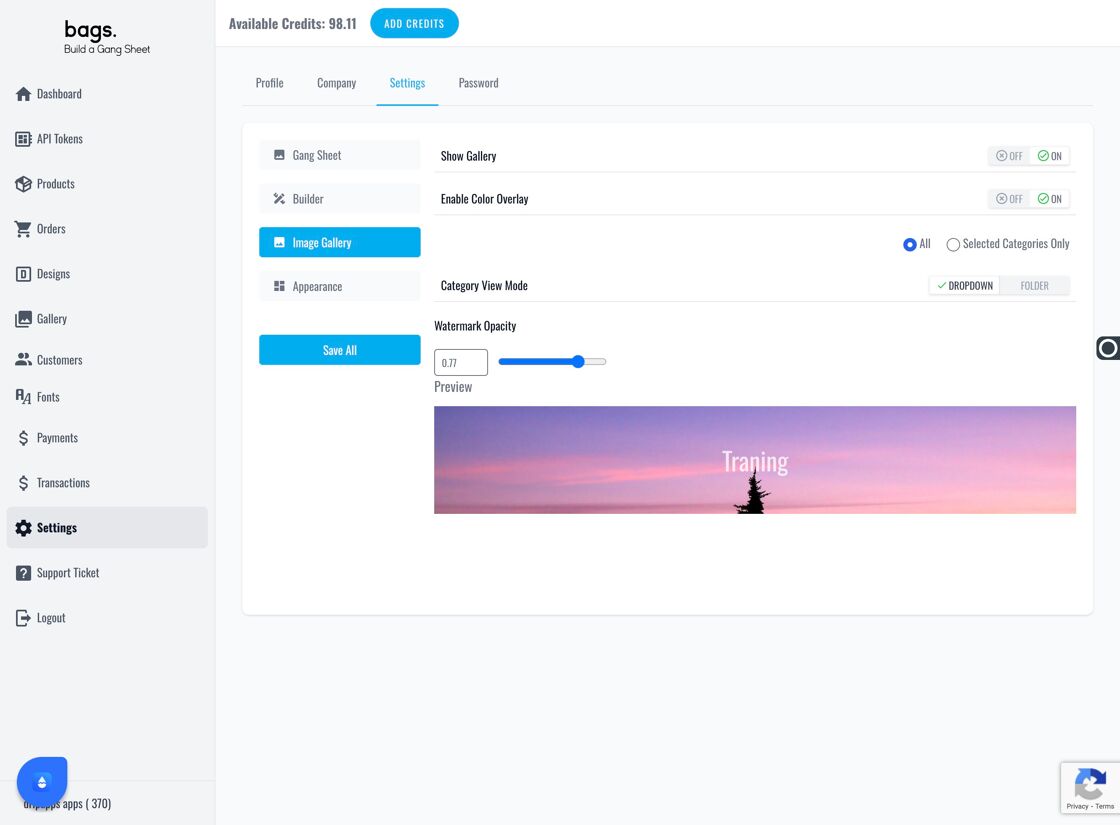
Pro Tips
- Disable Gallery if you want to limit customer access during setup or updates.
- Overlay and watermark settings help protect your artwork from unauthorized use.
- Test changes using preview mode before publishing live to customers.
Tags
gallery settings, image overlay, dtf display mode, watermark opacity, build a gang sheet



