Shopify
Storage Settings
In the Build A Gangsheet app, you can integrate with cloud storage services like Dropbox and Google Drive to manage and retrieve uploaded files more efficiently. This guide explains how to access and configure these storage settings from your Shopify admin.
1. Open the Build A Gangsheet App
From your Shopify admin panel, click Apps and launch the Build a Gang Sheet app.
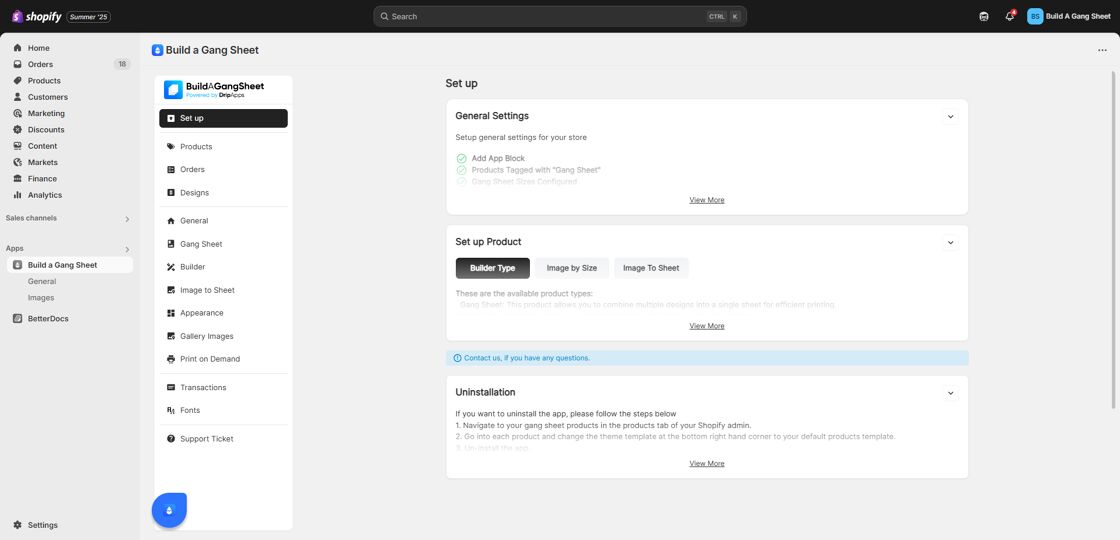
2. Go to the Gang Sheet Tab
Within the app interface, click the Gang Sheet tab in the left-side menu to access its settings.
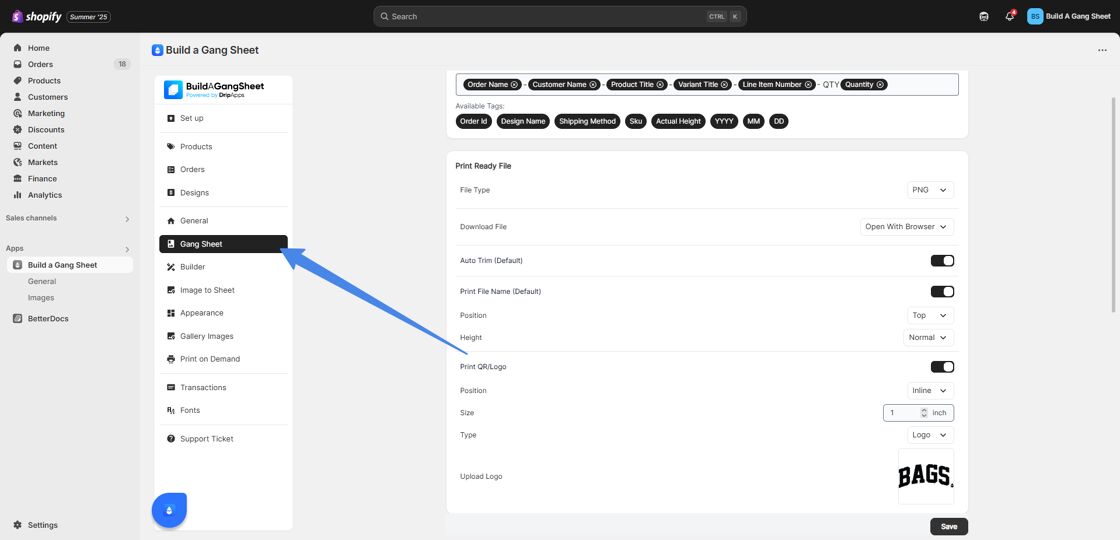
3. Enable Cloud Storage Integrations
Scroll down to the Storage Settings section. Here you’ll find options to integrate with Dropbox and Google Drive.
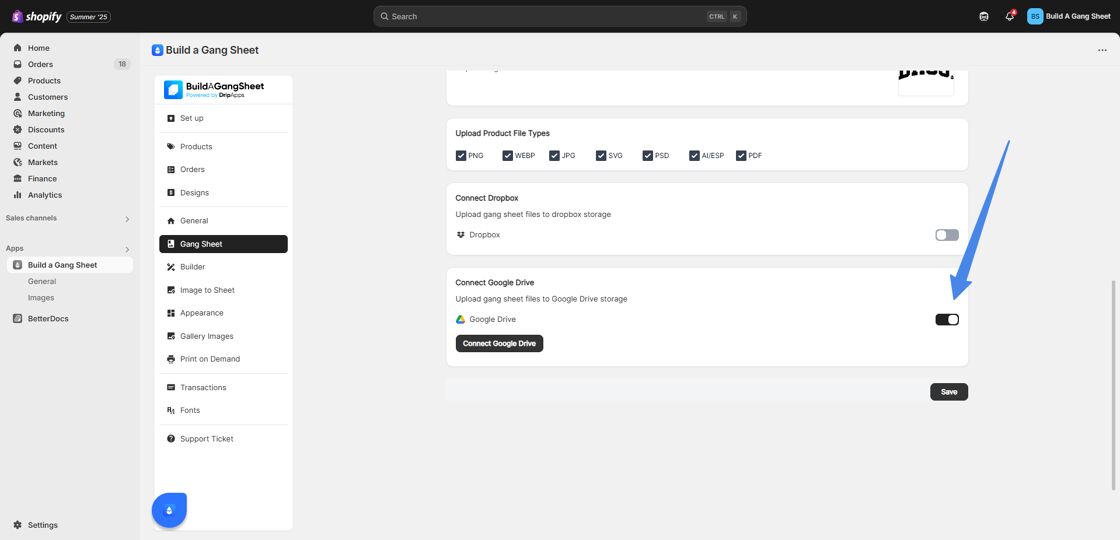
4. Connect and Authenticate
Click the Connect button next to your preferred storage provider. You’ll be prompted to sign in and authorize access to your account. Fill in the required authentication information as directed.
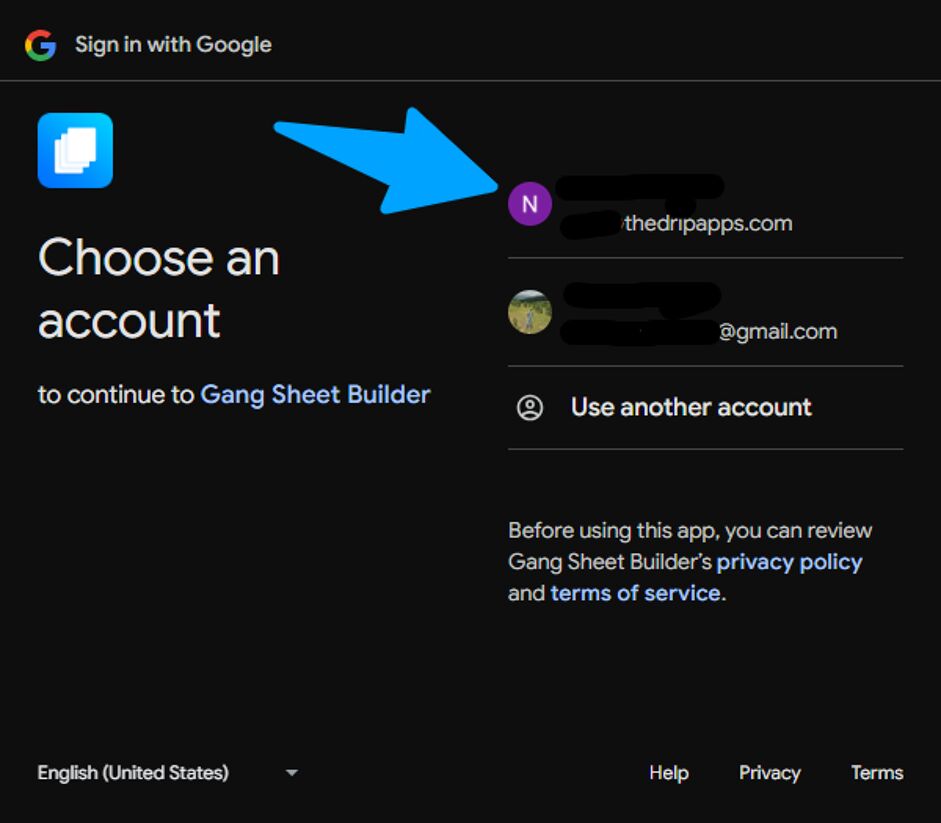
Why Use Storage Integrations?
- Simplifies the retrieval of customer-uploaded assets directly from your connected cloud accounts.
- Enables centralized storage and backup of design files.
- Speeds up fulfillment workflows by linking external file storage to your product backend.
Tags
storage settings, google drive, dropbox, cloud storage, gang sheet app



