Wordpress
Manage Payments in the Gang Sheet App
Learn how to track, search, and manage credit transactions within the Payments tab of the Gang Sheet application.
1. Navigate to the Gang Sheet Dashboard
Begin by selecting "Gang Sheet" from your main menu.
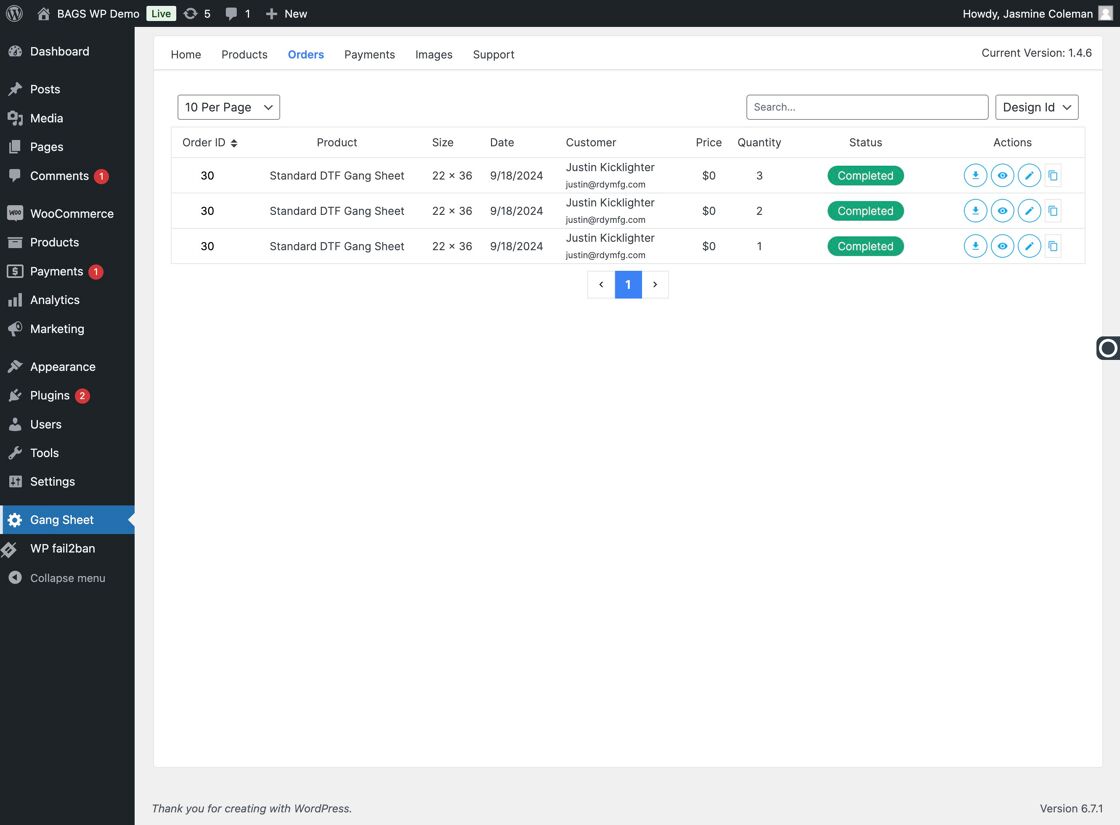
2. Open the Payments Tab
Select the "Payments" option to access transaction history and credit management.
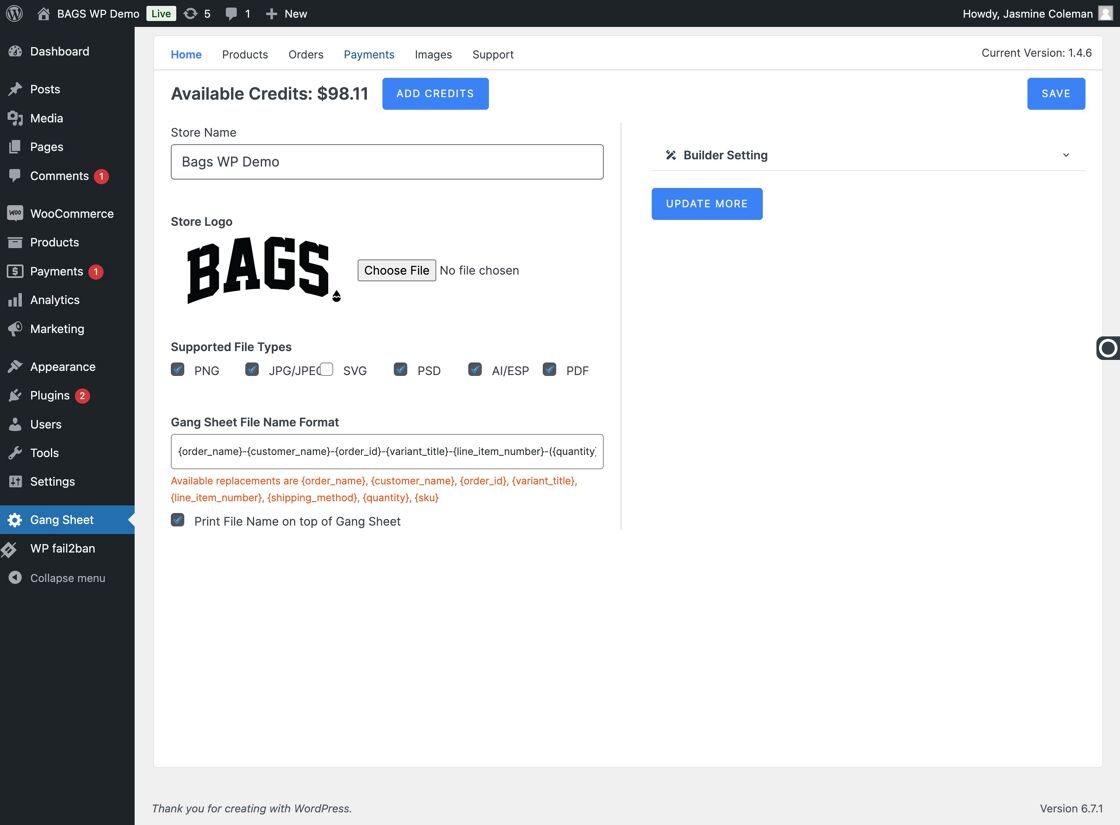
3. View Payment Transactions
All purchased credits and payment activity will be listed here for review.
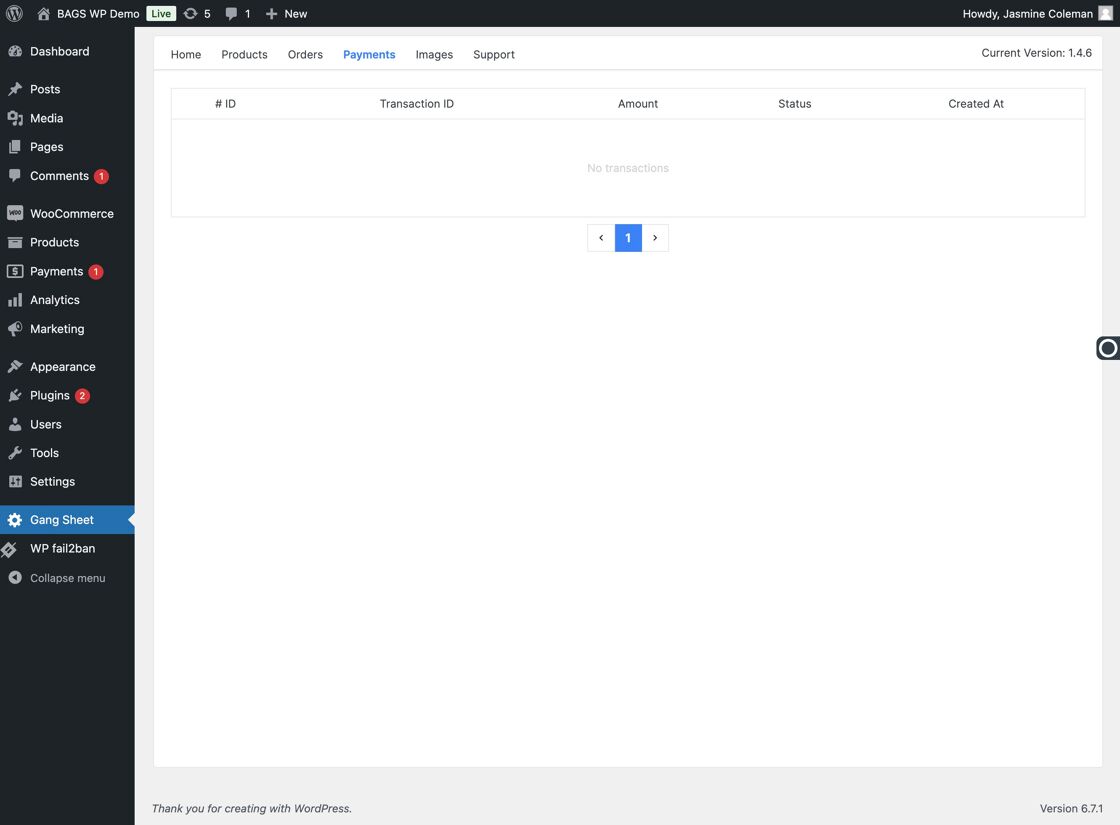
4. Return to Home
Click "Home" to return to the main menu if needed.
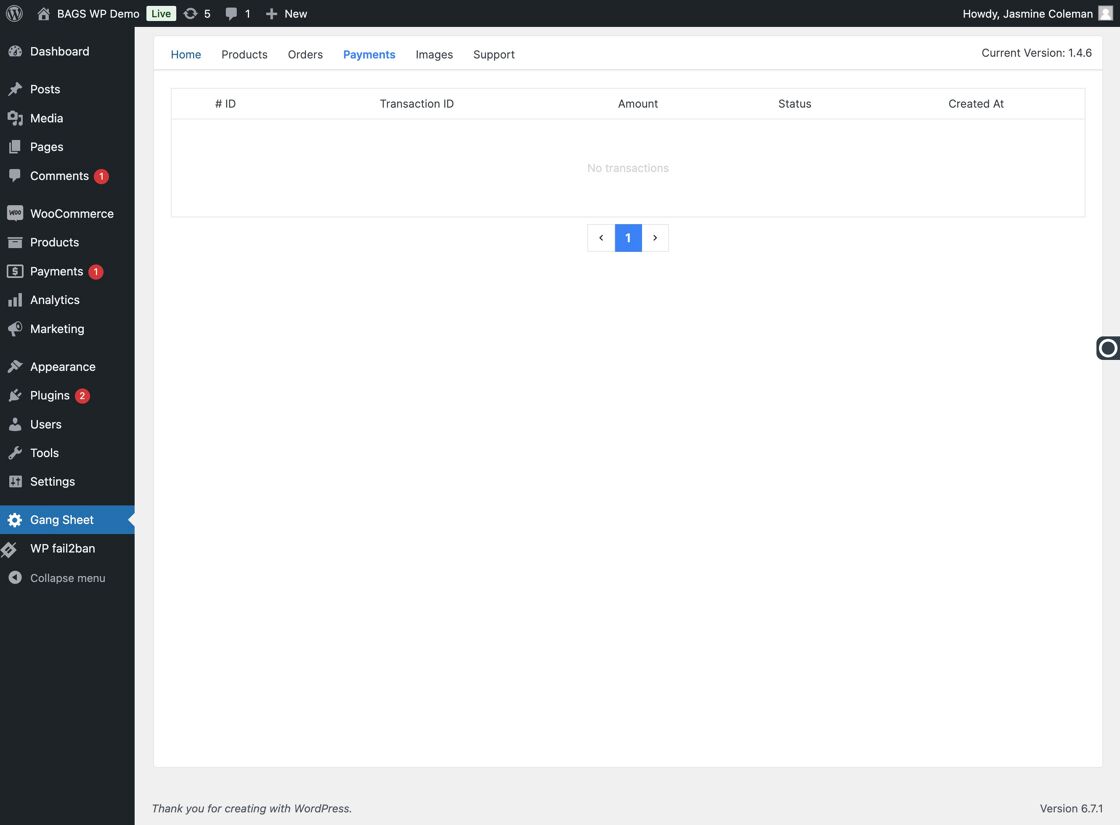
5. Navigate via Update More
From the Update More section, you can also access the Payments area again.
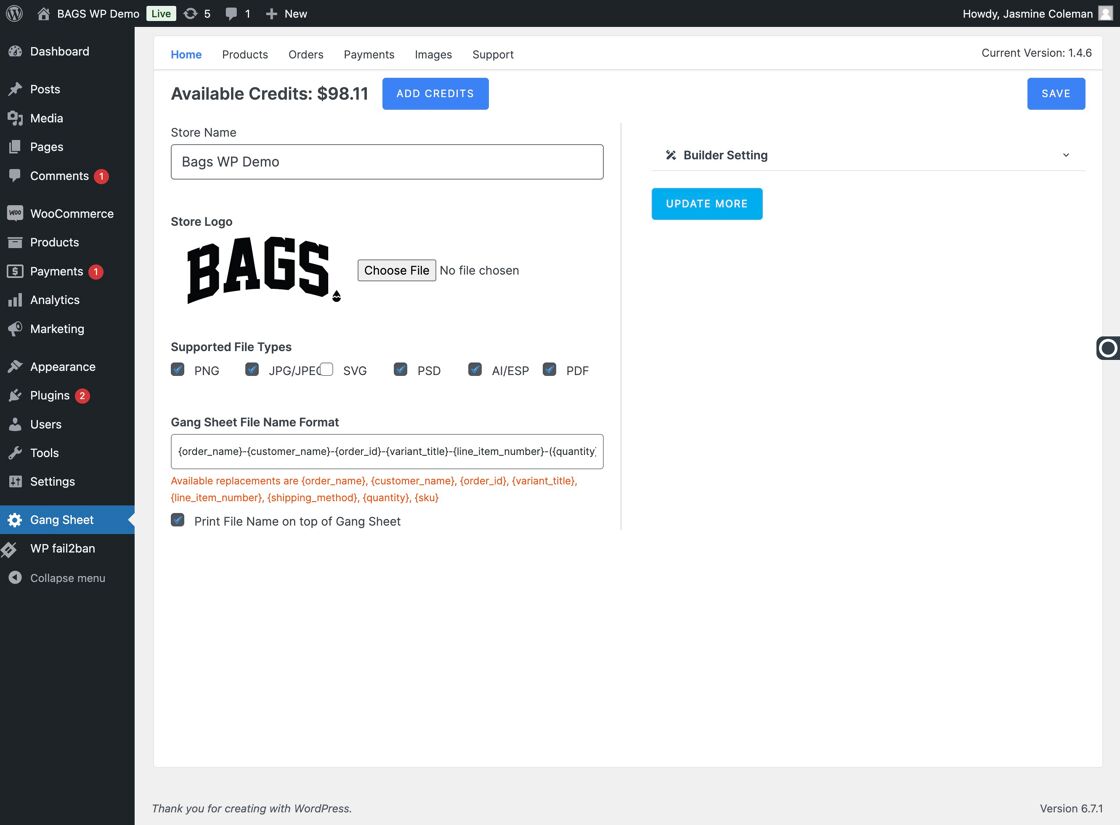
6. View Payment Data
Click on "Payments" again to reopen the tab if necessary.

7. Handle No Results
If no data is displayed, the app will show "No results found". This means no payment activity exists yet.
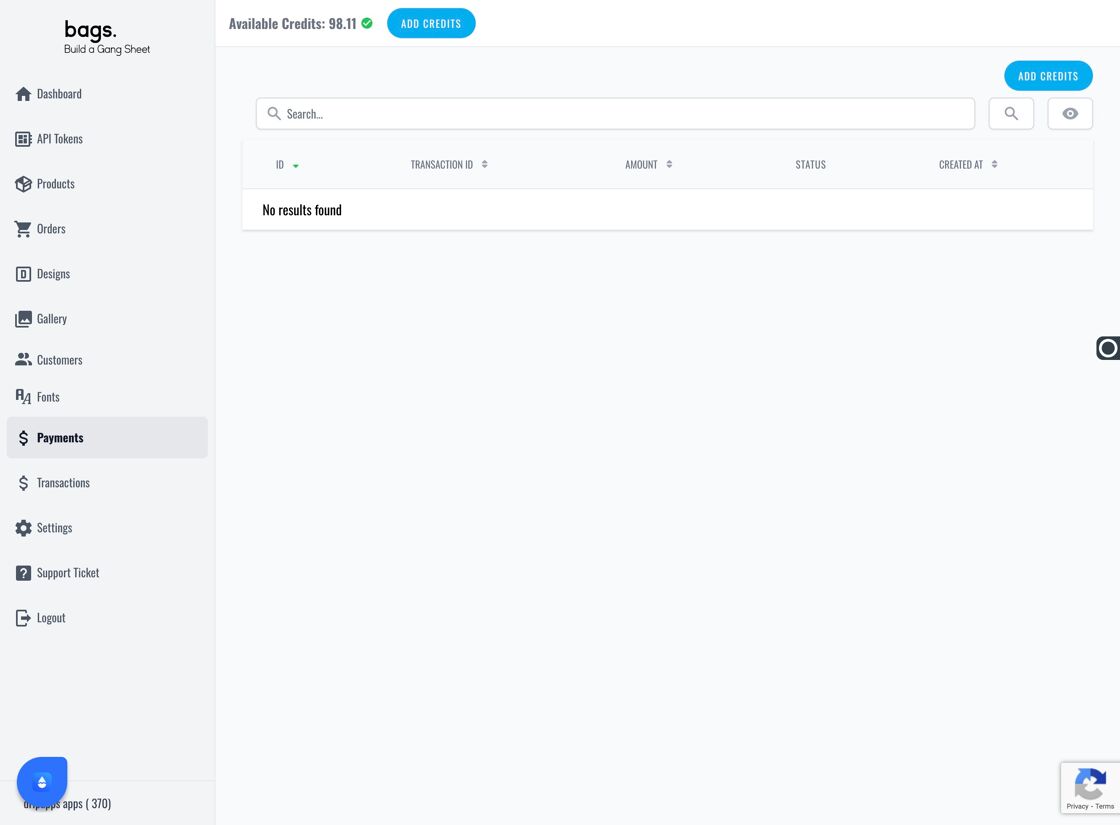
8. Search for a Transaction
Click the Transaction ID to view details or enter it in the Search field for faster access.
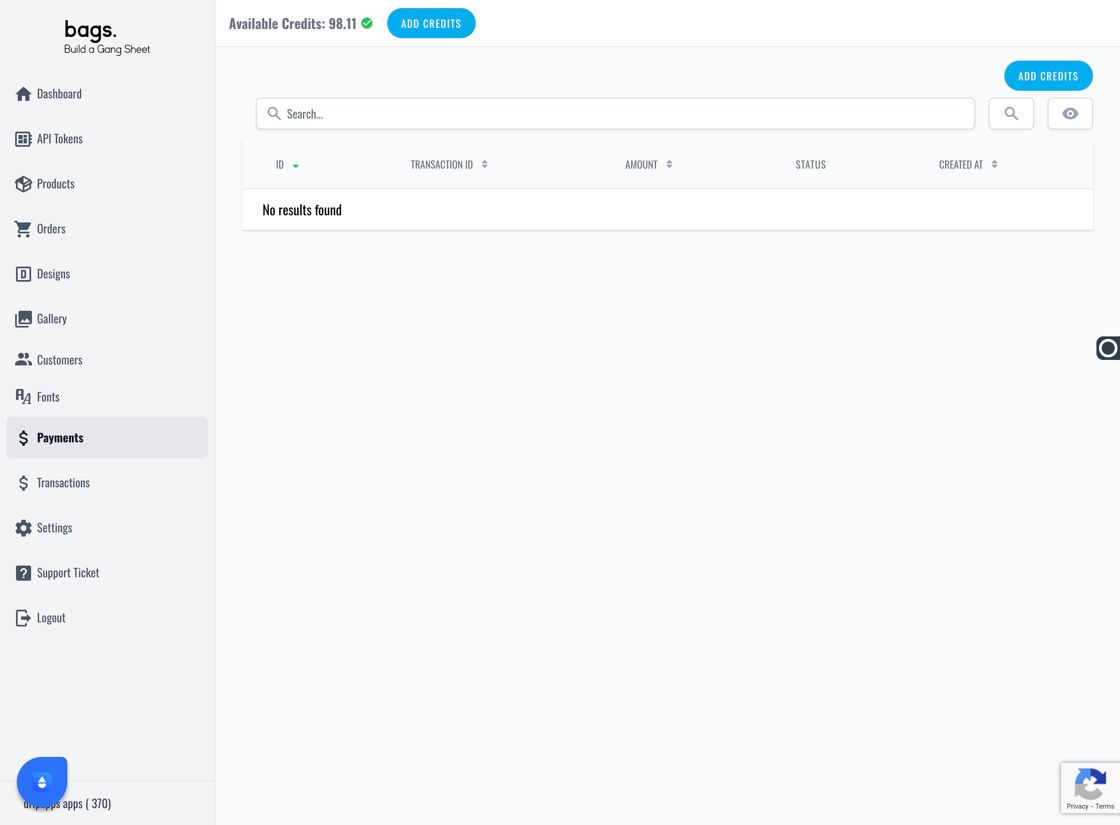
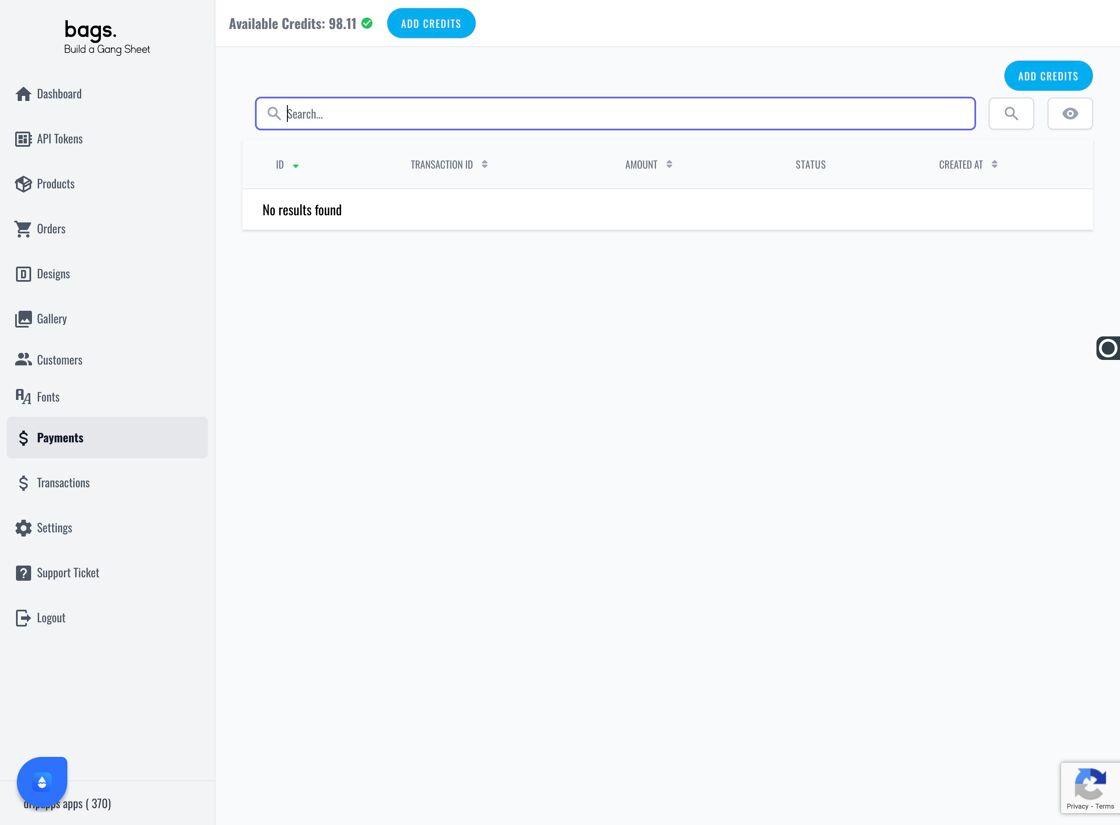
9. Add Credit to Your Account
Click the Add Credit button to increase your available credit balance for ordering.
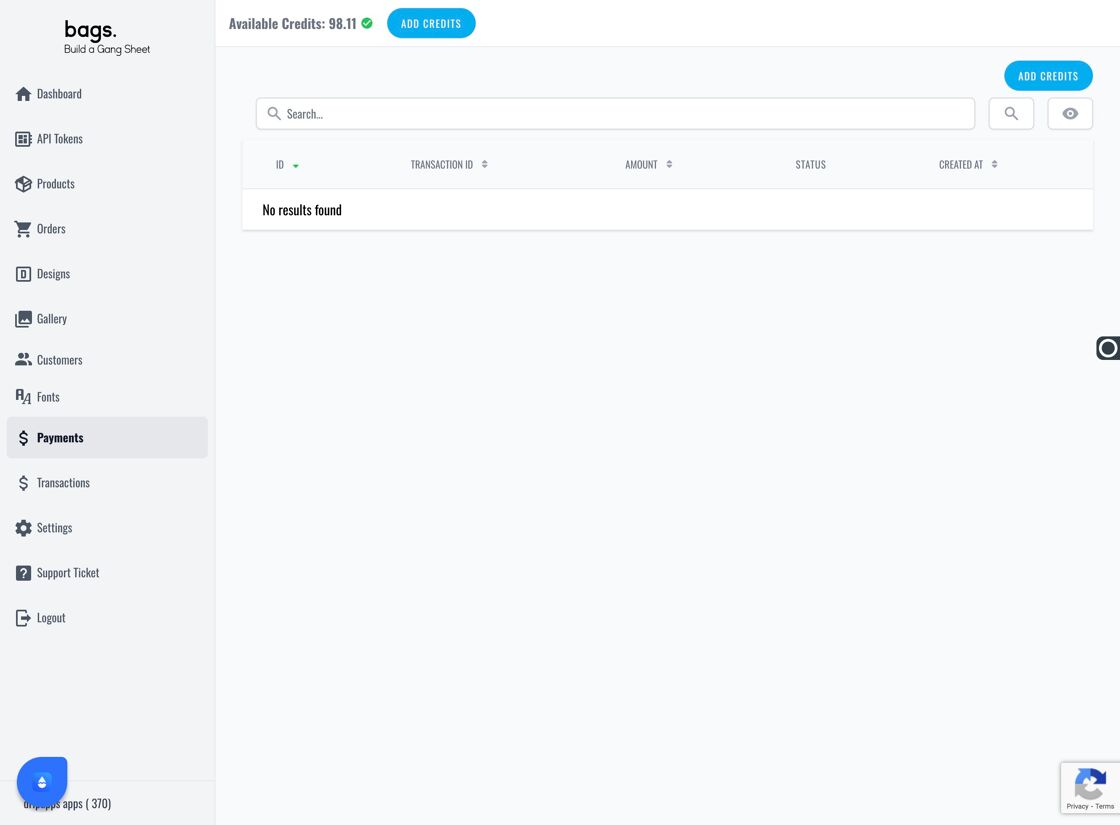
Tags
gang sheet payments, credit purchase, transaction history, manage balance, payment settings, add credit



