Shopify
Orders: How To Search For A Product
Quickly finding specific designs or products within your Shopify Orders tab can save time and streamline production. This guide walks through how to efficiently search for a product using the built-in search field and filtering tools.
1. Click "Build a Gang Sheet"
Begin by navigating to Build a Gang Sheet from your Shopify dashboard to access the order view.
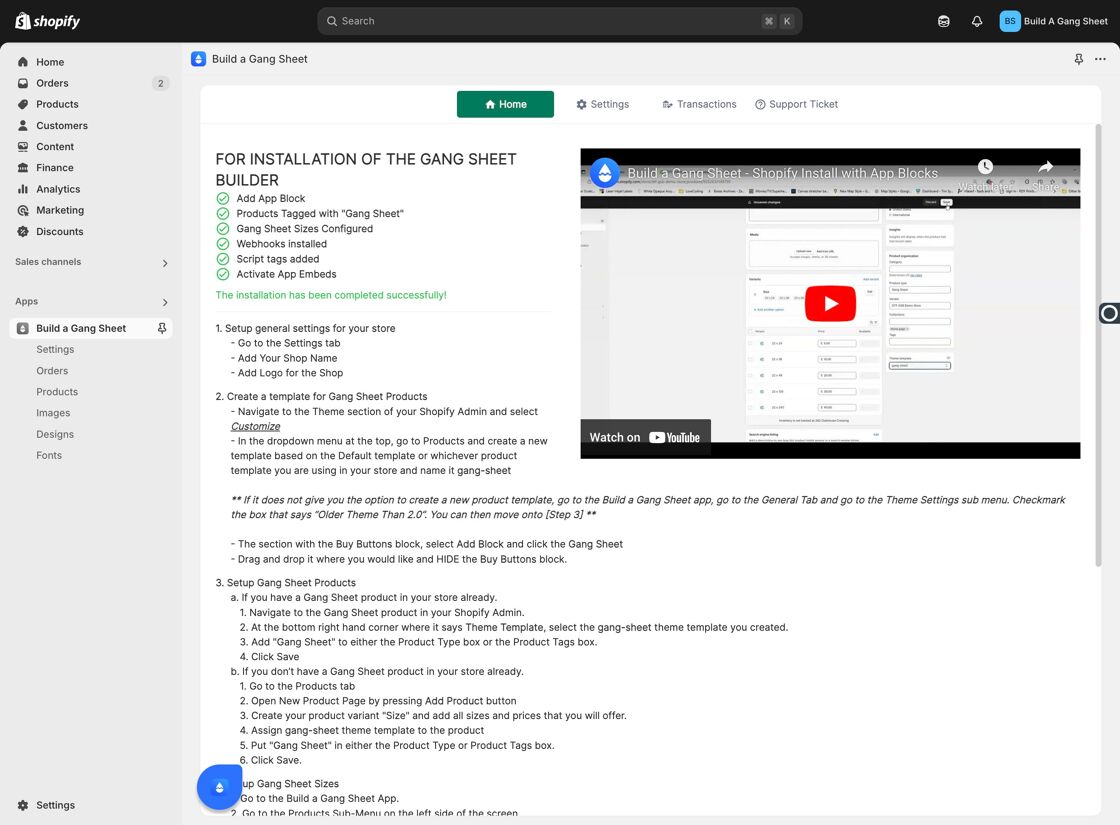
2. Click "Orders"
Inside the Gang Sheet builder, click the Orders tab to view submitted products and designs.
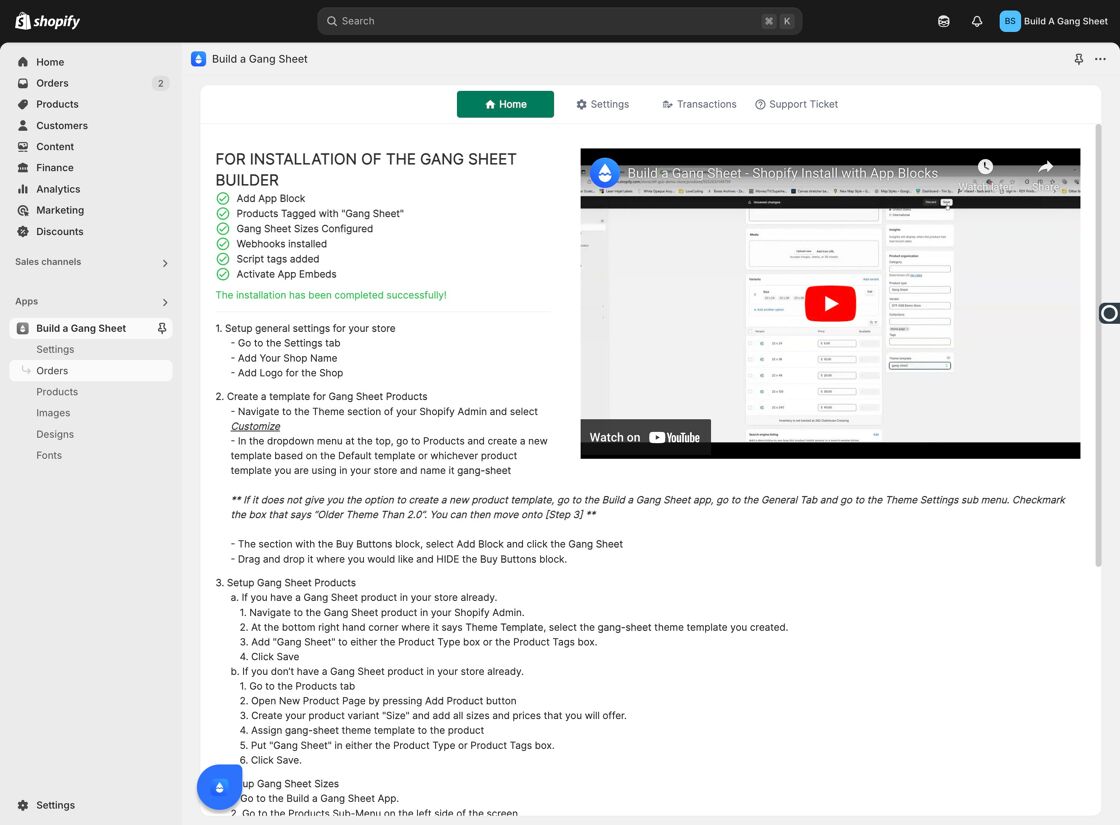
3. Use the "Search" Field
Use the Search field to type in the name of a design, product, or identifying keyword. The list will automatically filter as you type, helping you locate what you're looking for with ease.
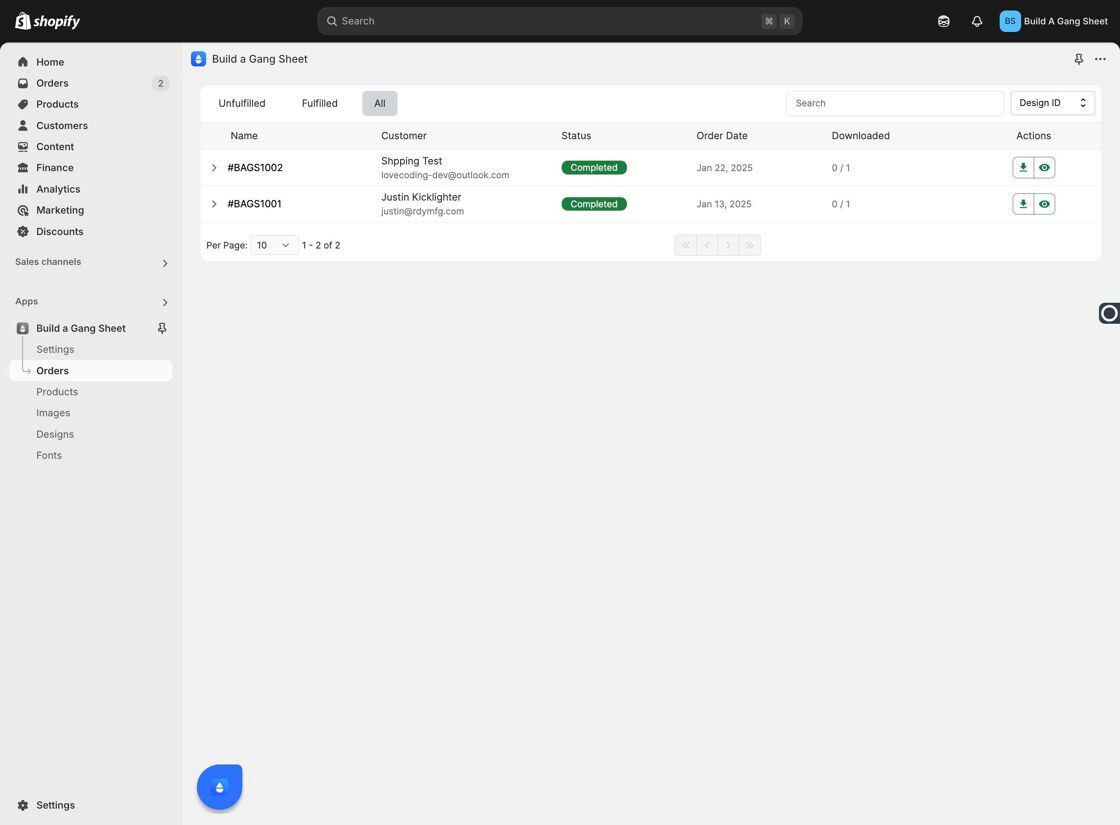
4. Change Your Search Parameters (Optional)
If you're not finding what you need, you can switch the search logic or filter settings by changing the configuration within the platform. This gives you more flexibility when managing large datasets.
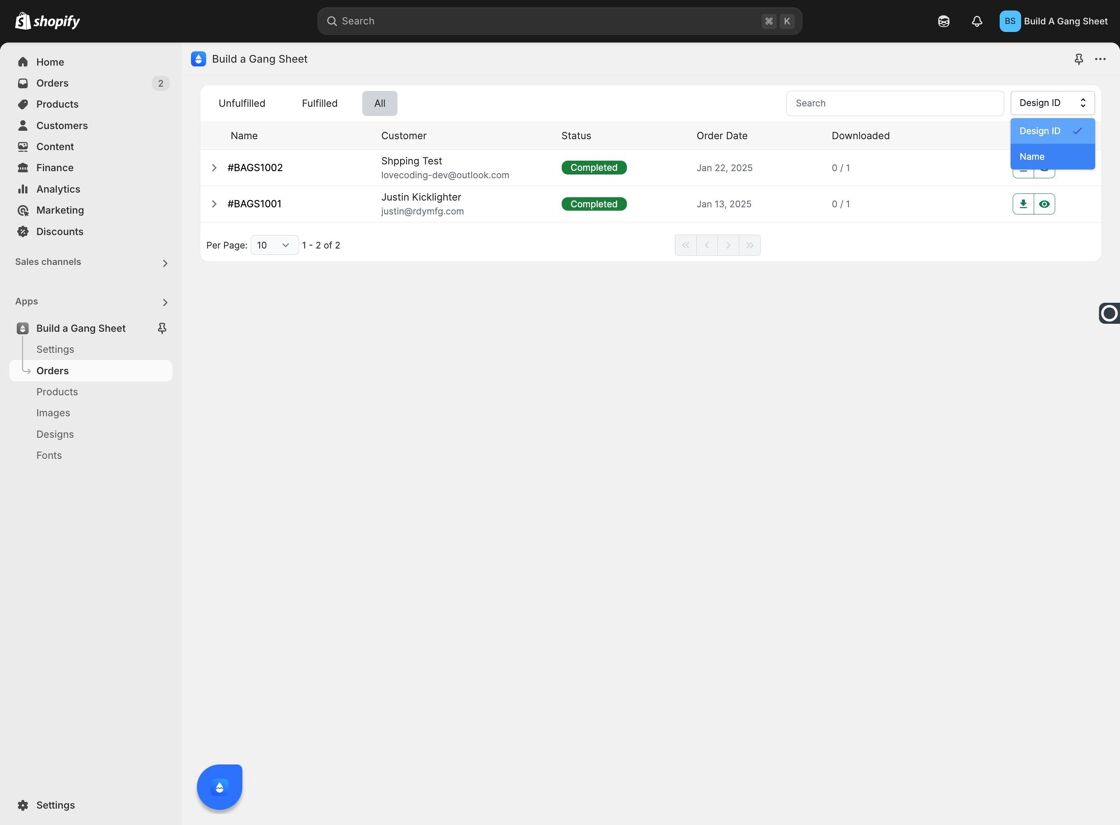
Why Use This Feature?
- Speeds up the order fulfillment process by locating products quickly.
- Reduces manual browsing through large product lists.
- Allows flexible search options to accommodate different input types or naming conventions.
Tags
orders, search products, gang sheet, shopify tools, product filter



