Shopify
Builder Setting: Use Custom Image Overlay Colors
The Use Custom Image Overlay Colors setting allows store owners to define specific color options for design overlays in the gang sheet builder. This adds a personalized and branded experience for your customers as they view and configure their uploads. Below is a step-by-step guide to enable and configure this feature.
1. Click "Settings"
Start by going to the Settings tab within the BAGS app from your admin dashboard to access the customization options for the builder.
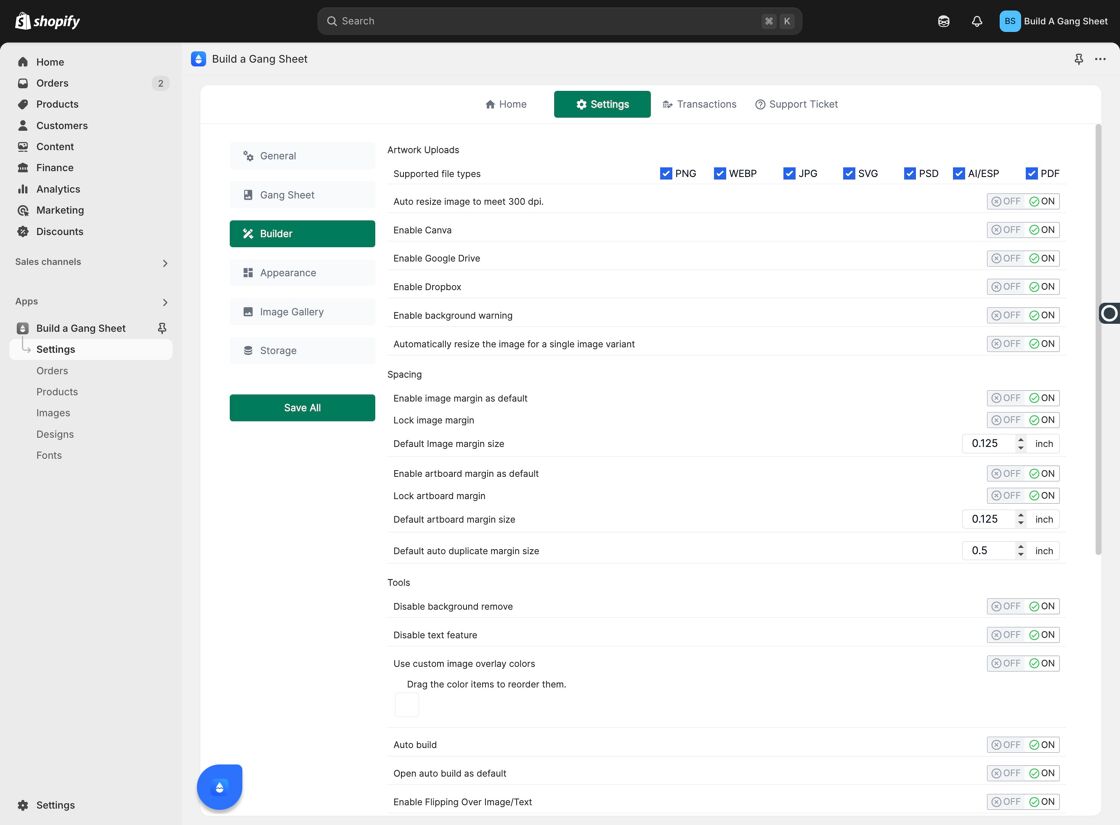
2. Click "Builder"
Inside Settings, navigate to the Builder tab where you’ll find advanced design controls.
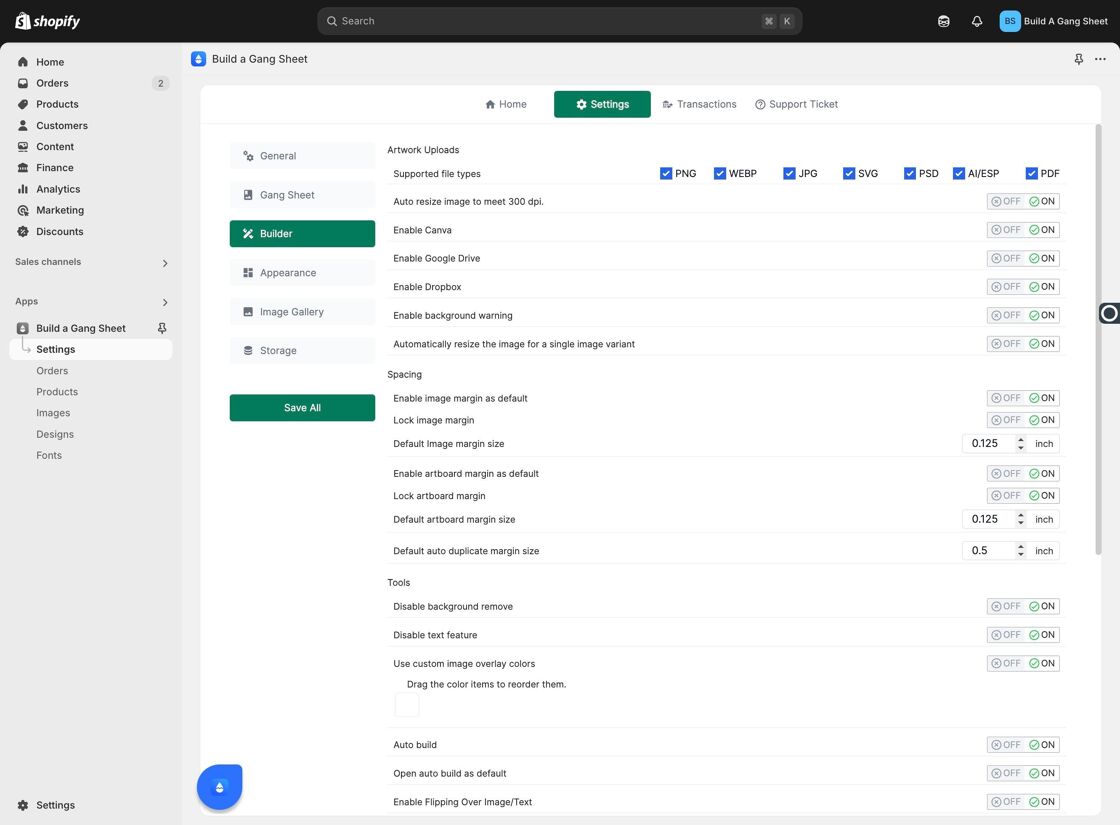
3. Locate "Use Custom Image Overlay Colors"
Scroll until you see the setting labeled "Use Custom Image Overlay Colors". This is where you can define the custom colors used for image overlays in the builder interface.
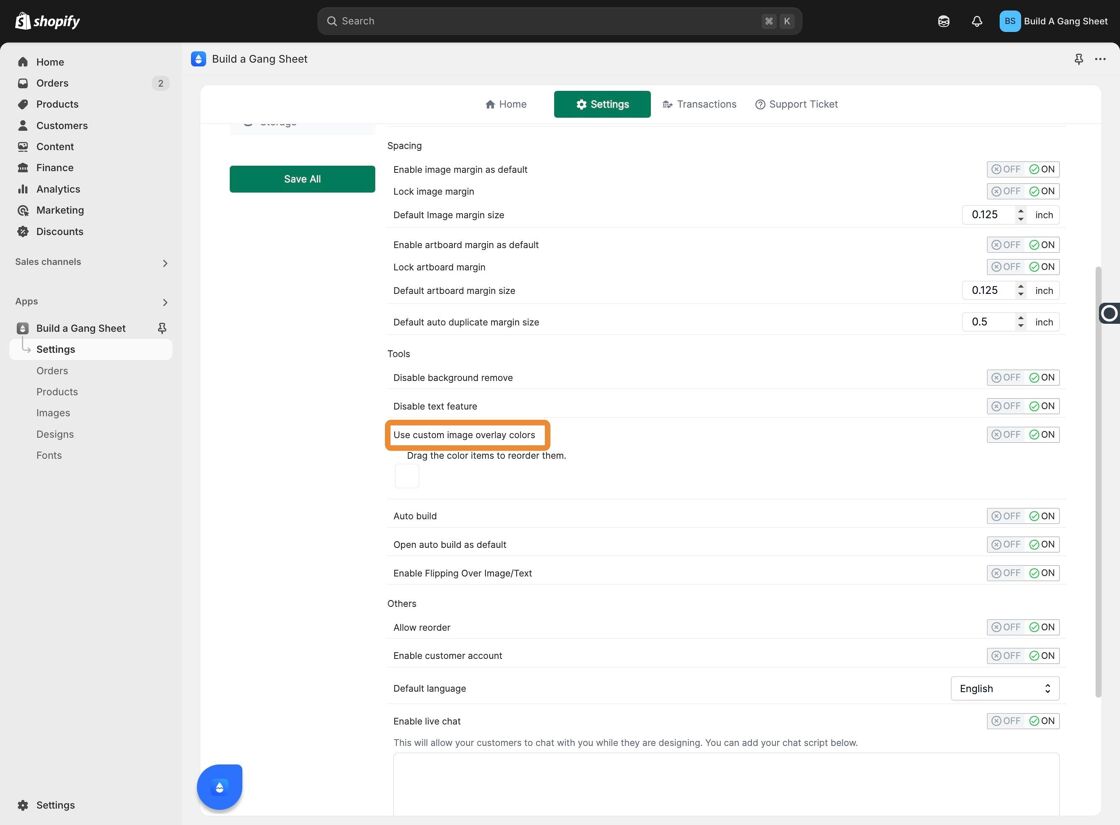
4. Add Custom Overlay Colors
Click "Add Color" to begin choosing the overlay shades you'd like to offer. You can select from a full color picker or enter specific hex codes based on your brand guidelines.
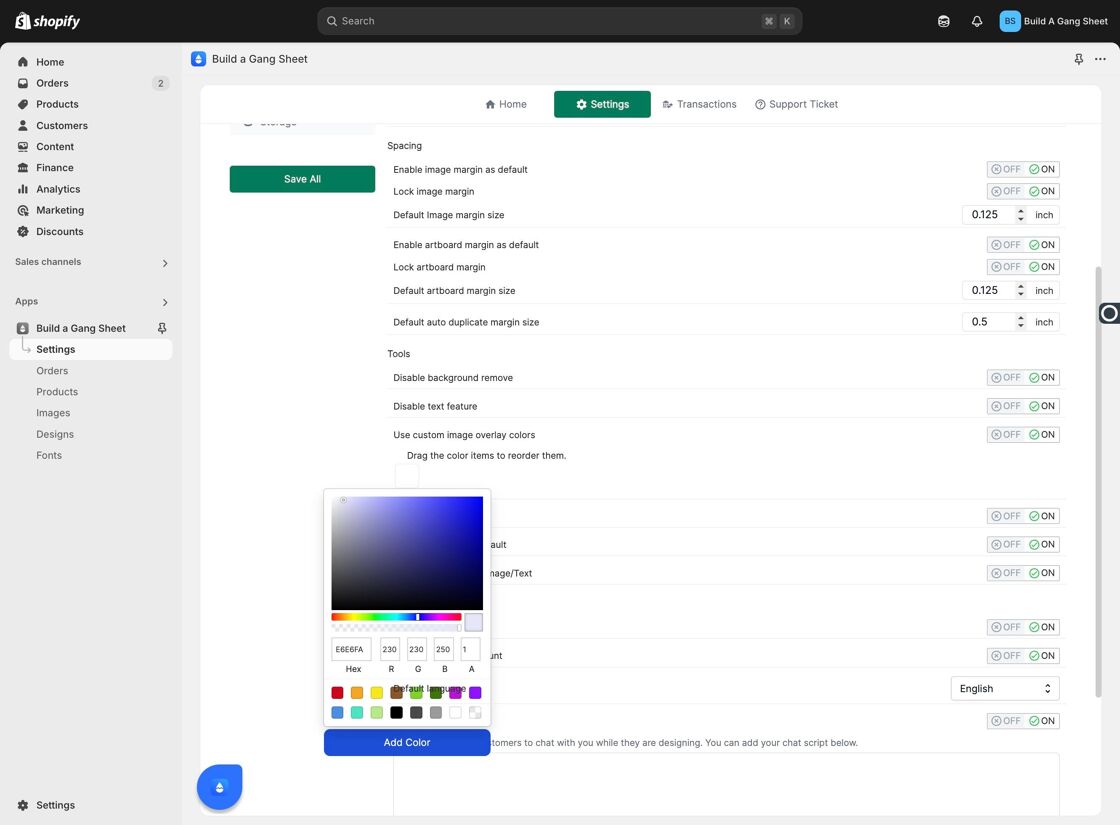
5. Add More Colors
If needed, click the plus icon or designated area to add multiple overlay colors. This allows customers to choose from a curated palette of options when customizing their design previews.
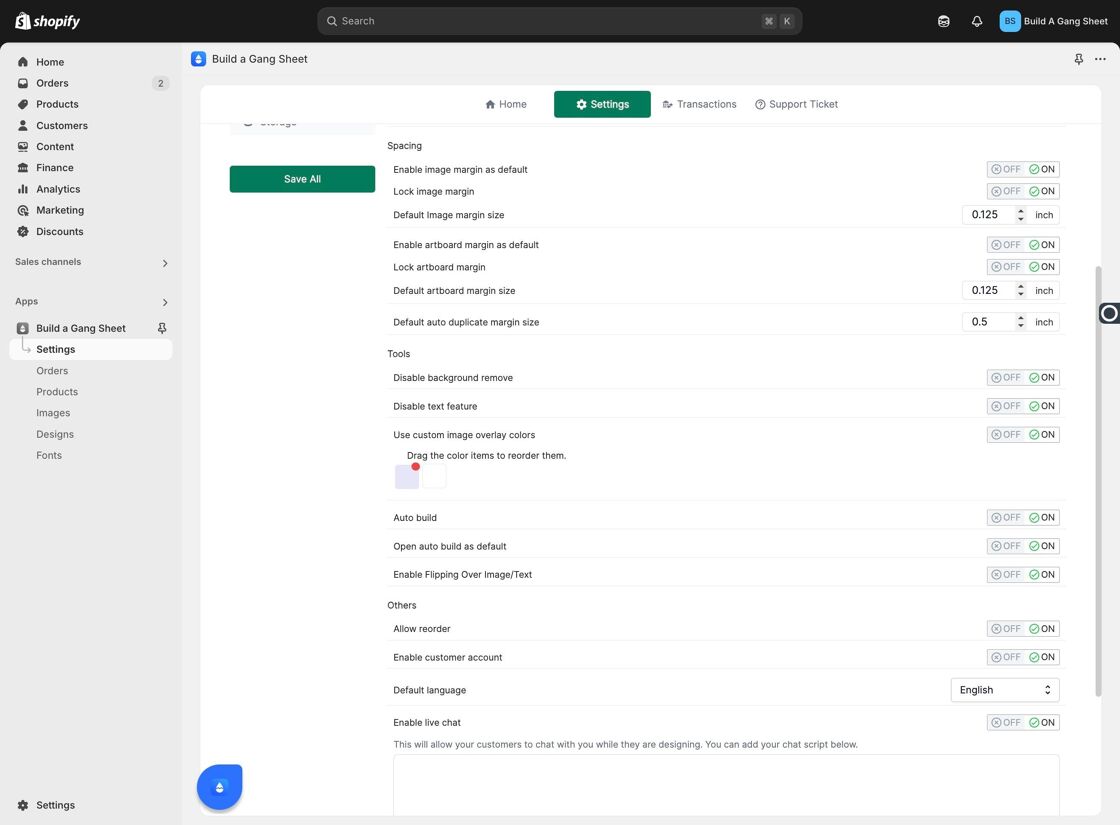
6. Click "Save All"
Once you've added your desired colors, click Save All to confirm and activate the changes across your store's builder environment.
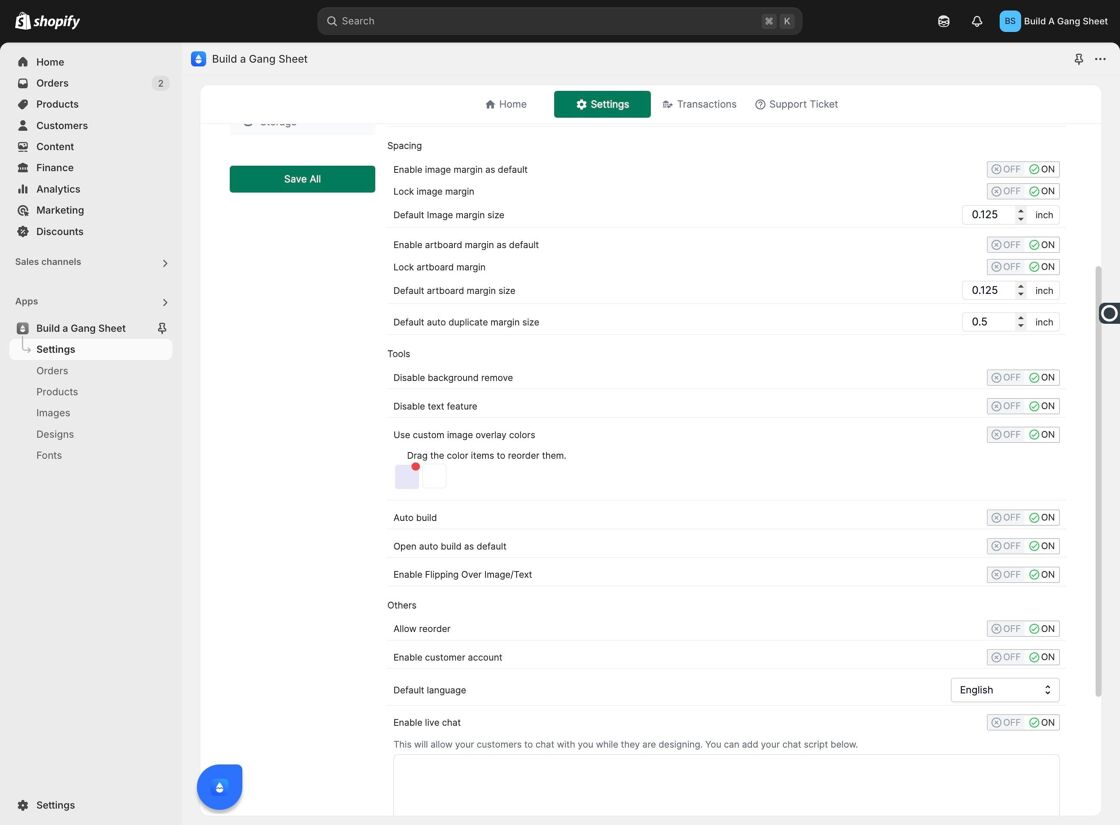
7. Preview the Overlay Color Board
After saving, you can preview the custom image overlay board that your customers will now see in the builder. This board displays your selected color options for easy visual selection during the design process.
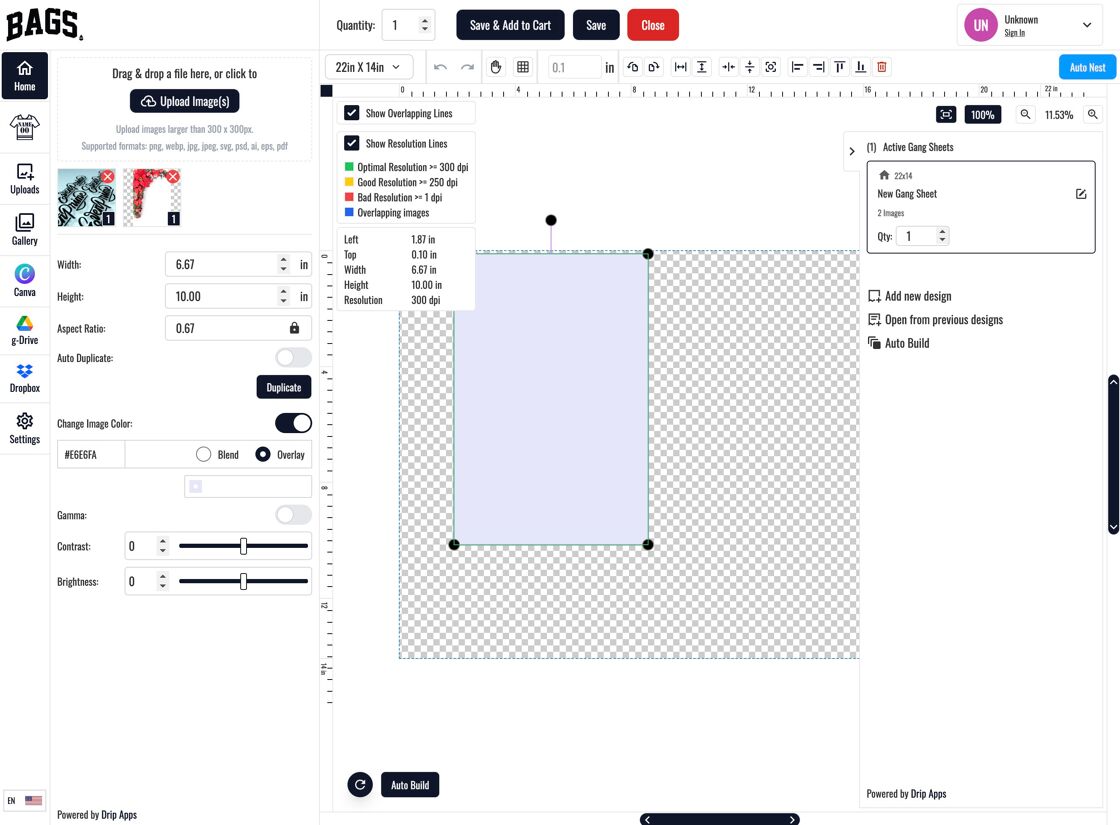
Why Use This Feature?
- Creates a branded, personalized design experience.
- Allows customers to preview artwork against chosen background colors.
- Improves visual feedback during design customization.
- Perfect for distinguishing between product mockups or materials.
Tags
builder settings, custom overlay colors, image overlay, color swatches, design builder, gang sheet UI



