Shopify
Builder Setting: Disable Text Feature
The Disable Text Feature option gives store owners control over whether customers can add custom text while designing in the gang sheet builder. This is useful for streamlining the experience when only images or pre-set designs are allowed.
1. Click "Settings"
Begin by navigating to the Settings section within the BAGS app from your admin dashboard.
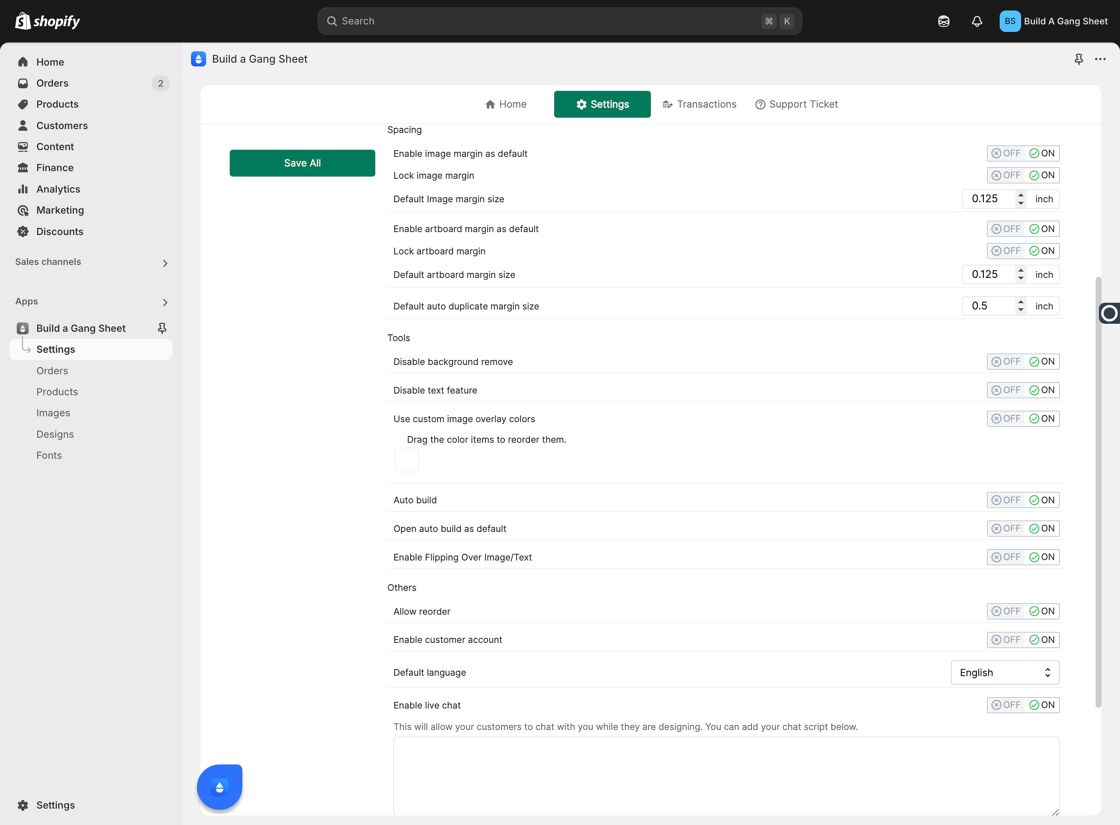
2. Go to "Builder"
Click on the Builder tab to view available customization options for design tools.
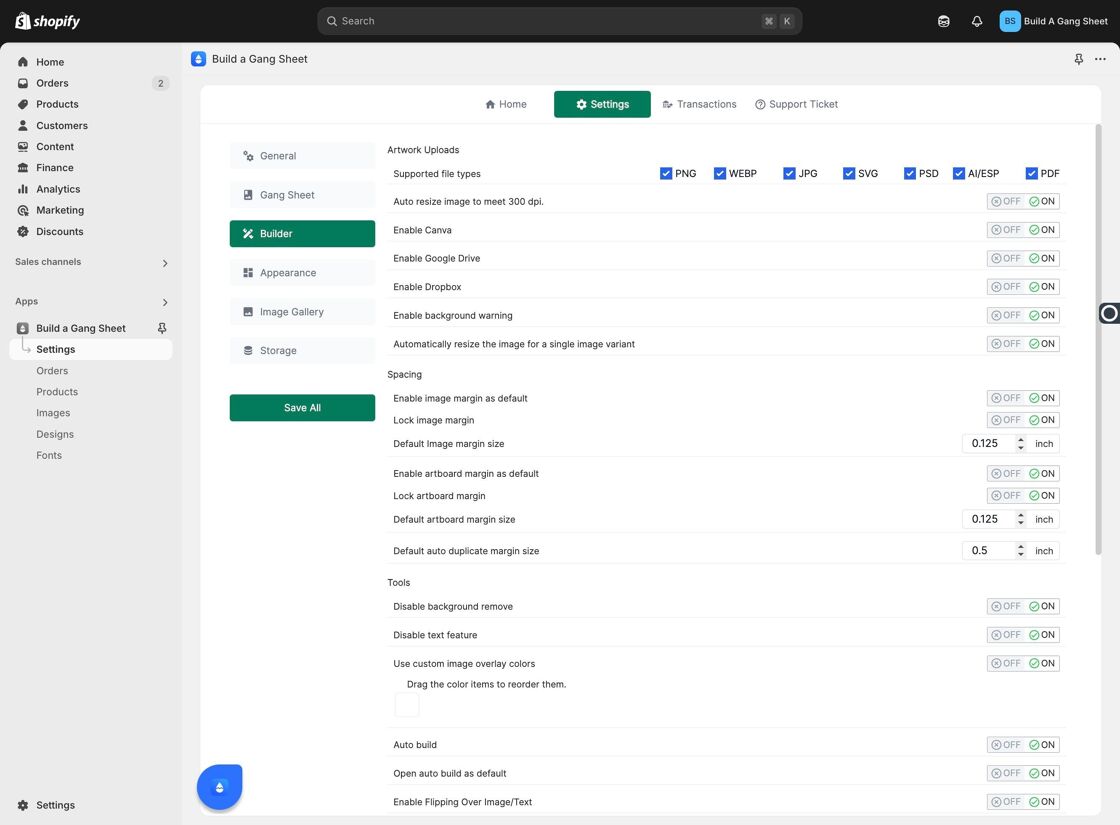
3. Locate "Disable Text Feature"
Toggle the Disable Text Feature switch to ON to remove the text editor from the customer’s builder interface. This prevents users from adding any text elements to their designs.
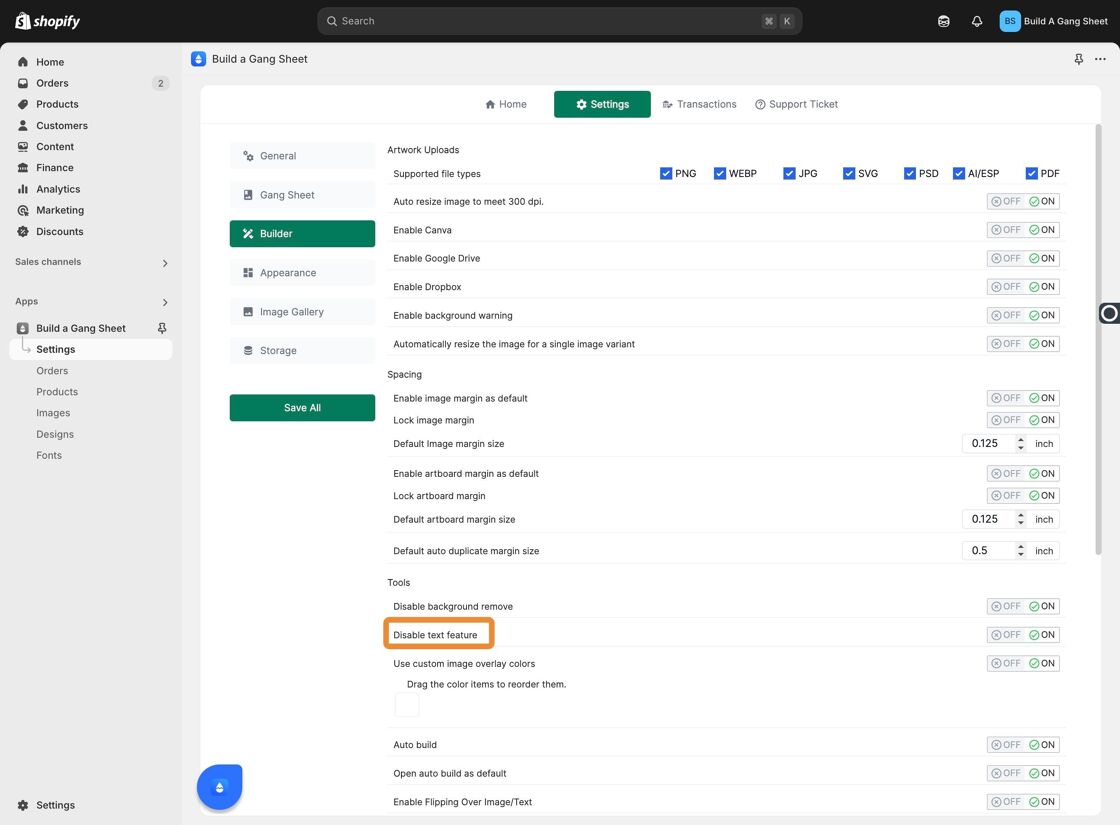
4. Click "Save All"
After enabling or disabling the feature, make sure to click Save All to apply your changes.
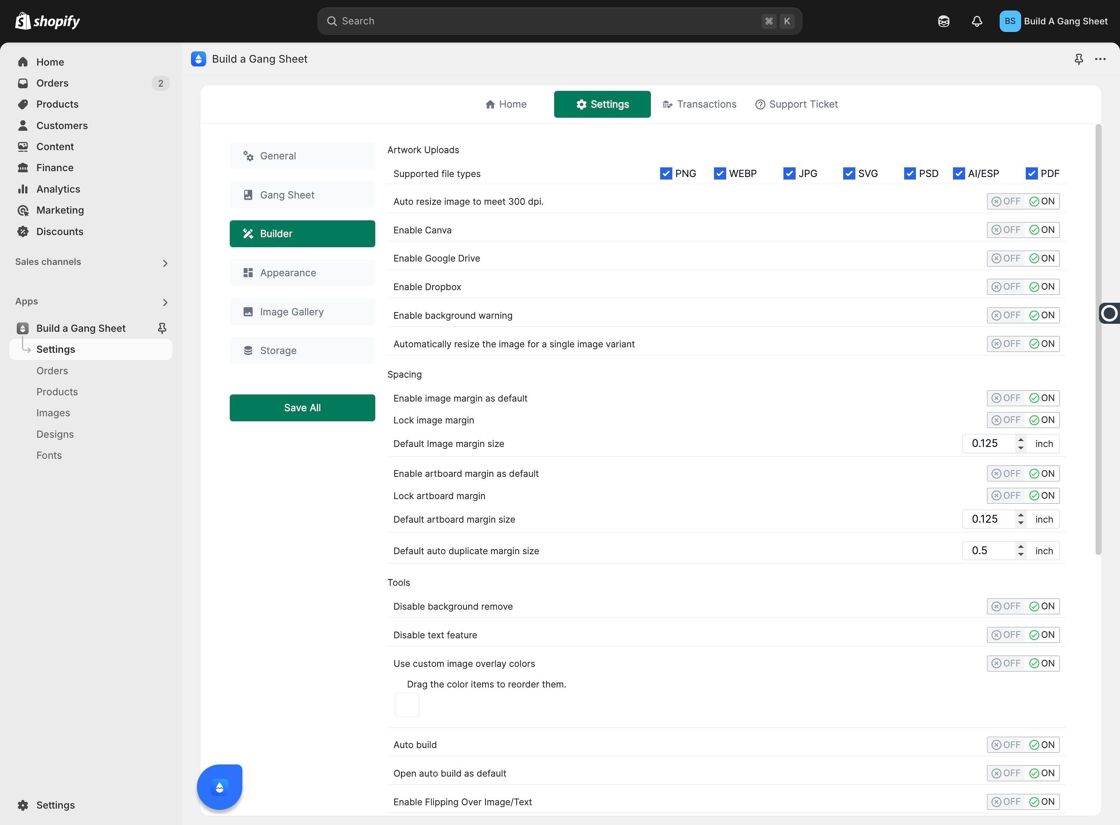
5. Customer View — When Feature is ON
When the setting is enabled, customers will no longer see the option to add text in the builder, keeping the focus on image uploads only.
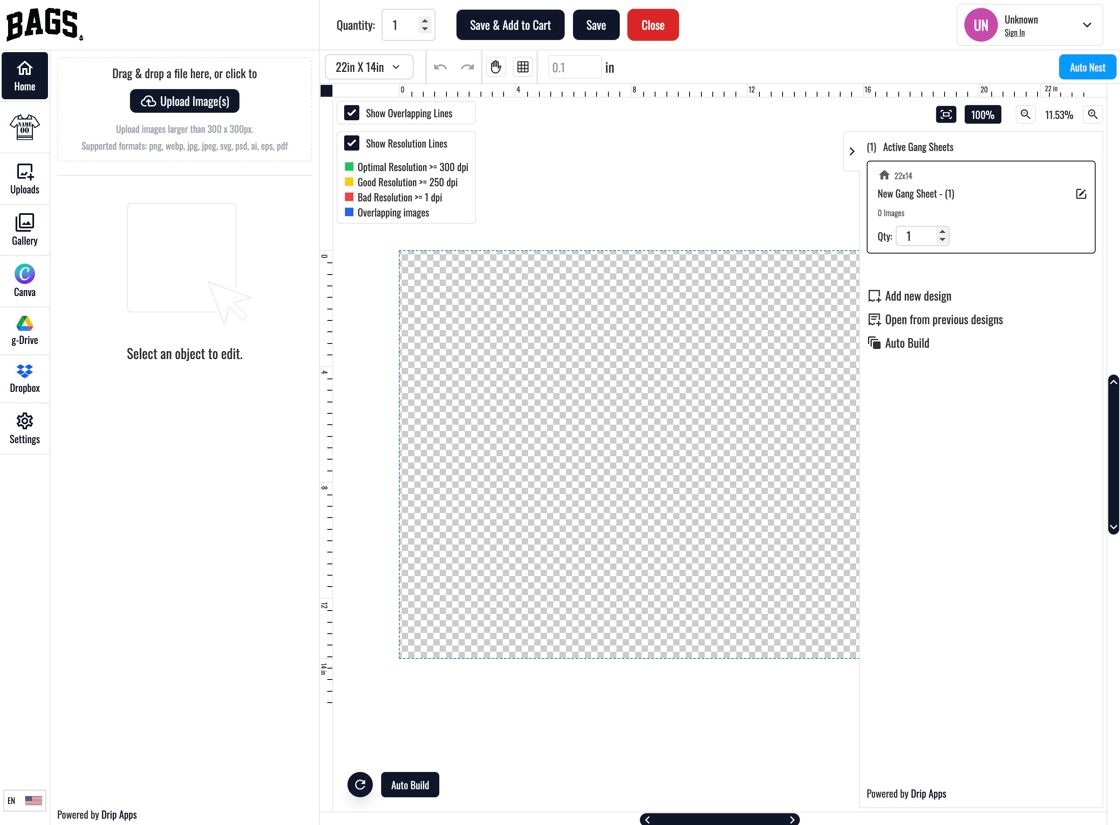
6. Customer View — When Feature is OFF
If the feature is left off, the text editor remains visible, and customers can freely add custom text blocks to their gang sheet designs.
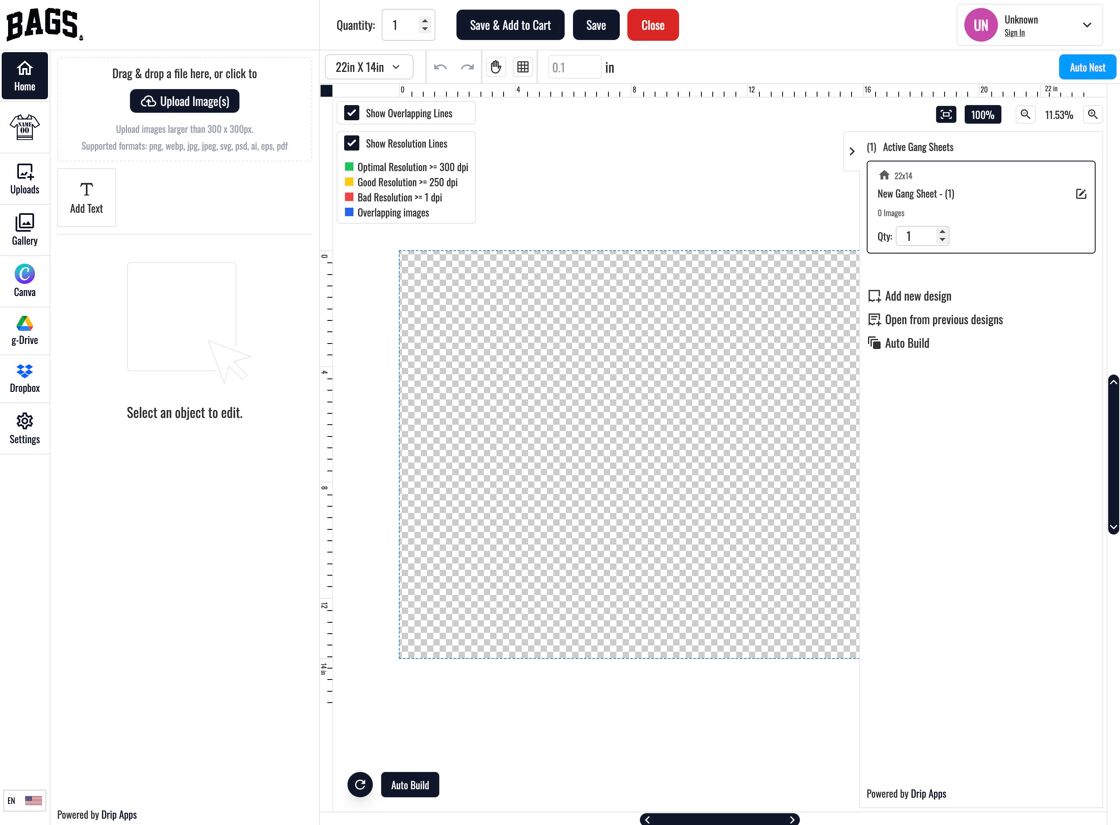
Why Use This Feature?
- Helps maintain consistent branding by restricting text customization.
- Ideal for stores that only allow image-based submissions.
- Reduces errors caused by unsupported fonts or styling choices.
Tags
builder settings, disable text feature, gang sheet editor, customer design tools, shopify app builder, text input toggle



