Shopify
Gang Sheet Settings: Print File Name in Shopify
The Print File Name feature allows you to print a customized filename label directly onto each gang sheet you fulfill. This is especially helpful for identification, order organization, or internal use. This guide will show you how to enable and configure this setting.
1. Access Settings
Start by clicking on the Settings tab in your Shopify app to access all configuration options.
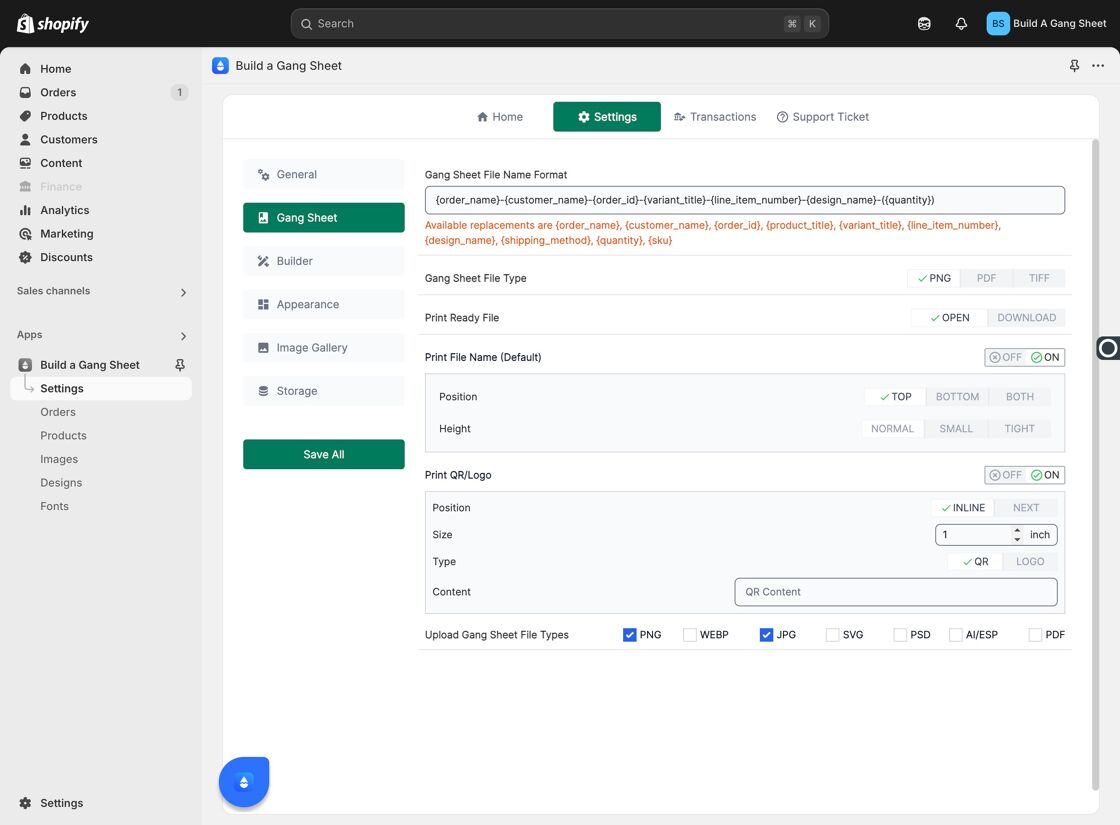
2. Open Gang Sheet Settings
Within the Settings section, click on Gang Sheet to customize your sheet-related configurations.
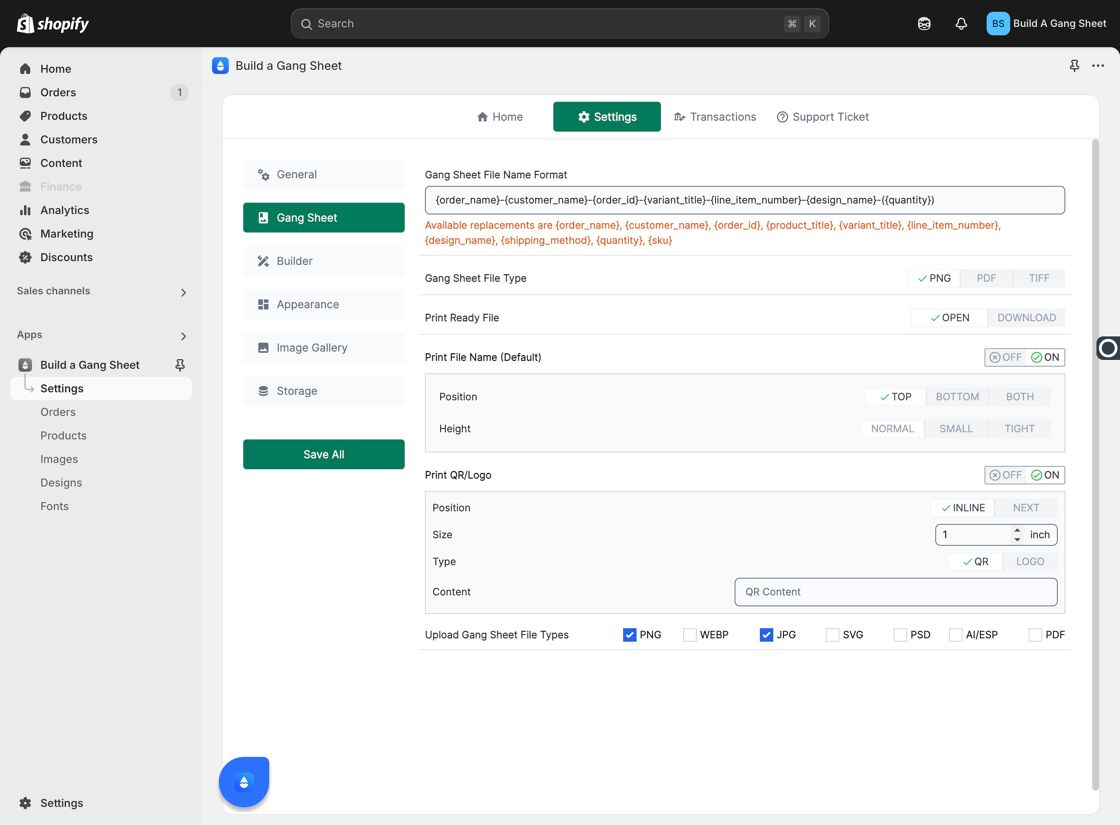
3. Understand the Print File Name Option
The "Print File Name (Default)" setting enables you to print predefined variables (set in the Gang Sheet File Name Format field) on each gang sheet automatically when this feature is turned on.
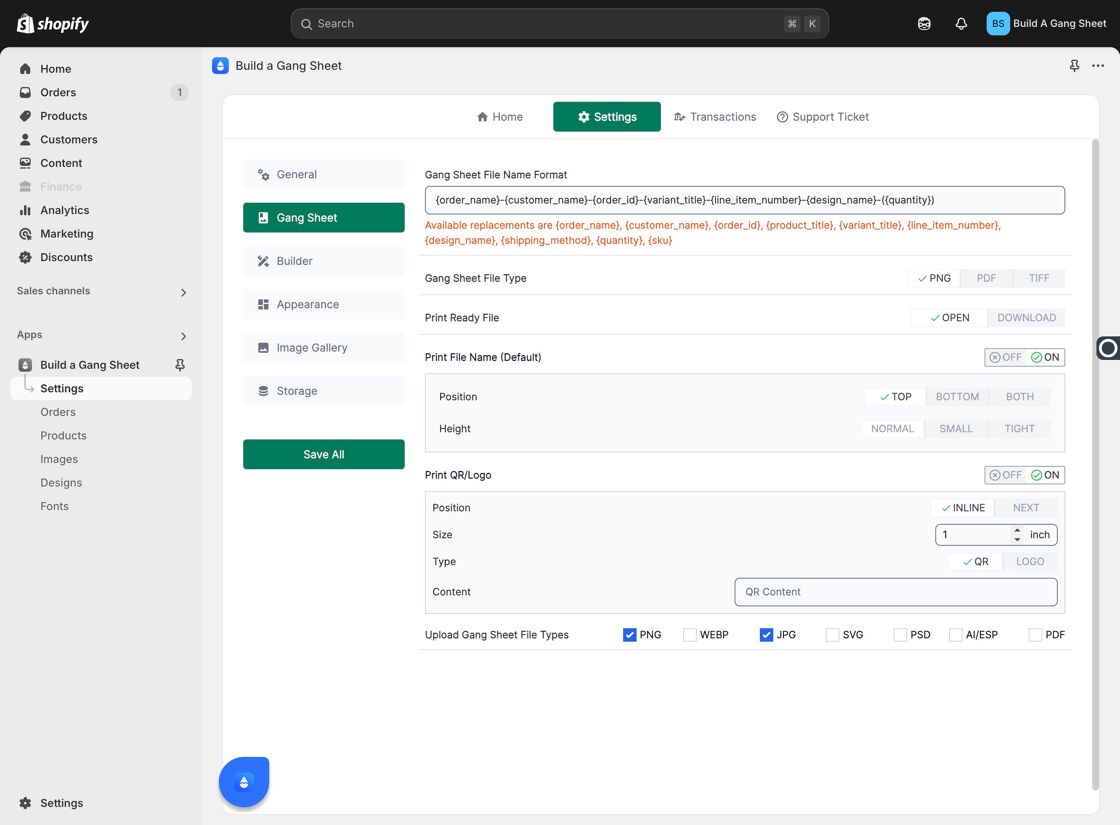
4. Customize the File Name Format
The content in the "Gang Sheet File Name Format" field is exactly what will appear on your gang sheets. You can use dynamic variables or manual text formatting to suit your workflow.
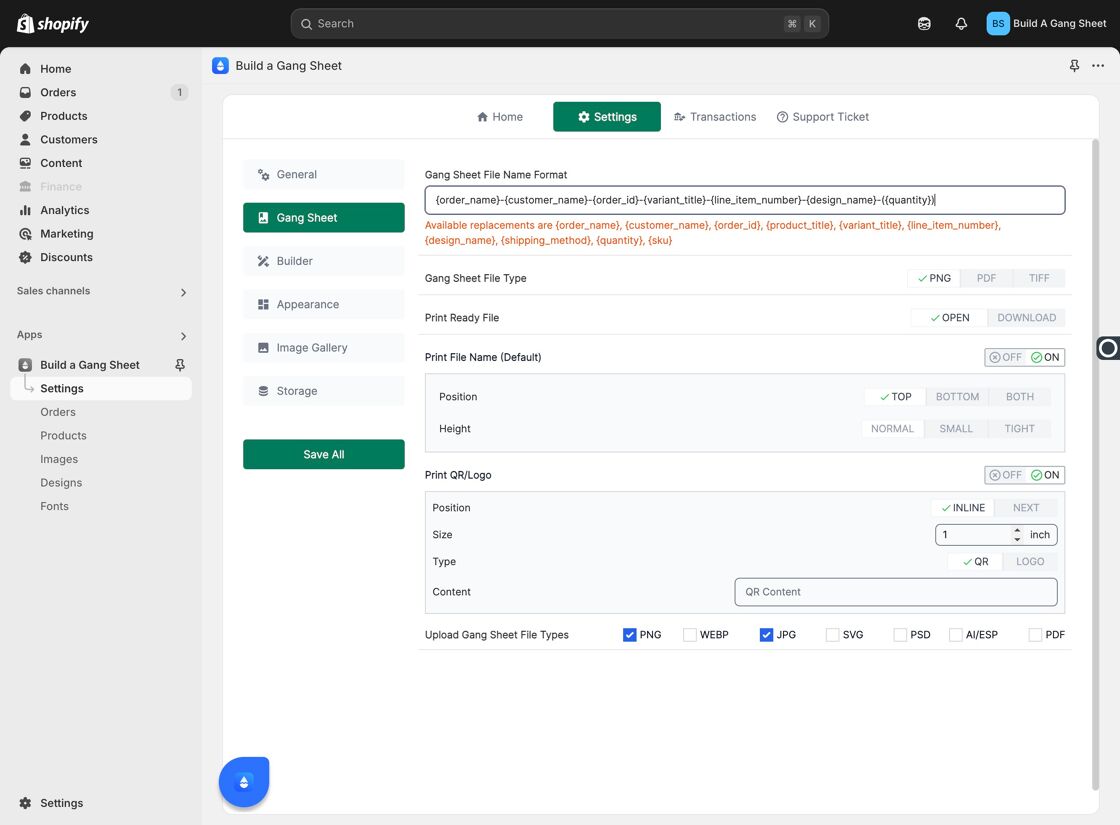
5. Enable the Feature
To activate the setting, simply toggle the switch to enable Print File Name. This will apply your formatting to all relevant orders automatically.
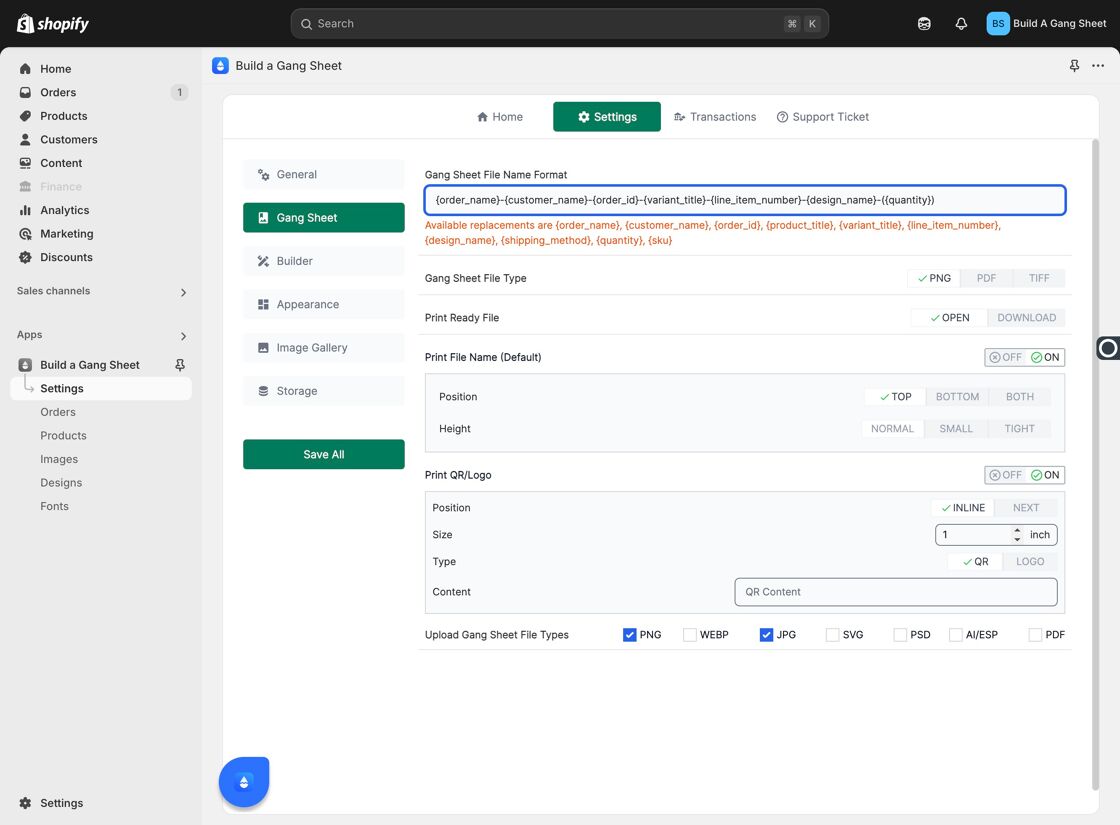
6. Choose File Name Position
Select the location where the file name should appear on your gang sheet. This can help avoid overlap with design content and maintain consistency.
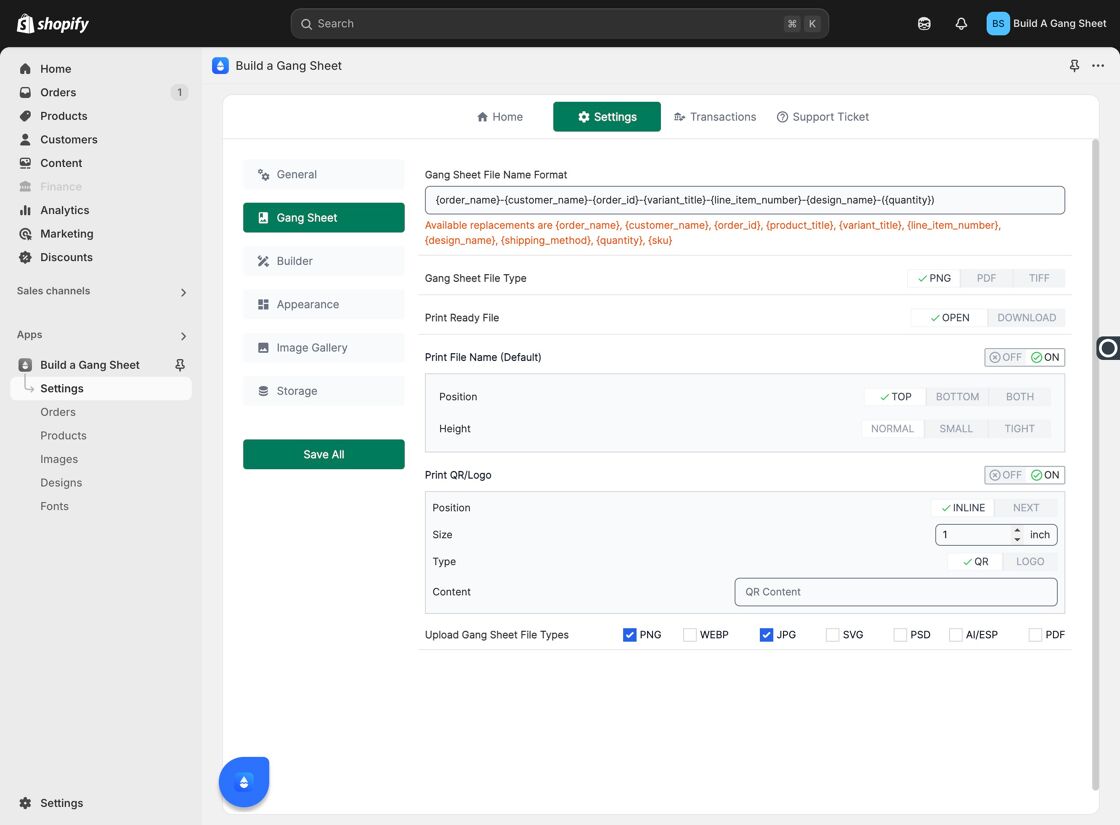
7. Set Font Size
Adjust the font size to match your design preference or sheet layout. A readable size ensures the printed name is visible but not intrusive.
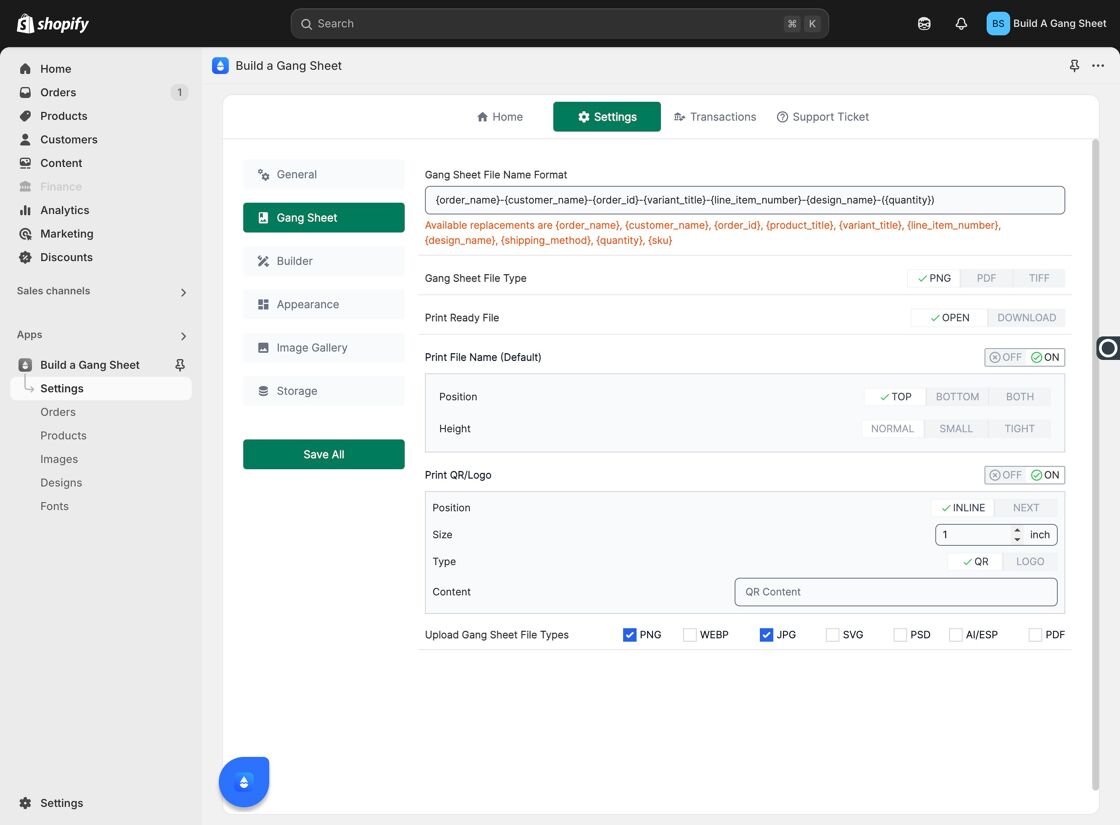
Why Use This Feature?
- Improves organization and traceability for bulk or repeat orders.
- Helps identify individual files quickly during printing or fulfillment.
- Reduces the likelihood of errors in customer orders or packaging.
Tags
print file name, gang sheet, file naming, Shopify app, order labeling, builder settings



