Wordpress
Dashboard Tab
View and manage your store performance using the Dashboard. Track total orders, daily activity, available credits, and more from one central hub.
1. Click "Gang Sheet"
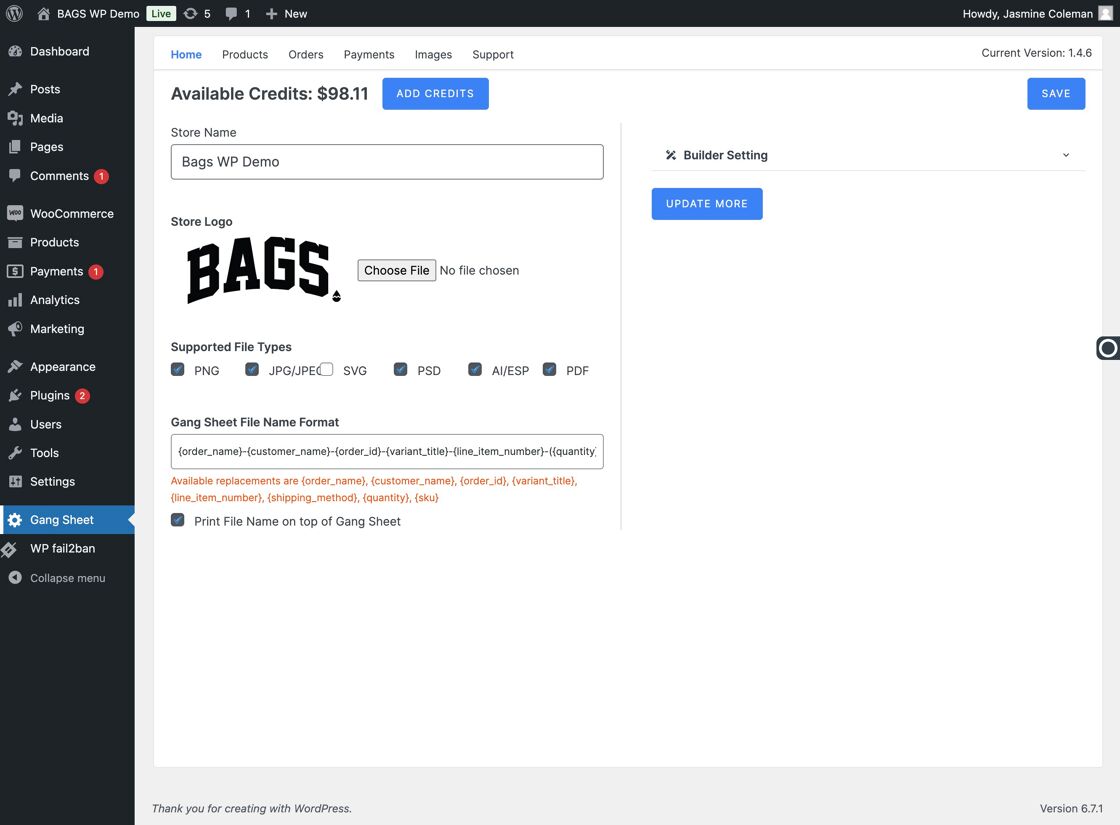
2. Click "Update More"
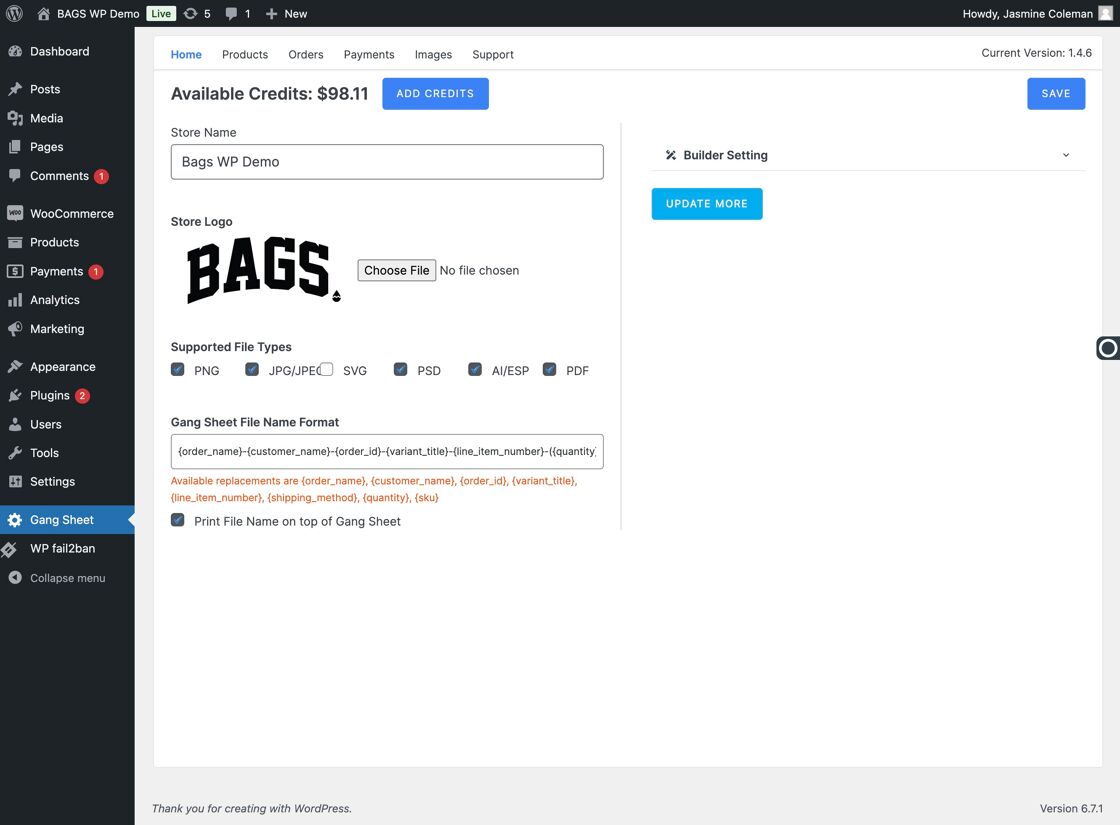
3. Locate the "Dashboard" Section
This section displays a real-time summary of your store’s performance.
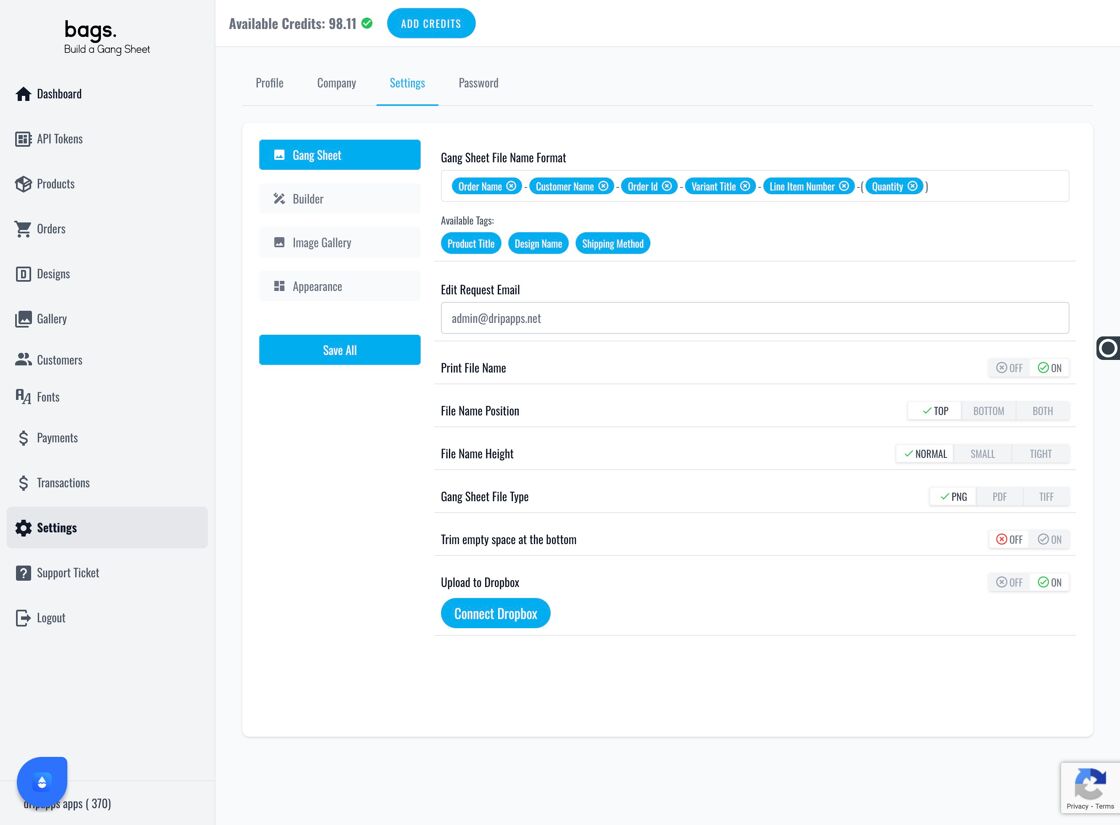
4. View "Total Orders"
See the all-time count of customer orders placed through your store.
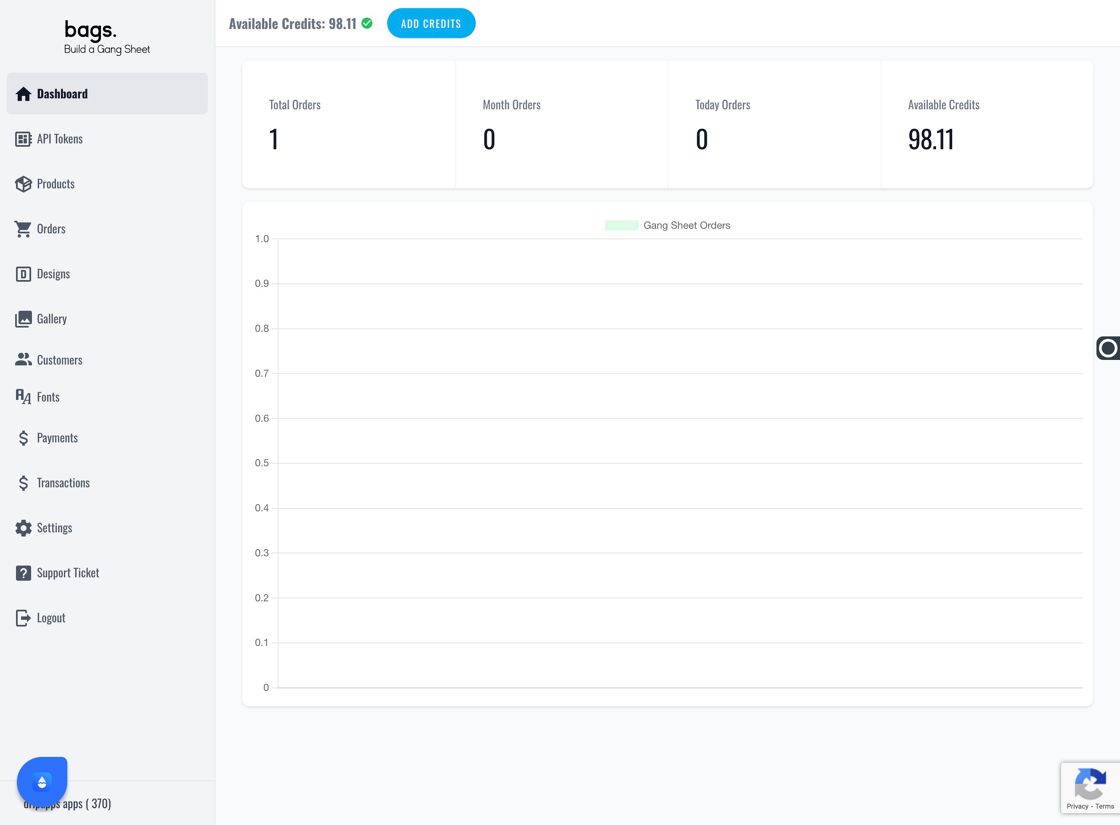
5. Check "Month Orders"
Monitor the number of orders received within the current month.
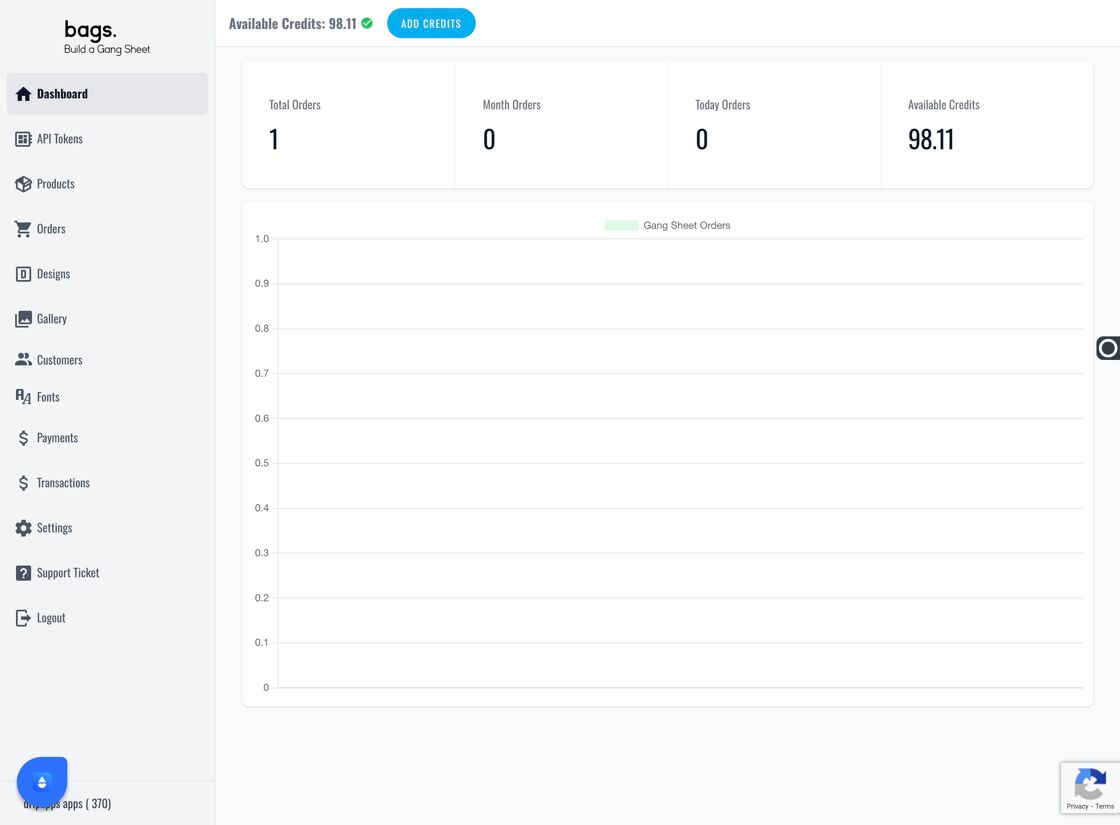
6. Track "Today Orders"
Stay updated with today's sales and activities from the dashboard view.
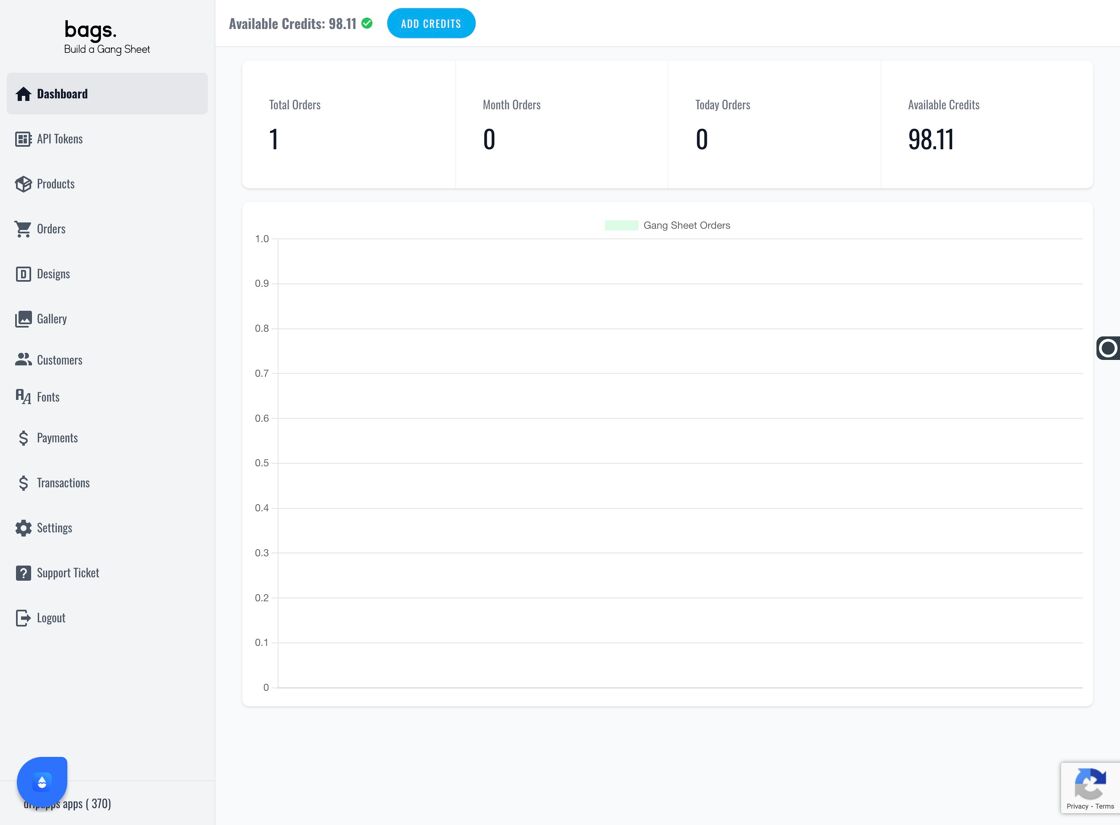
7. View "Available Credits"
Check your available balance or usage credits from this section.
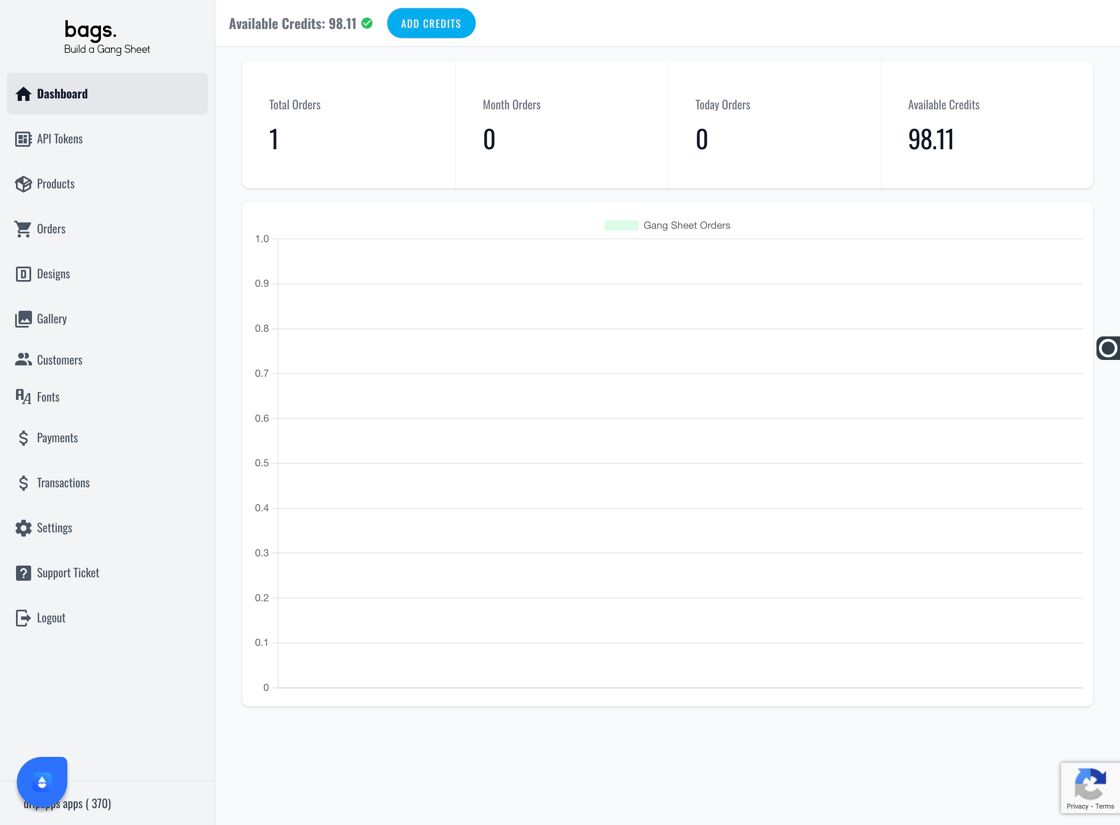
8. Analyze Order Charts
As orders begin to flow in, visual data charts will populate here to track trends and performance metrics.
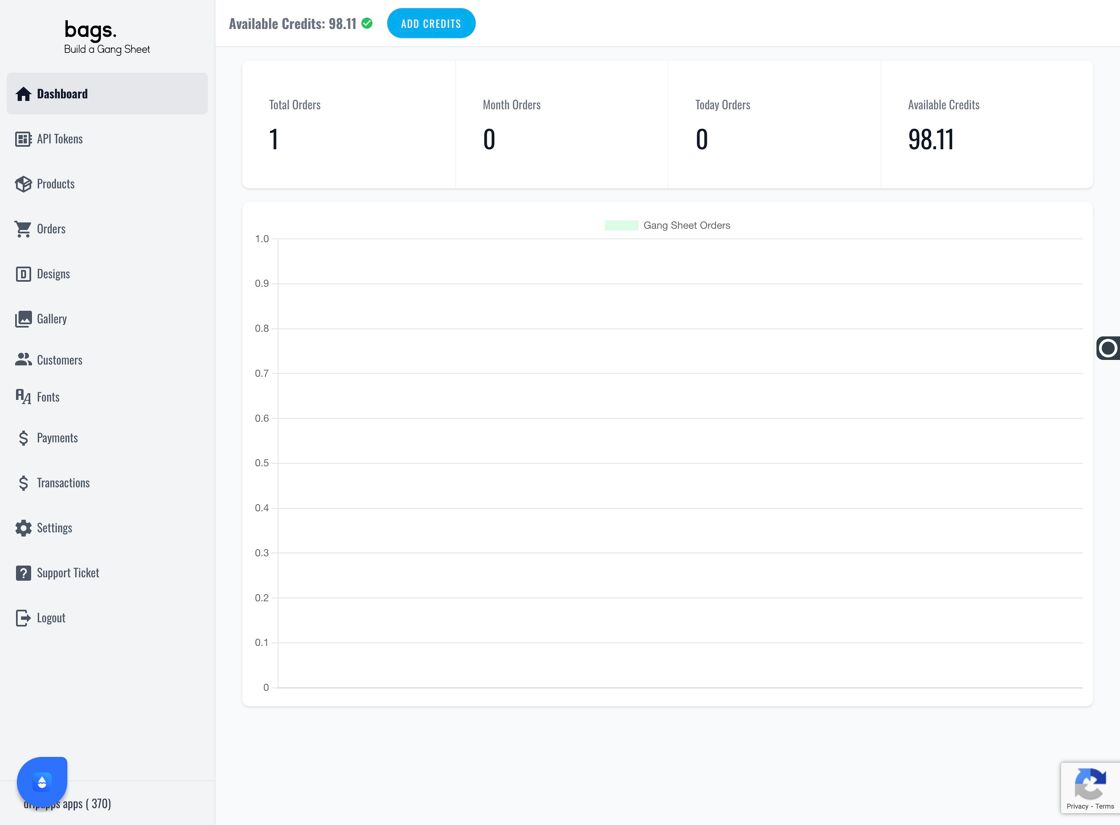
Tags
dashboard, analytics, orders, WooCommerce, store metrics, performance



