Wordpress
Gang Sheet Settings (Woo): Connect to Dropbox
Learn how to customize your gang sheet behavior in Woo environments, including file naming, output preferences, and integration with Dropbox for secure file storage and management.
1. Access the Gang Sheet Settings
- Click on the Gang Sheet tab in your navigation panel.
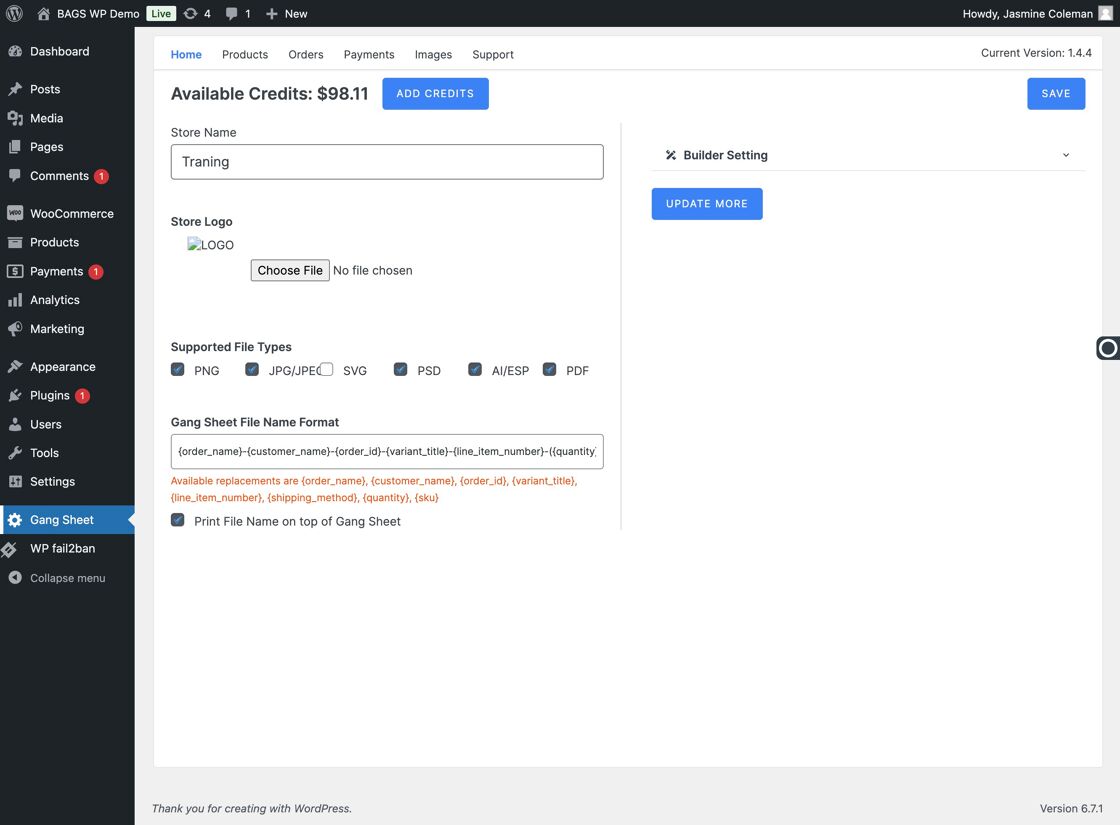
- Then click Update More.
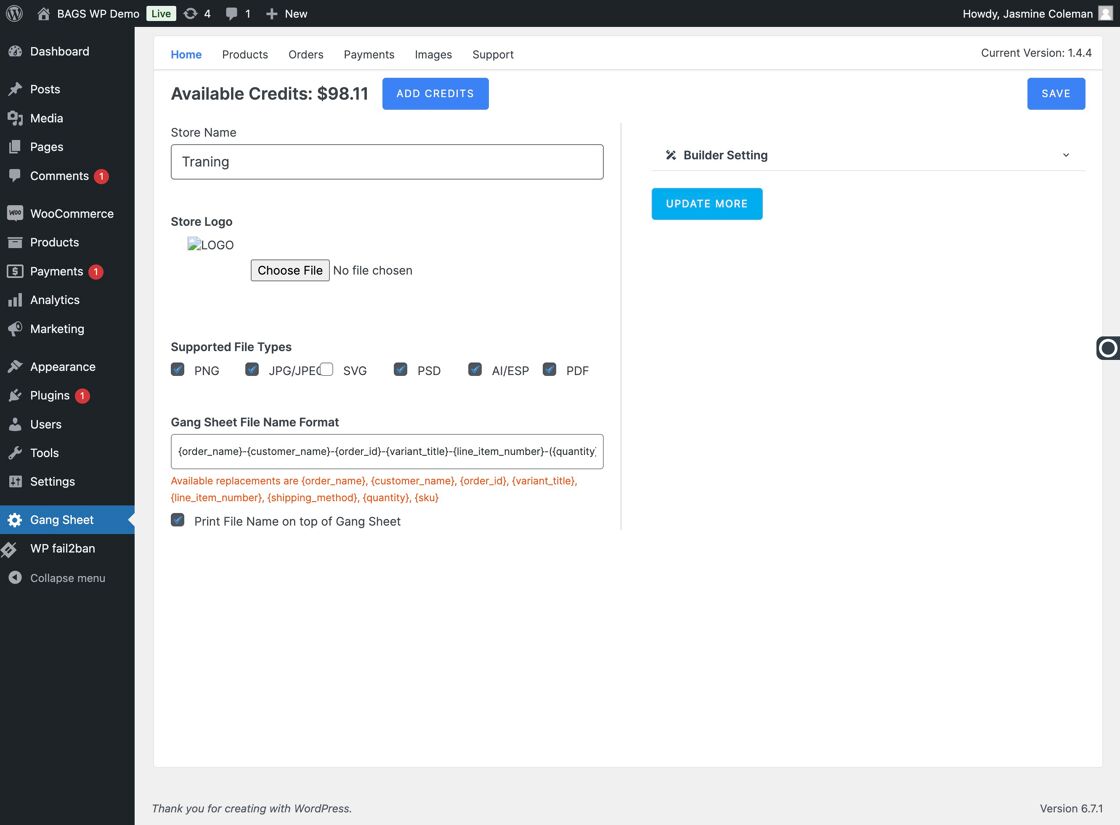
- Alternatively, go to Settings → Settings → Gang Sheet tab.
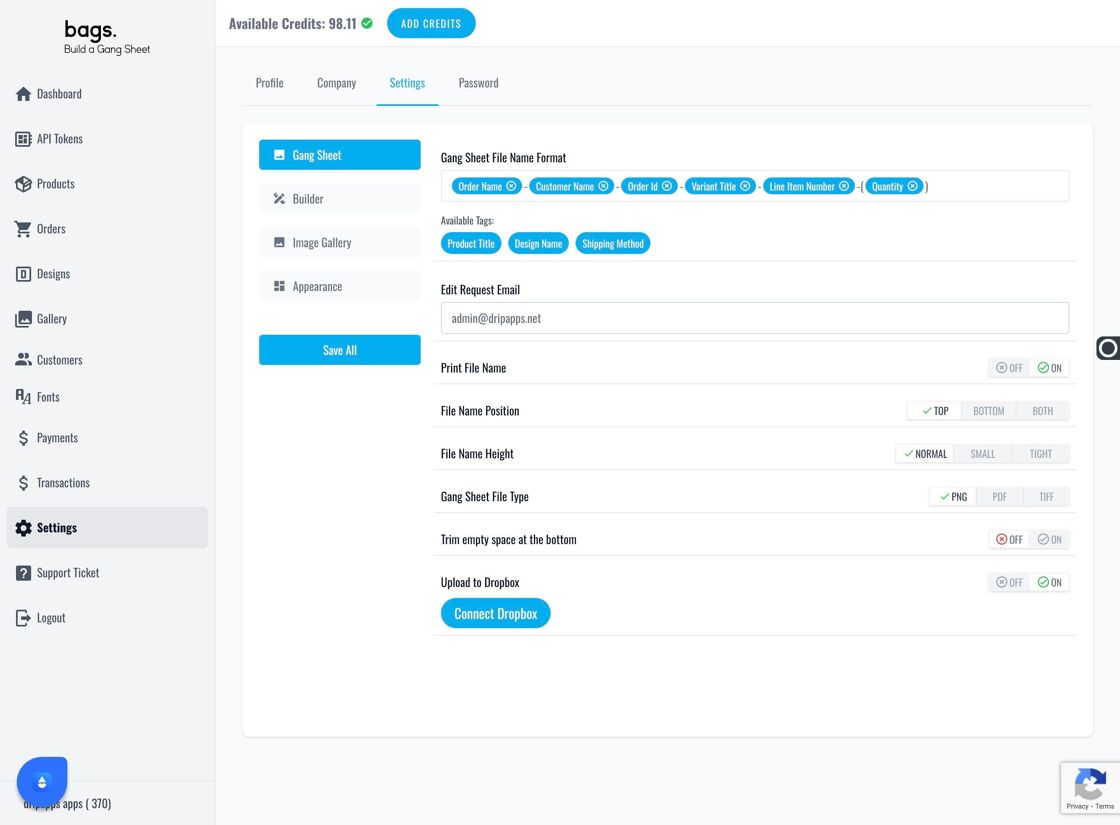
2. Configure Gang Sheet File Preferences
Inside the Gang Sheet settings, you can configure:
- Gang Sheet File Name Format
- Edit Request Email
- Print File Name
- File Name Position
- File Name Height
- Gang Sheet File Type
- Trim Empty Space at the Bottom
- Upload to Dropbox
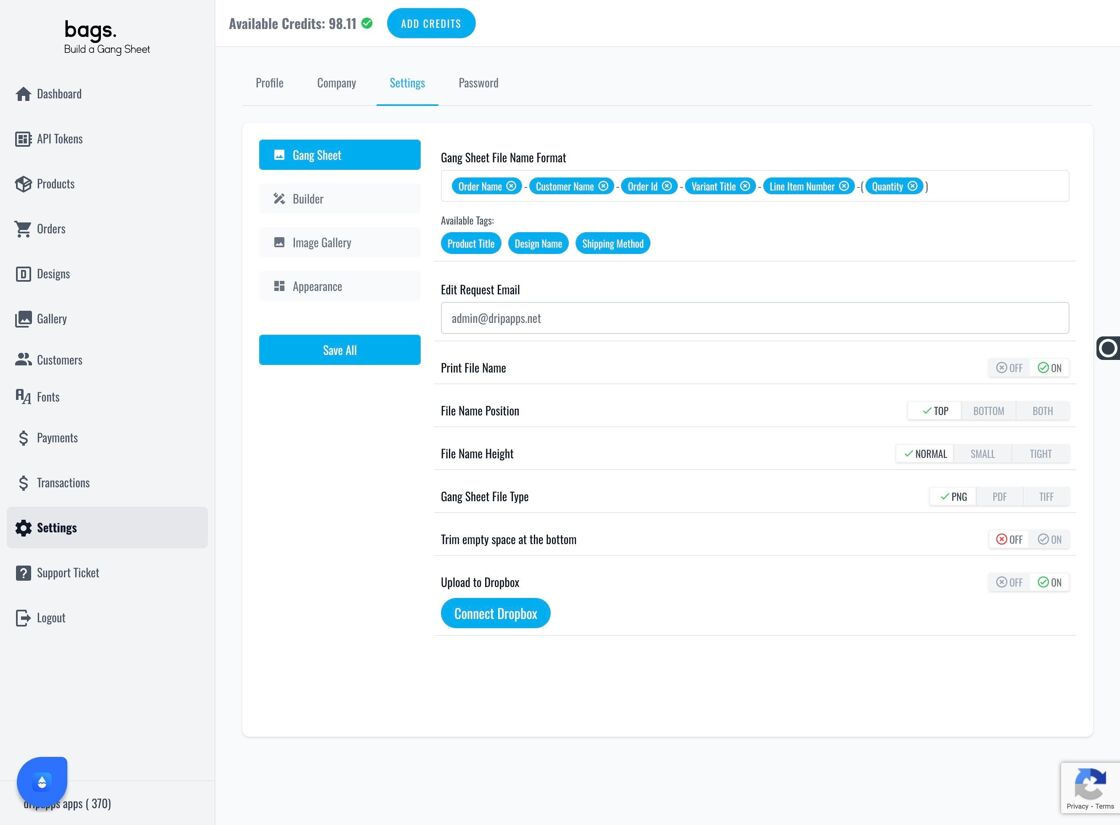
3. Connect to Dropbox
- Scroll to the Upload to Dropbox section at the bottom.
- You can integrate your business Dropbox account at any time. While the app has unlimited built-in storage, Dropbox offers another flexible storage option.
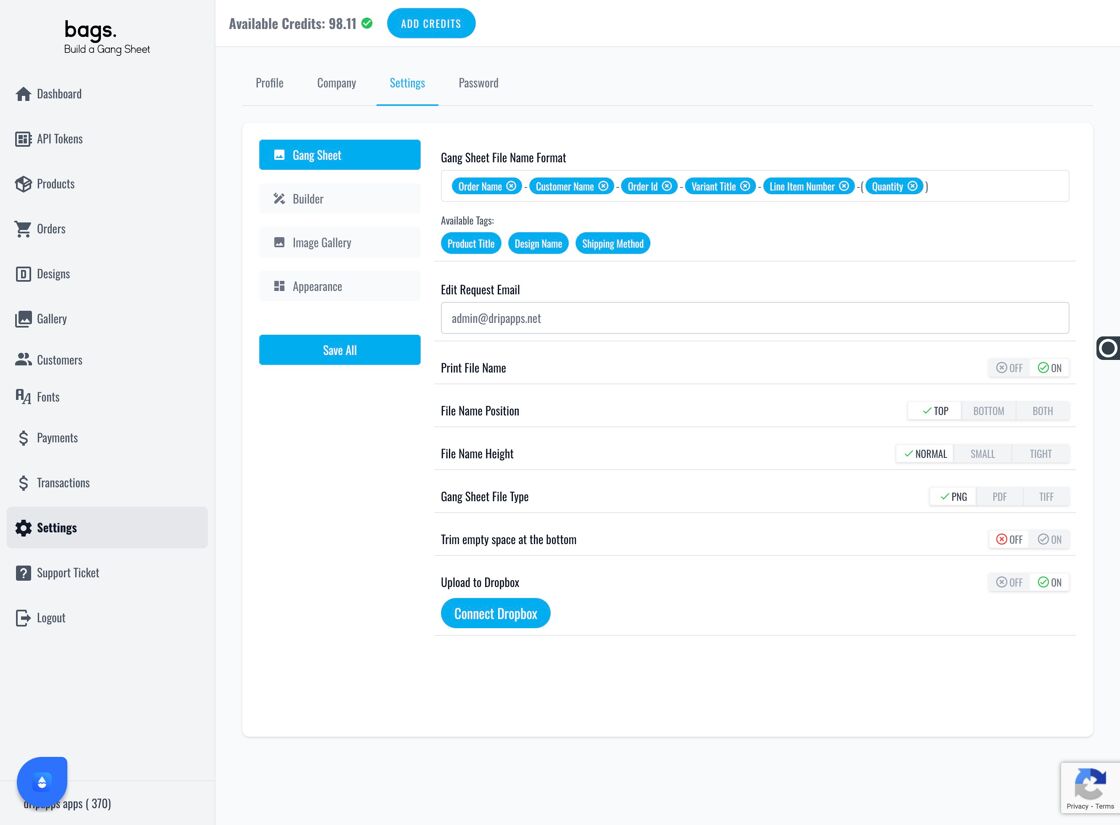
- Be sure to connect the correct Dropbox account that your business uses for file storage and fulfillment.
Tips for Optimal Use
- Use consistent file naming conventions to simplify organization.
- Dropbox can serve as an excellent backup or staging area for printer-ready files.
- Configure all options before enabling Dropbox sync to avoid confusion in file paths.
Tags
woo, dropbox integration, gang sheet setup, file name format, dtf file upload



