Shopify
Orders: Allow Edit
The Allow Edit function in Shopify enables you to grant customers the ability to modify their submitted gang sheet orders. This is particularly useful for correcting mistakes or making last-minute changes. Here's how to enable the edit feature for a submitted order.
1. Click "Build a Gang Sheet"
From your Shopify dashboard, start by clicking on Build a Gang Sheet to begin accessing your order configurations.
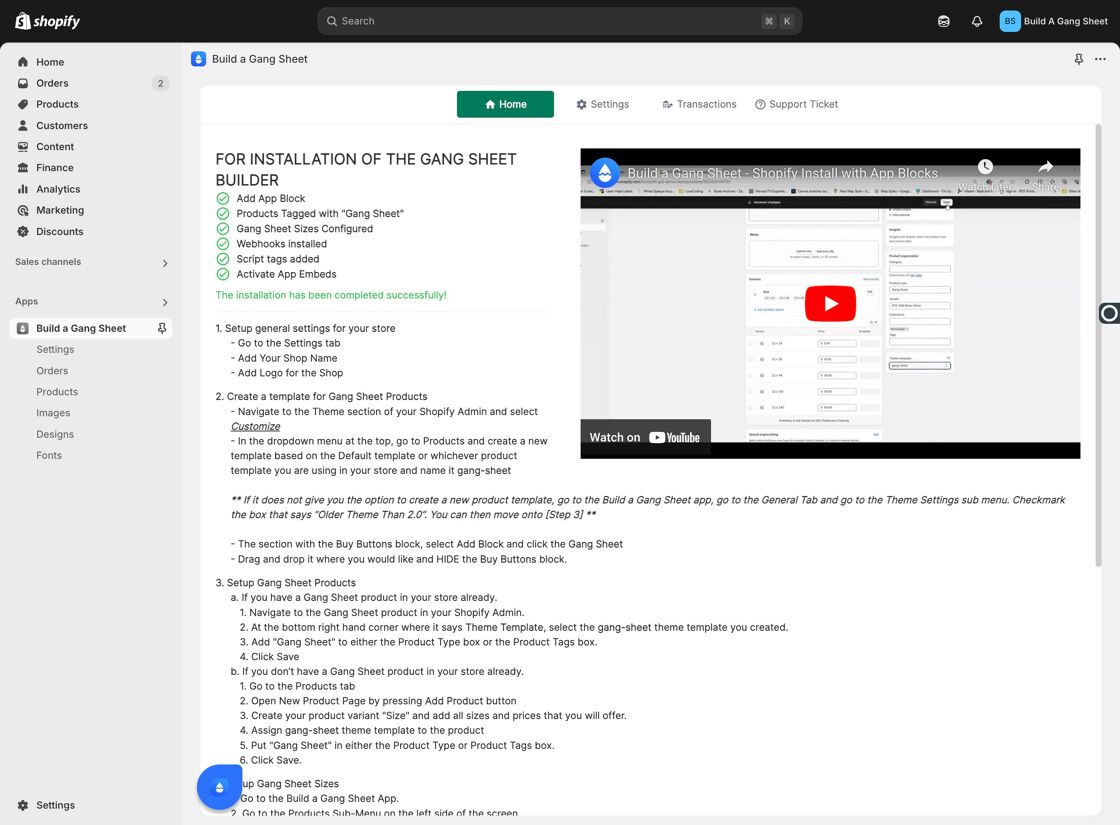
2. Click "Orders"
Navigate to the Orders tab to view all your customer submissions.
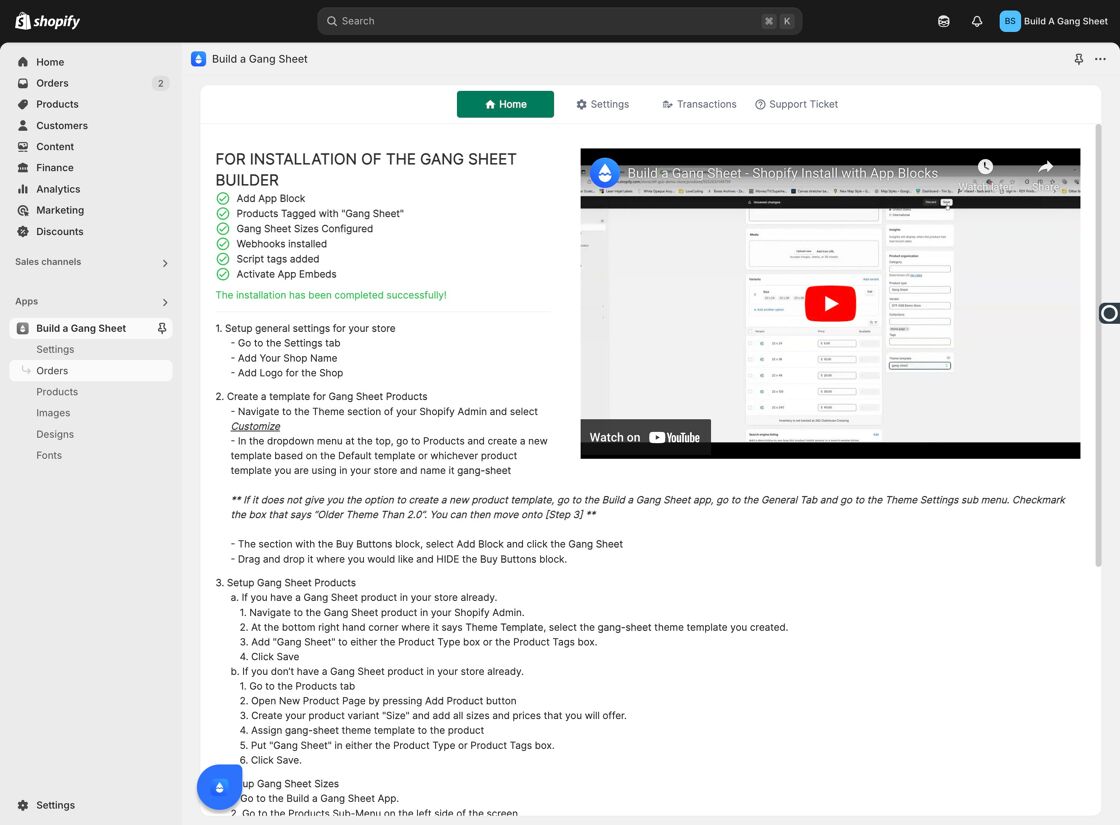
3. Select the Product to Edit
Choose the specific product or order for which you'd like to enable editing.
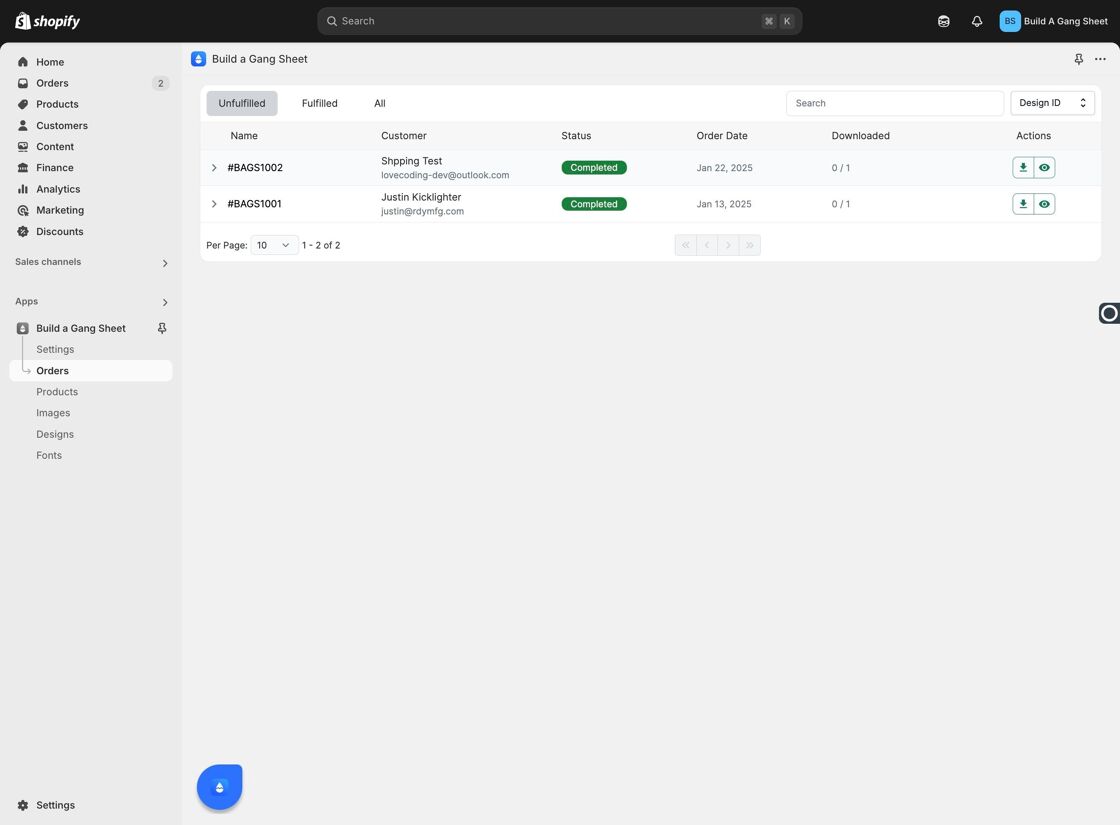
4. Click "Allow Edit"
Once you’ve selected the order, click on the Allow Edit button. This opens up the editing permission process.
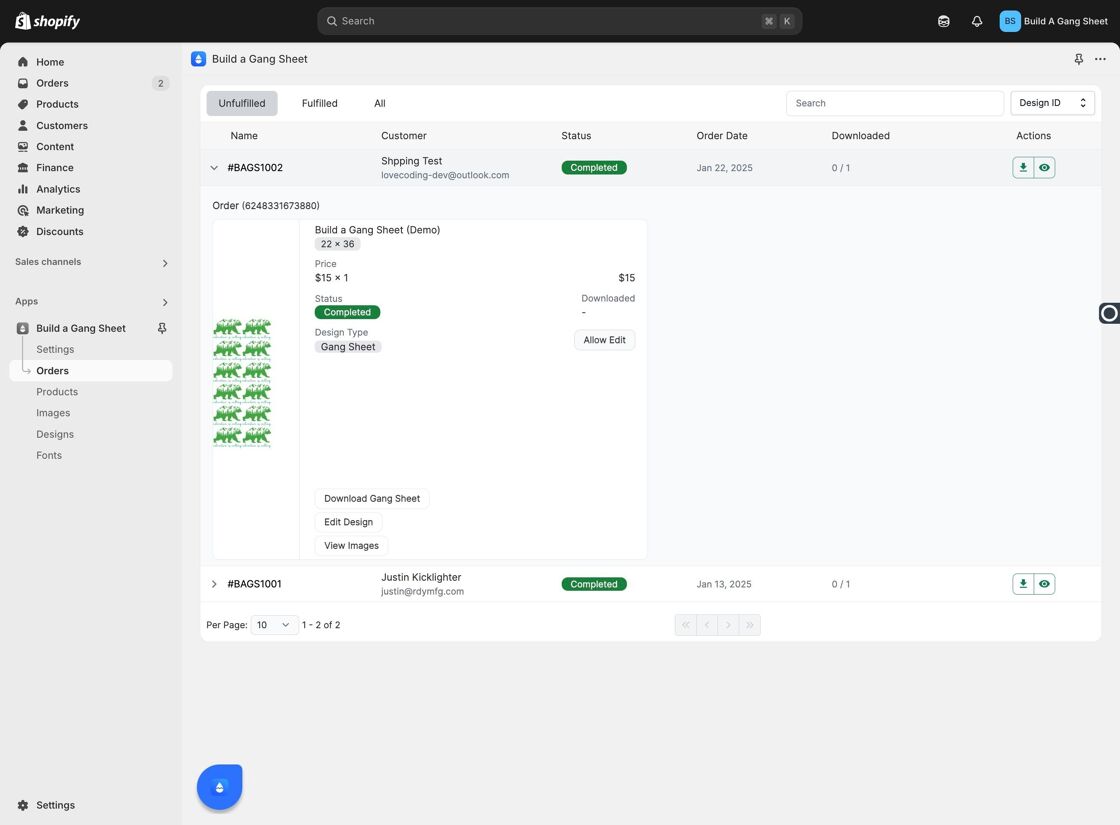
5. Confirm by Clicking "Allow"
Click the Allow button to confirm that the customer should be permitted to make edits to their order.
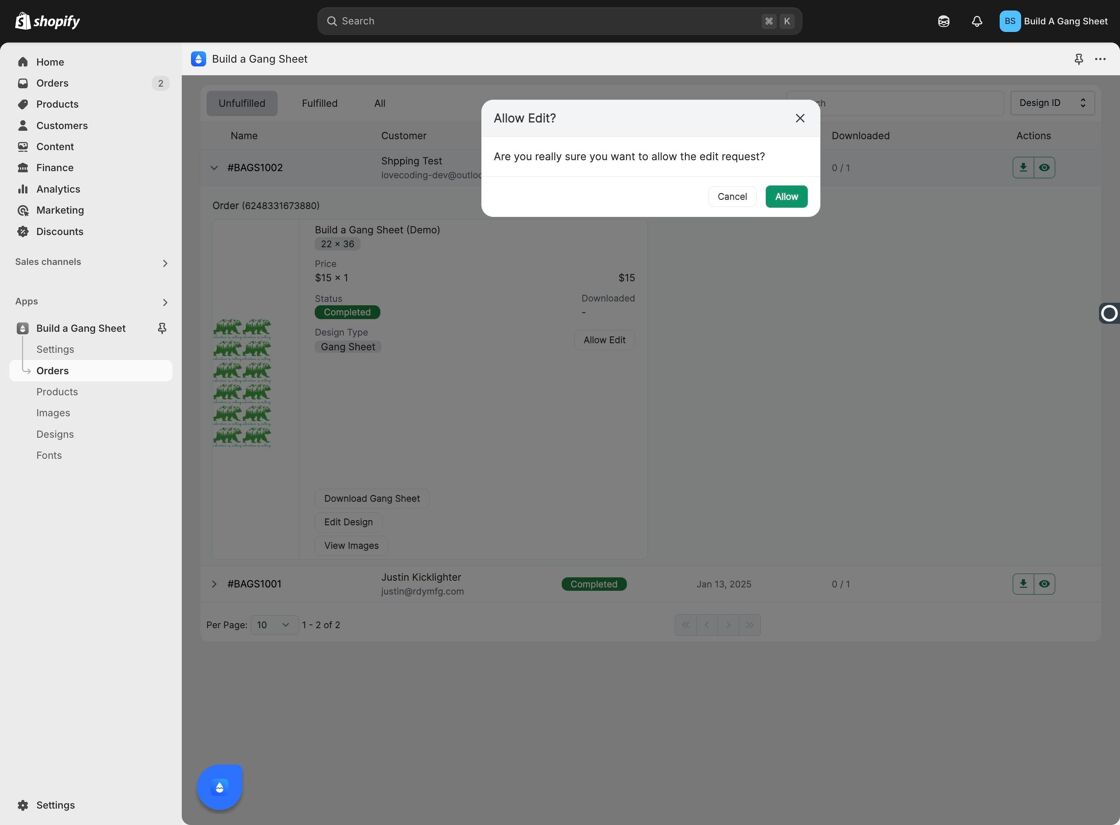
6. Confirmation Message Appears
After allowing the edit, you’ll see a confirmation message indicating that the request has been successfully sent.
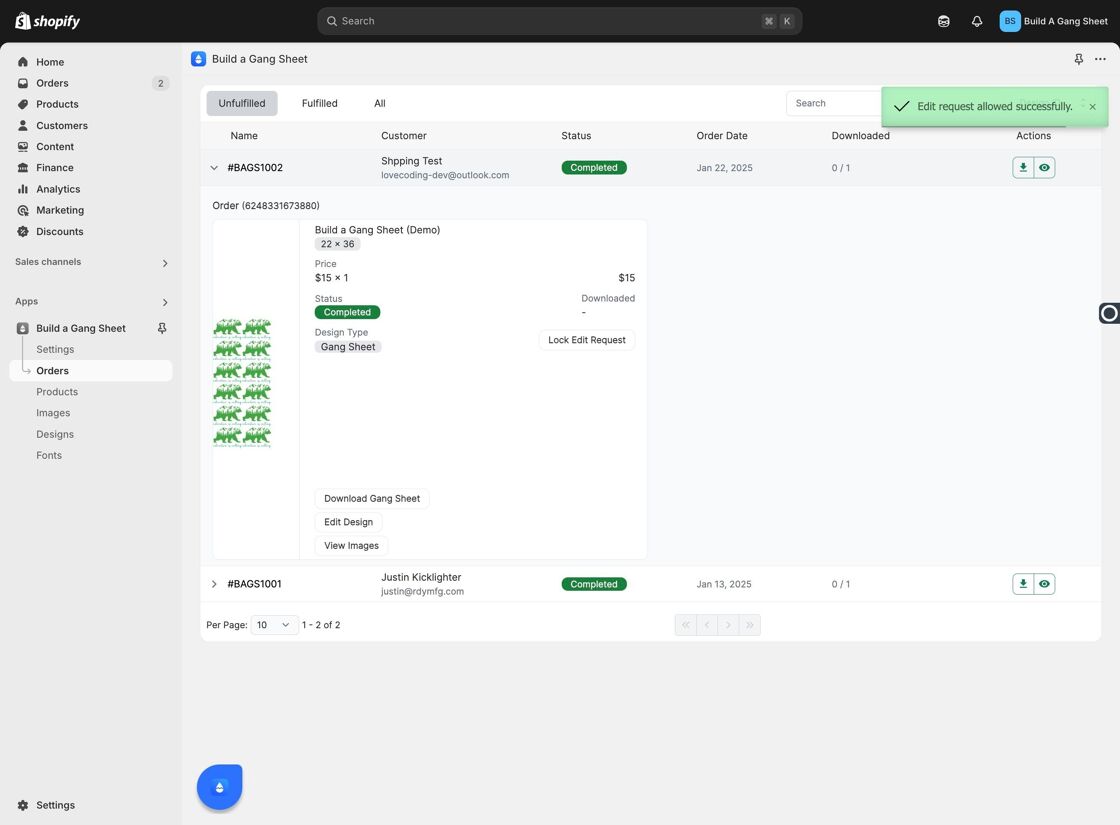
Why Use This Feature?
- Provides customers with the flexibility to fix errors post-submission.
- Improves customer satisfaction by reducing the need for support tickets or manual edits.
- Streamlines the order correction process within your Shopify workflow.
Tags
orders, allow edit, gang sheet, shopify customization, customer edits



